Troubleshooting Windows 11: What To Do When Updates Mess with Your Files
If you’ve recently updated to Windows 11 and noticed unexpected changes to your files, you’re not alone. It’s common for users to experience disturbances in file organization, app accessibility, and unexpected prompts during the post-update setup process. Here’s a breakdown of some issues you may encounter after an update and steps you can take to resolve them.
The Post-Update Setup Confusion
After a major Windows update, you might see a message indicating that you’re “almost finished” setting up your PC, despite having gone through the initial setup before. This can be disconcerting, especially if you’re already accustomed to your system. Often, these messages appear when features like cloud backups or syncing options have been inadvertently activated during the update.
Make sure to carefully read through any on-screen instructions. Unchecking unnecessary features during setup is advisable to avoid future clutter and confusion, but sometimes the default settings can still lead to unwanted changes, such as file relocations or shortcut creations.
Understanding OneDrive’s Role
In the case of cloud storage, OneDrive is often a culprit when it comes to creating unexpected shortcuts and changing how your files are accessed. After a Windows 11 update, OneDrive may create cloud shortcuts that lead to files saved in the cloud rather than on your local device.
If you find yourself overwhelmed by these shortcuts, uninstalling OneDrive may seem like the best solution. However, it’s crucial to ensure that you understand the impact of this action. Uninstalling OneDrive generally removes the application but might not delete any linked files from the cloud unless you explicitly select that option. Be cautious when managing files that you think are local, as they could have been synced to the cloud.
Missing AppData Folder
One of the more frustrating experiences many face post-update is the disappearance of certain folders, particularly the AppData folder, which is a hidden directory that houses application settings and data. If your AppData folder is missing after an update, it may simply be hidden from view.
To access this folder, follow these steps:
- Open File Explorer and navigate to the ‘View’ menu.
- Select ‘Show’ and then enable ‘Hidden items’.
- Now, navigate to
C:\Users\[YourUserName]\AppData. You should see three subfolders: Local, LocalLow, and Roaming.
If the AppData folder is still not visible, it might indicate a deeper issue with your user profile or system files that requires further investigation.
Restoring Lost Applications
If you’re unable to find application files or have lost access to programs like RuneLite, you might need to reinstall the application. Check the installation directory and confirm that files haven’t been accidentally moved. If the file path is still shown as non-existent, downloading and reinstalling the application may be your best option.
Conclusion
Post-update hiccups can be frustrating, but understanding how Windows 11 manages files and cloud services can help you mitigate potential issues. Keeping a backup of your important files, being aware of changes made by updates, and knowing where to look for hidden folders are all critical steps in navigating these changes. If problems persist, consider seeking assistance through official Windows support forums for additional insights and solutions.
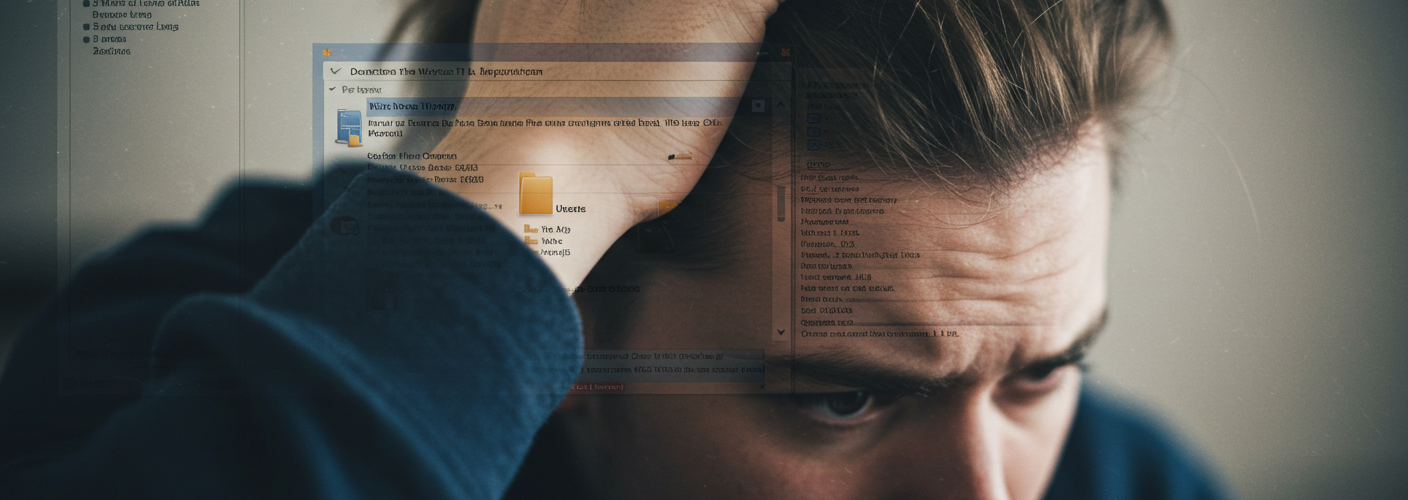

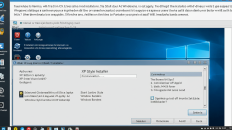
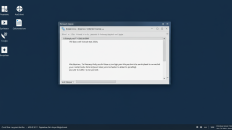
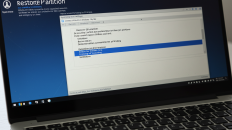
Add comment