Switching Microsoft Accounts: What You Need to Know to Protect Your Data
Changing your Microsoft account can feel like a daunting task, especially after experiencing the unfortunate loss of your previous email without backing up any data. If you’re in the process of creating a new email account and want to transition away from the old one, you may be wondering: will you lose all your files and data in the process?
The short answer is that it is indeed possible to switch your Microsoft account without losing everything, but there are key considerations to keep in mind.
Understanding Microsoft Account Data
Microsoft accounts are designed to store and sync various types of data, including files on OneDrive, emails through Outlook, contacts, calendar events, and settings on Windows devices. When you log into a new Microsoft account, you essentially start with a blank slate, which means you won’t have access to the files and settings associated with your old account unless you take certain precautions.
Backing Up Your Data
Before you make any changes, the best way to ensure you don’t lose any crucial files is to back up your data. Here’s how you can do that:
- Recover Your Old Account: Try to regain access to your previous account. On Microsoft’s account recovery page, you can follow steps to recover access to your email. If successful, you can synchronize your data before making any changes.
- Export Your Files: If you have access to your old account even in a limited capacity, log in and manually download files from OneDrive or any other services you used. Organizing them locally on your computer ensures you have a physical backup.
- Export Emails and Contacts: If you used Outlook for emails, you can export your mail and contacts to a file that can be imported into your new Microsoft account. In Outlook, go to the “File” menu, select “Open & Export,” and then “Import/Export” to choose the correct option.
- Manual Transfer of Data: For any data linked to specific applications (like Office), consider reinstalling those applications under your new account and copying any important documents from the old account if accessible.
Changing Your Microsoft Account
Once you’ve safeguarded your data, you can proceed to change your Microsoft account:
- Create a New Account: If you haven’t already created a new Microsoft account, now is the time to do so.
- Switch Accounts: For services like Windows, you can switch accounts through the “Accounts” settings. If you are moving from one email to another, log in with your new credentials and follow the prompts to associate your devices and services with the new account.
- Import Your Data: Once logged into your new account, you can import the backed-up data, contacts, and emails you previously exported.
Potential Pitfalls
While switching accounts should not lead to data loss as long as you take the necessary steps to back up your information, there are some pitfalls to be aware of:
- Synchronization Issues: If files did not sync before deleting your old account, those files may be irretrievable.
- Unlinked Services: Subscriptions and services linked to your old Microsoft account might need to be canceled or transferred manually.
Final Thoughts
Changing your Microsoft account is possible without losing your data, but preparation is crucial. By backing up essential files, emails, and contacts, you can safeguard your information and ensure a smoother transition to your new account. If handled carefully, this process can be a fresh start, enabling you to manage your Microsoft services seamlessly.
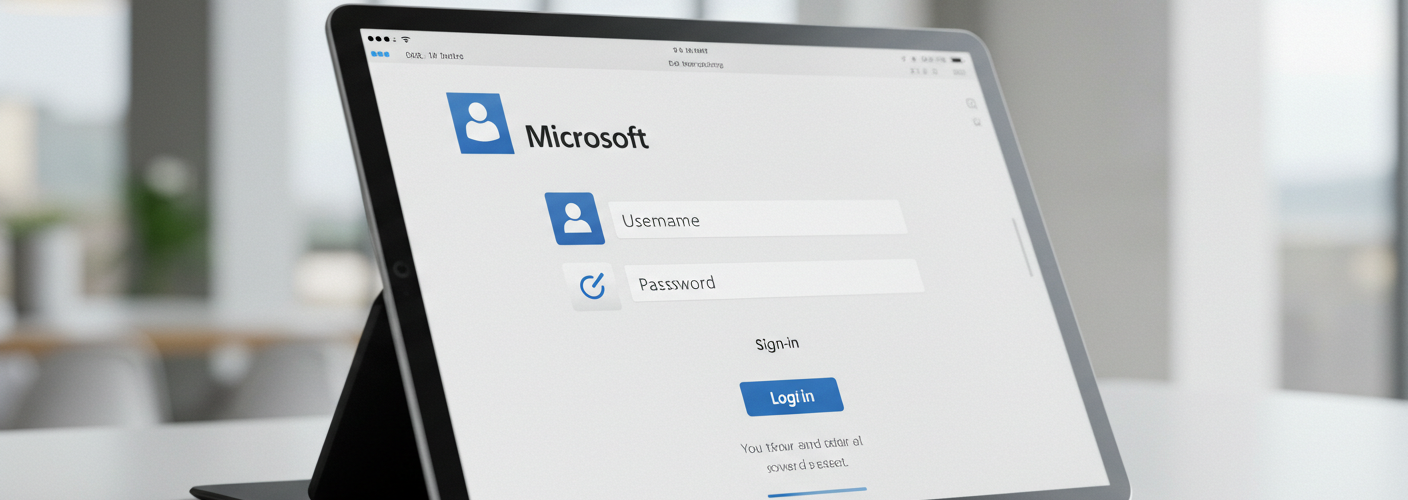

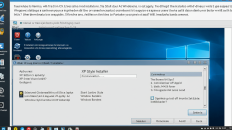
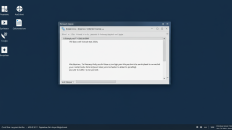
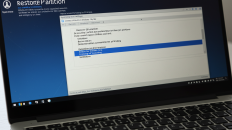
Add comment