If you’ve recently downloaded the 64-bit German ISO from the official Microsoft website and are experiencing an XP-style installer window while setting it up in a virtual machine (VM), you may be understandably puzzled. This experience raises several questions about the installation process, the ISO file itself, and the virtualization environment you are using. Let’s delve deeper into this scenario to clarify what might be happening.
First and foremost, it’s essential to confirm that you indeed downloaded the correct ISO file. Microsoft provides various types of ISO images, each serving a different purpose. While the file you downloaded should ideally be the latest version of Windows 10, inconsistencies can sometimes occur, especially if the download was interrupted or if an incorrect file was selected during the download process. It’s always a good idea to cross-check the file’s hash against what Microsoft lists to avoid any discrepancies.
Another possibility is the configuration of the virtual machine you’re using. Different virtualization platforms, such as VMware or VirtualBox, have their own settings and capabilities that might affect the user interface of the installation process. If you haven’t properly set up the VM to support the graphical features of Windows 10, it could default to a simpler interface reminiscent of older operating systems like Windows XP. Make sure that the VM has adequate resources allocated, such as RAM and video memory, and verify that the display settings are optimized.
Moreover, consider the graphics drivers that are being utilized in your virtual machine. If your VM is unable to utilize enhanced graphics capabilities, it may revert to older styles for display purposes. This situation is often encountered when the virtual machine lacks the appropriate drivers compatible with the Windows version being installed. Installing the latest version of the virtualization software or ensuring that the VM has guest additions (if using VirtualBox) can help solve this issue.
It’s also worth exploring whether any third-party themes or modifications might have influenced the look of the installer. Sometimes, user-created installations or alterations can inadvertently change how system components are presented. Sticking with a clean, untouched ISO will help maintain the integrity of the user interface during installation.
While it might seem unusual to encounter such an interface while installing a newer operating system, it’s not entirely unheard of, especially under specific conditions. If you’re confident that you’re using the official Microsoft source and your VM is configured correctly, yet still facing these issues, it could be beneficial to reach out to Microsoft support for further assistance.
In conclusion, if you’re looking to experience the latest Windows 10 installation process, make sure that your ISO is genuinely the latest release, and check all VM settings to ensure compatibility. Understanding the interplay between the operating system and the virtualization platform will help prevent confusion and glitches during the installation process, ultimately paving the way for a smoother setup experience. Stay vigilant in verifying your sources, configurations, and settings to achieve the best results.
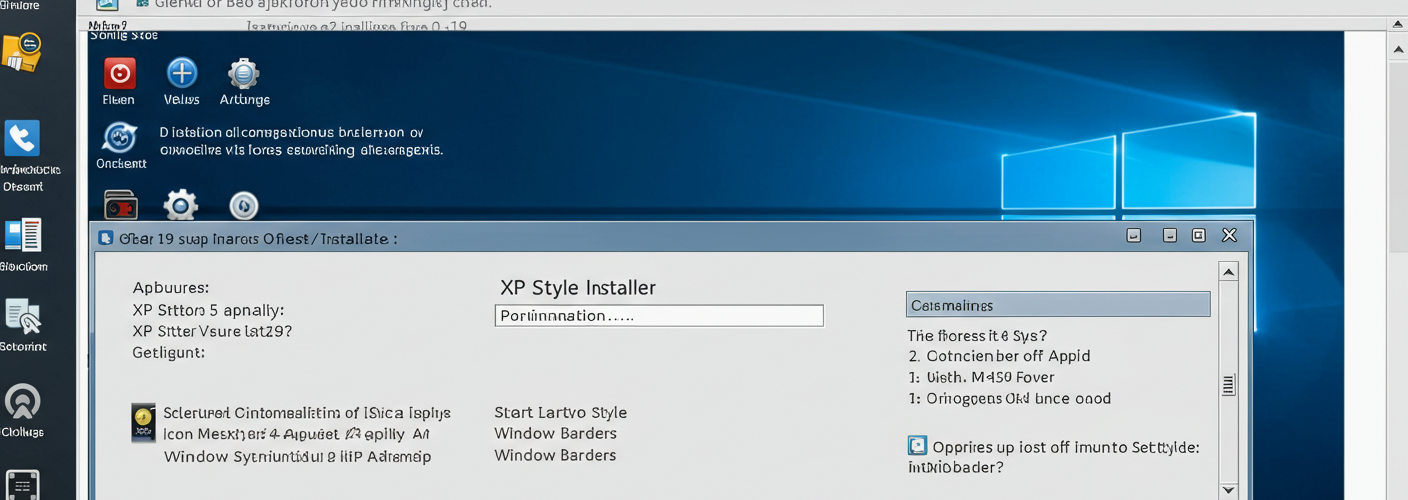

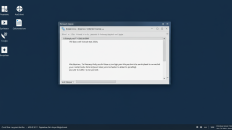
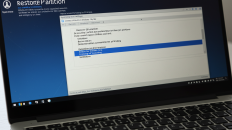
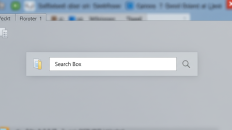
Add comment