Navigating through folders and files on your computer can sometimes feel like searching for a needle in a haystack, especially when you’re dealing with extensive amounts of data. Thankfully, windows’ File Explorer offers a powerful search box that simplifies this task significantly. One of the most useful features of this tool is the ability to utilize search syntax, which includes the handy operator “NOT.” By leveraging this functionality effectively, you can streamline your search process and efficiently pinpoint the files that are truly relevant to your needs.
Understanding Search Syntax in File Explorer
The search box in File Explorer allows users to perform complex queries rather than relying purely on simple keywords. This search syntax opens a world of possibilities, enabling you to refine your results for enhanced productivity. Familiarizing yourself with operators like “AND,” “OR,” and especially “NOT,” can transform the way you interact with your files.
The Role of the NOT Operator
Using the “NOT” operator is particularly valuable when you want to exclude specific terms from your search results. For instance, if you are looking for documents related to “travel” but want to omit results that mention “expense,” you can simply enter:
travel NOT expenseWith this command, File Explorer will deliver results containing the term “travel” while filtering out any files that also mention “expense.” This straightforward technique is a game-changer, especially for users who often need to sift through similar files or topics.
How to Use the Search Box Effectively
To get the most out of the File Explorer search box, follow these practical tips:
- Be Specific: The more precise your terms, the better your results will be. Instead of searching for a broad term like “report,” consider specifying “annual report” to narrow the focus.
- Combine Operators: You can combine different operators to refine your search further. For example, to find documents that contain “budget,” but exclude anything related to “January,” you would type:
budget NOT JanuaryThis combination can lead to more targeted results.
- File Types: If you are looking for specific types of files, such as PDFs or images, you can add the file type to your search. For example:
budget NOT January type:pdfThis command will return PDF documents containing “budget” while excluding any that mention “January.”
- Use Wildcards: The asterisk (*) wildcard can be paired with your search terms to cover variations. If you are targeting different versions of a document title, you might enter:
financial* NOT report- Practice Makes Perfect: The more you use the search box and experiment with different combinations of words and operators, the more adept you will become at finding exactly what you need, fast.
Conclusion
The search box in File Explorer is an indispensable tool for any computer user looking to manage their files with efficiency and precision. By embracing the power of search syntax with operators like “NOT,” you can drastically enhance the accuracy of your searches and optimize your workflow. Next time you need to track down that important document, remember to leverage these tactics, and you may find it in no time!
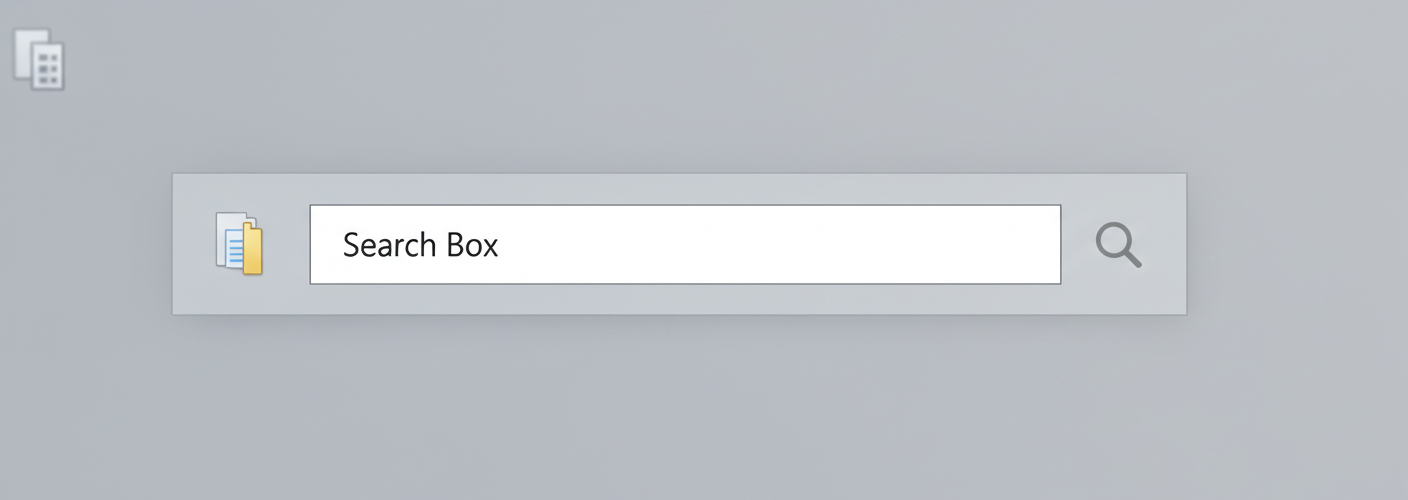

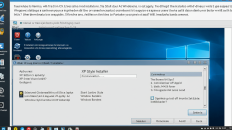
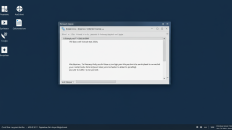
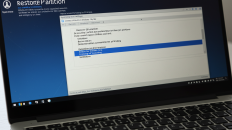
Add comment