Monitoring SSD Performance After Updates: A Simple Guide
When it comes to keeping our computer systems running smoothly, updates are an inevitable part of the experience. However, some updates, like the one referenced in KB5063878, may raise concerns, particularly among SSD users. The good news is that there are user-friendly methods to monitor SSD performance without adding any new software. This article will guide you through how to do this and discuss potential issues associated with the update, as well as the implications of uninstalling it.
Monitoring SSD Changes
One of the simplest ways to check the impact of the KB5063878 update on your SSD is to utilize built-in Windows tools.
- Task Manager: By pressing
Ctrl + Shift + Esc, you can access the Task Manager. Under the “Performance” tab, you can monitor SSD usage in real time. This will show you how much the SSD is being used and if there are any spikes in activity after the update. - Resource Monitor: For a more in-depth analysis, type
Resource Monitorin the Windows search bar. This tool allows you to see read and write speeds, helping you identify if the update has adversely affected performance. - Event Viewer: For users comfortable with a bit more detail, the Event Viewer can provide insights into errors or warnings that could be related to SSD performance post-update. Access it by typing
Event Viewerin the search bar and navigating to “Windows Logs” > “System.”
Employing these tools can help you monitor your SSD’s health without the need for additional software.
Potential Problems with the Update
Updates can sometimes introduce compatibility issues or bugs, particularly with SSDs. This is because the firmware or driver updates to an operating system can interfere with how the SSD functions. Concerns often arise around TRIM functionality, wear leveling, and caching, which are essential for maintaining the longevity and performance of your SSD.
Furthermore, firmware updates can introduce conflicts with different SSD brands or models, leading to slow performance, increased read/write cycles, or even data corruption in severe cases. Thus, it’s critical to be aware of these possibilities, especially if the update has been flagged in discussions among users.
Uninstalling the Update: Safety and Risks
Deciding to uninstall the KB5063878 update should not be taken lightly. While it might seem like a straightforward solution to mitigation if the update is causing issues, it carries its own risks. Uninstalling updates can create vulnerabilities, particularly if the update included security patches.
If the update addressed security flaws, removing it could leave your system exposed to threats. Therefore, it is crucial to weigh the performance benefits against possible security risks. Before opting to uninstall, consider:
- Checking for Subsequent Patches: Sometimes, an update is followed up by another that fixes initial bugs.
- Seeking Expert Advice: Consulting forums, tech support, or other users can provide insight into whether others are facing similar issues and how they resolved them.
In conclusion, while monitoring the impact of the KB5063878 update on your SSD can be achieved with built-in tools, understanding the potential implications of the update—both positive and negative—is crucial. If performance declines, proceed with caution before deciding to uninstall the update, ensuring to prioritize security alongside performance.
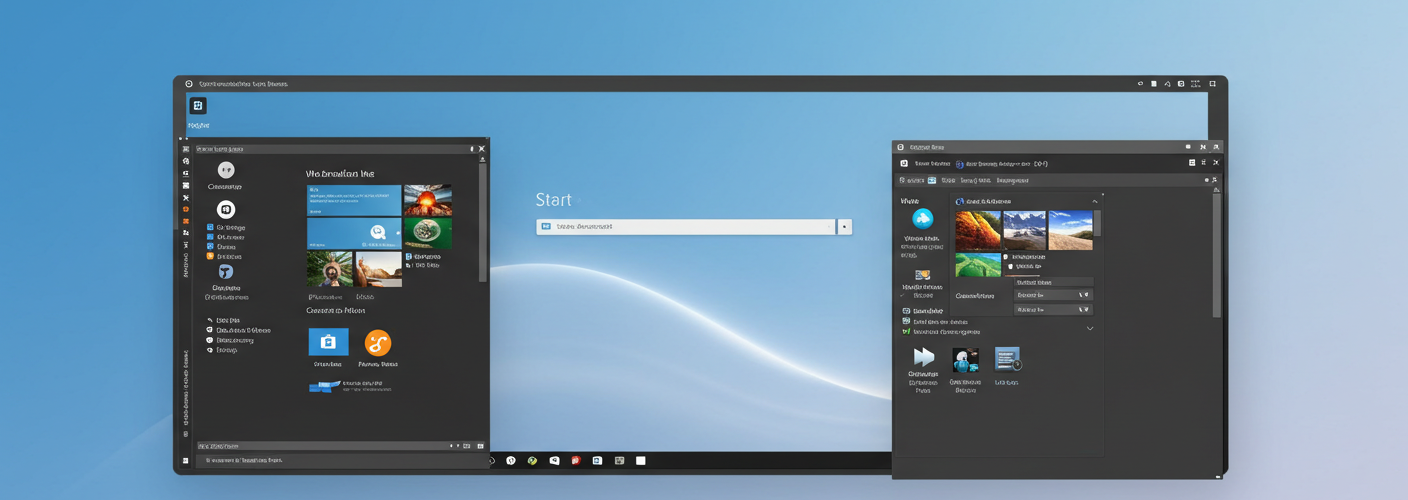




Add comment