How to Effectively Hide the Taskbar on Windows
For many Windows users, the taskbar is an essential tool for accessing apps and notifications. However, in certain situations—be it during gaming or while working on programs that don’t support full-screen mode—the taskbar can become an annoying distraction. You might find that the taskbar appears unexpectedly whenever your mouse hovers near the bottom of the screen or when notifications come in. Luckily, there are ways to minimize these interruptions, enabling a smoother workflow or gaming experience.
Understanding Auto Hide and Its Limitations
The auto-hide feature is a popular solution for hiding the taskbar. This functionality minimizes the taskbar to the edge of the screen, allowing more space for other activities. However, it can be a double-edged sword. Users often find that the taskbar reappears as they move the cursor downwards or interact with notifications. Unfortunately, this can disrupt your focus, especially if you rely on specific programs that don’t offer a full-screen mode to disable the taskbar.
Alternative Methods to Hide the Taskbar
If the auto-hide feature isn’t meeting your needs, consider these alternative methods to manage the taskbar visibility better and avoid interruptions:
1. Use Full-Screen Applications when Possible
While you mentioned that some of your applications do not have a full-screen mode, it’s worth exploring the settings of the programs you use. Sometimes, lesser-known toggles or tweaks can allow for a full-screen experience, effectively hiding the taskbar.
2. Third-Party Applications
If adjusting settings doesn’t solve your problem, consider third-party applications designed to manage taskbar behavior more effectively. Programs like “Taskbar Hider” or “7plus” can provide more control over when the taskbar appears and allows for customized shortcuts. These applications can sometimes offer advanced features that native settings do not.
3. Change Notification Settings
To minimize distractions, you can adjust notification settings for specific apps. If an app sends frequent notifications, consider setting it to “do not disturb” mode or limiting its notifications. This might prevent the taskbar from reappearing every time a notification chimes in.
4. Use Windows Features Creatively
On some versions of Windows, using the “tablet mode” may assist in reducing how often the taskbar pops up. Tablet mode optimizes the interface for touchscreens and can sometimes streamline interactions with apps. However, keep in mind that this might not suit all workflows or preferences.
5. Keyboard Shortcuts
Since you specifically mentioned the Windows key activating the taskbar, consider getting accustomed to keyboard shortcuts for switching between applications. Using Alt + Tab can be an effective way to multitask without triggering the taskbar frequently while executing your work.
Conclusion
While the taskbar is an integral part of the Windows experience, managing its visibility can significantly enhance gaming and productivity. Using a combination of built-in features and external applications, you can customize how the taskbar behaves to minimize disruptions. Evaluate your work habits, explore available settings, and find the balance that works best for you. Don’t let the taskbar dictate your focus—take control of your screen and create a seamless working or gaming environment.
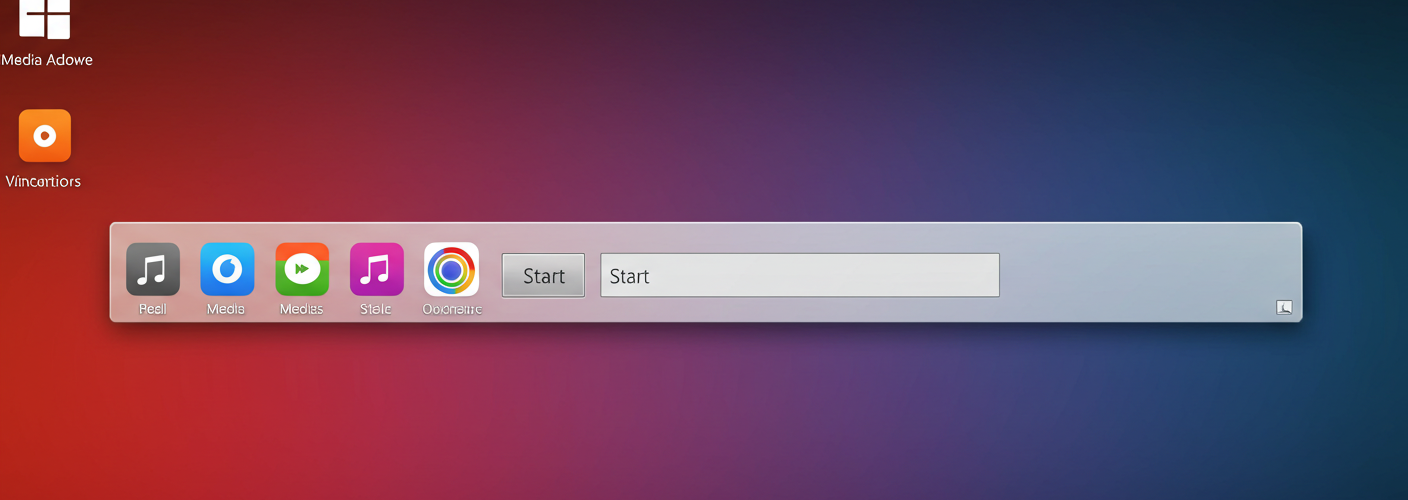




Add comment