Navigating Windows Updates: What You Need to Know About the KB5063878 Update
If you’re about to install Windows 11 on your new PC and are feeling hesitant about the upcoming KB5063878 update, you’re not alone. Many users are apprehensive about new updates, especially when rumors circulate about significant bugs—like the one that reportedly causes hard drive failures. This skepticism can lead to questions about how to manage your Windows updates effectively. One of the most common inquiries in this scenario is, “Is there any way to dodge the KB5063878 update?”
Firstly, it’s essential to understand that Microsoft often pushes out updates to ensure that users have the latest security patches and feature improvements. While it is not usually recommended to avoid these updates altogether since they can protect your system from vulnerabilities, there are a few strategies you can employ to delay or manage updates.
If you install Windows 11 and want to avoid the KB5063878 update, there are a few steps you can take. One option is to adjust your Windows Update settings to postpone updates for a limited time. By going to Settings > Update & Security > Windows Update, you can find the option to “Pause updates.” This feature allows users to delay updates for up to 35 days, giving you some breathing room to wait for potential fixes and stability improvements before the new version rolls out.
Additionally, if you specifically want to stick with the July KB5062660 build for a little while longer, consider creating a local account instead of signing in with a Microsoft account during installation. This step can help you evade certain automatic updates that tie directly to your Microsoft account, although it is not foolproof. You would still need to go back into settings to manage updates actively.
Another way to control updates—even potentially skipping the KB5063878 update—is to use a network connection setup. You can set your Wi-Fi connection as a “metered” connection. This means that Windows will limit data usage and avoid downloading updates automatically. To do this, navigate to Settings > Network & Internet > Wi-Fi (or Ethernet, depending on your setup), select your network, and enable the “Set as metered connection” option.
However, it’s vital to impart the risks involved in dodging updates indefinitely. By delaying updates, you may expose your system to security vulnerabilities and bugs that Microsoft may address in newer build releases. Therefore, while it might be okay to wait for a few months to ensure system reliability, aim to check for updates periodically and install them to maintain optimal performance and security.
To summarize, while it is certainly tempting to dodge the KB5063878 update, users should weigh the importance of staying up-to-date with security and feature enhancements against the desire for system stability. By using pause update options, setting a metered connection, and being careful with account settings, you can effectively manage the timing of your updates. Remember to keep an eye on trusted tech news sources for any reports on bug fixes or improved builds that may come after KB5063878 rolls out. That way, you can approach your Windows 11 experience with confidence.
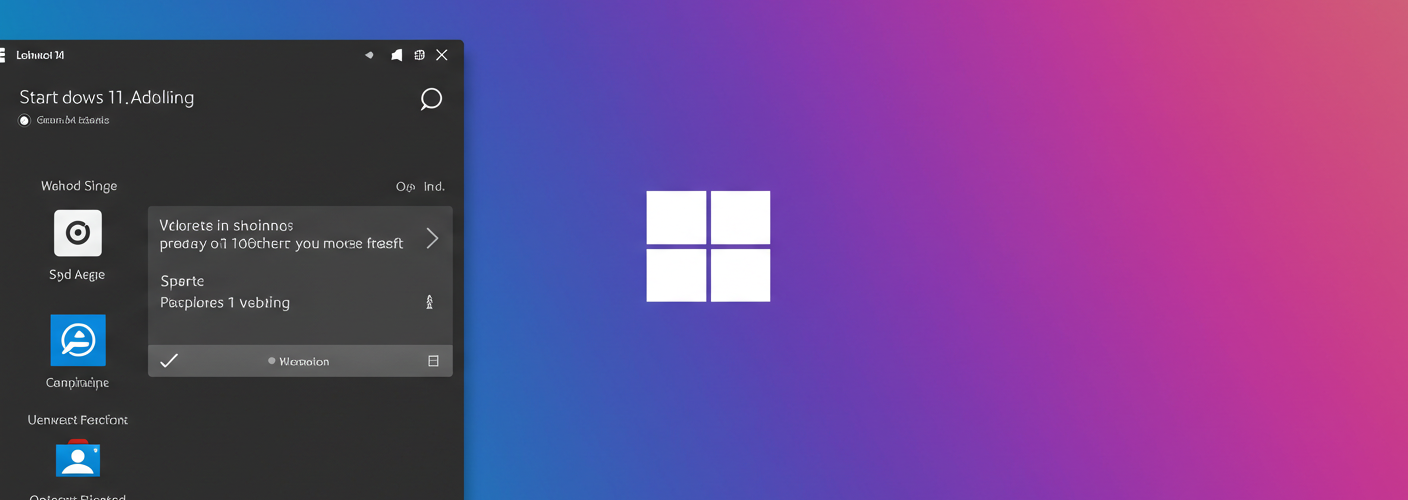




Add comment