Quick and Easy File Sharing Between iPhone and Windows
In today’s fast-paced digital landscape, sharing files rapidly and efficiently is paramount, especially when it comes to transferring files or photos between devices. For iPhone users needing to share data with a Windows computer, the process can sometimes feel cumbersome, often involving tedious steps like emailing files to oneself. If you’re looking for a more efficient solution, several apps and software can seamlessly bridge the gap between iOS and Windows, enabling quick wireless transfers.
1. Send Anywhere
Send Anywhere is a robust file transfer app that allows users to send files of any size from an iPhone to a Windows PC. The app uses a peer-to-peer connection to share files quickly and securely, and it doesn’t require any subscriptions or complicated setup. Users simply need to download the app on their iPhone and visit the Send Anywhere website on their Windows PC. After selecting the file to share, you will receive a unique six-digit code that you can enter into the PC interface. The file transfers happen swiftly and without loss of quality.
2. SHAREit
SHAREit has gained popularity for its fast and reliable file transfer capabilities. The app allows users to send files between devices irrespective of their operating systems. After installing SHAREit on both your iPhone and Windows device, files can be shared over a local Wi-Fi connection, making it very swift. The user-friendly interface enables easy drag-and-drop functionality on the Windows side. Plus, it supports large files, which can be a significant advantage compared to emailing documents.
3. Zapya
Similar to SHAREit, Zapya facilitates quick transfers by creating a local Wi-Fi hotspot. This means you can transfer files without needing an internet connection. To use it, first download Zapya on both your iPhone and your Windows PC. Once connected, you can send videos, photos, and documents seamlessly. Zapya also allows for group sharing, so you can send files to multiple devices at once, adding extra convenience for users with multiple devices.
4. Xender
Xender stands out not just for its file-sharing capabilities but also for its simple and efficient user experience. This app supports all types of files and enables wireless transfers through Wi-Fi Direct technology. Just like the other apps mentioned, you’ll need to install Xender on your iPhone and access its desktop version on your Windows PC. Once connected, transferring photos and documents is as easy as a few clicks.
5. Feem
If you’re concerned about privacy and data security, Feem is a great option. This app creates a secure local network for file transfers without relying on the internet. You can easily set up Feem on your iPhone and PC, and the file-sharing process is straightforward and fast. While the basic version is free, you do have the option to upgrade for additional features at a one-time cost.
Conclusion
Migrating files between an iPhone and Windows PC does not have to be a hassle. By leveraging the right apps, you can send files quickly and efficiently without the need for cumbersome email exchanges. Whether you prefer Send Anywhere’s straightforward approach, SHAREit’s versatility, or the added privacy of Feem, there’s no shortage of options to make your file transfers seamless. Most importantly, these solutions often come with one-time payment options instead of constant subscriptions, making them budget-friendly too. Embrace the ease of wireless file sharing and reclaim your time with these smart solutions!
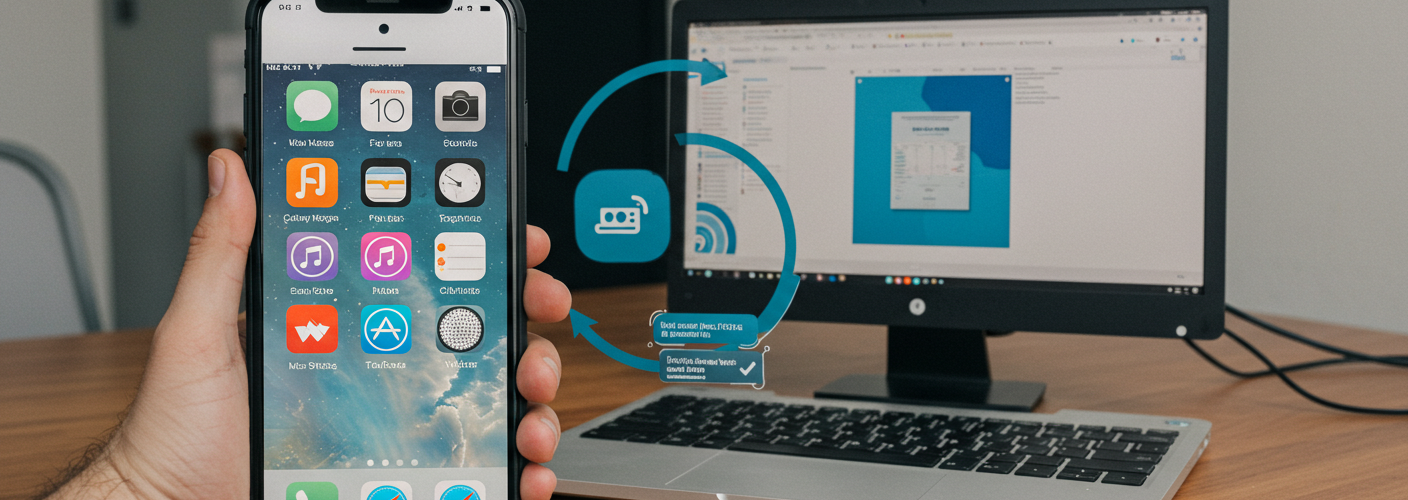




Add comment