Organizing your digital workspace can significantly boost productivity, especially if you regularly navigate through a myriad of project folders. Windows has built-in features that allow users to customize folder views to suit various types of content, such as documents, images, or music. But what if your needs extend beyond these predefined categories? Specifically, many users wonder if it’s possible to create a new type of folder view, such as “Project Folders,” in Windows Explorer.
Understanding the Current Customization Options
Currently, when you right-click on a folder and select Properties, then navigate to the Customize tab, you will find an option labeled “Optimize this folder for.” This dropdown menu provides five choices: General Items, Documents, Pictures, Music, and Videos. Each of these options tailors the folder view to optimize the display of files of that type, helping users to locate their files more efficiently.
For example, if you choose “Documents,” Windows will likely prioritize file names and dates, while selecting “Pictures” will present a gallery view conducive for visual display. However, once you have specific project-related needs, you might find these options somewhat limiting.
The Need for a New Category: “Project Folders”
Imagine having a dedicated “Project Folders” view that not only changes the appearance of your files but also allows you to customize sorting, grouping, and view types according to your preferences. This would be especially beneficial for professionals who manage multiple projects simultaneously and require quick access to specific resources.
In this theoretical custom view, you could set sorting preferences to prioritize files by their last modified date or by relevance to the specific project at hand. Additionally, grouping options could bring together files related to the same project for easier access.
The Limitations of Windows’ Customization Options
As of now, Windows does not support the creation of entirely new folder categories in its optimization dropdown menu. However, there are workarounds that can help you achieve a similar result by manually configuring each project folder on an individual basis.
- Manually Customize Each Folder: You can right-click on each project folder and adjust the settings under the Customize tab. While it’s not as seamless as having a new category, it’s a feasible way to tailor project folders based on their specific content types.
- Use Folder Templates: If you often create similar types of project folders, consider designing a template folder. Set the desired view options, layouts, and even file organization schemes, and then replicate this folder whenever a new project begins.
- Third-party File Management Solutions: Various file manager applications offer advanced customization features not available in Windows Explorer. Investigating these options might bring you a step closer to achieving an ideal project folder setup.
Conclusion
While Windows Explorer lacks a built-in option to create a “Project Folders” category for custom optimization, there are multiple ways to work around this limitation. By taking advantage of manual adjustments, templates, or third-party applications, you can enhance your file management experience effectively. Ultimately, the goal is to streamline your workflow and make critical files more accessible, allowing you to focus on what really matters—your projects.
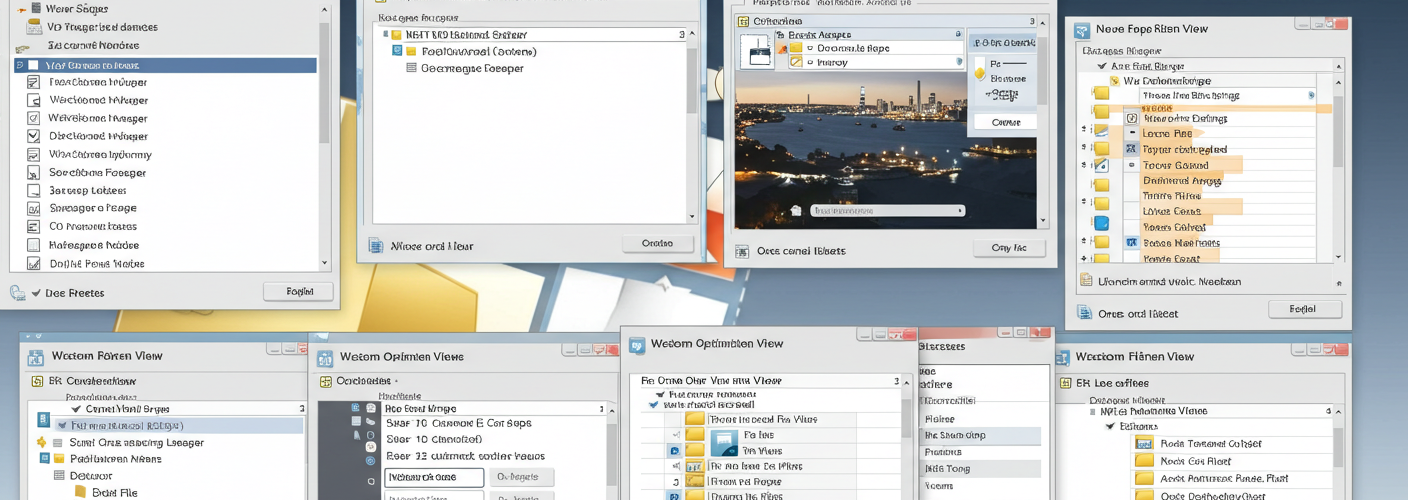




Add comment