Understanding BitLocker and TPM 2.0: Do You Need a Recovery Key?
If you’ve recently rebuilt your PC and are now considering enabling BitLocker on your drives, you might be wondering about the role of the Trusted Platform Module (TPM) and whether you need a recovery key, especially if your drives are not currently encrypted. This is a very important topic to address, especially for users aiming to enhance their data security while navigating the complexities of Windows 11 and its TPM requirements.
What is BitLocker?
BitLocker is a full disk encryption feature available in Windows that helps protect data by encrypting the entire disk, which is crucial for safeguarding sensitive information from unauthorized access. When configured with TPM 2.0, BitLocker can use the TPM to manage encryption keys securely. However, TPM is not a requirement for BitLocker to function; using BitLocker without TPM is also possible, albeit with some additional steps.
TPM and Recovery Key Explained
TPM is a hardware-based security feature built into most modern motherboards. It provides a hardware root of trust and can securely store encryption keys, passwords, and certificates. When you attempt to enable BitLocker, particularly with TPM 2.0, the system generates recovery keys to aid in data recovery in the event of a forgotten password, a hardware change, or a system crash.
You might be receiving prompts about needing a recovery key when you boot up your PC because enabling TPM can be tied to the security features of Windows, particularly when it comes to encrypting drives with BitLocker. However, if none of your drives are currently encrypted, the absence of a recovery key in your Microsoft account can indeed be attributable to not having activated BitLocker on any drives.
Do You Need a Recovery Key?
If your drives are not encrypted, you do not yet need a BitLocker recovery key. There are no keys generated or stored in your account for drives that are not secured with BitLocker. The prompts suggesting that you need a key are likely tied to the conditions of enabling TPM services that are designed to work alongside BitLocker. In other words, you’re seeing these prompts because enabling TPM sets up the potential for BitLocker use, but the absence of encryption means there are no keys generated.
How to Generate a Recovery Key?
Once you decide to enable BitLocker on one or more of your drives, the recovery key will automatically be generated. The setup process allows you to save this key securely, typically via your Microsoft account, to a USB drive, or even print it out as a physical copy. Follow these steps to enable BitLocker and receive your recovery key:
- Open Control Panel: Navigate to “System and Security” and find “BitLocker Drive Encryption.”
- Select Your Drive: Choose the drive on which you want to enable BitLocker.
- Turn On BitLocker: Click “Turn on BitLocker” and follow the prompts.
- Choose How to Unlock Your Drive: You can opt to use a password or let TPM manage access.
- Backup Your Recovery Key: The system will guide you through the steps to back up the recovery key to your preferred location.
In summary, without encryption, you don’t require a recovery key for TPM 2.0. Still, once you initiate BitLocker, this key will be crucial for recovery and security, making the setup process straightforward and ensuring your data remains protected.
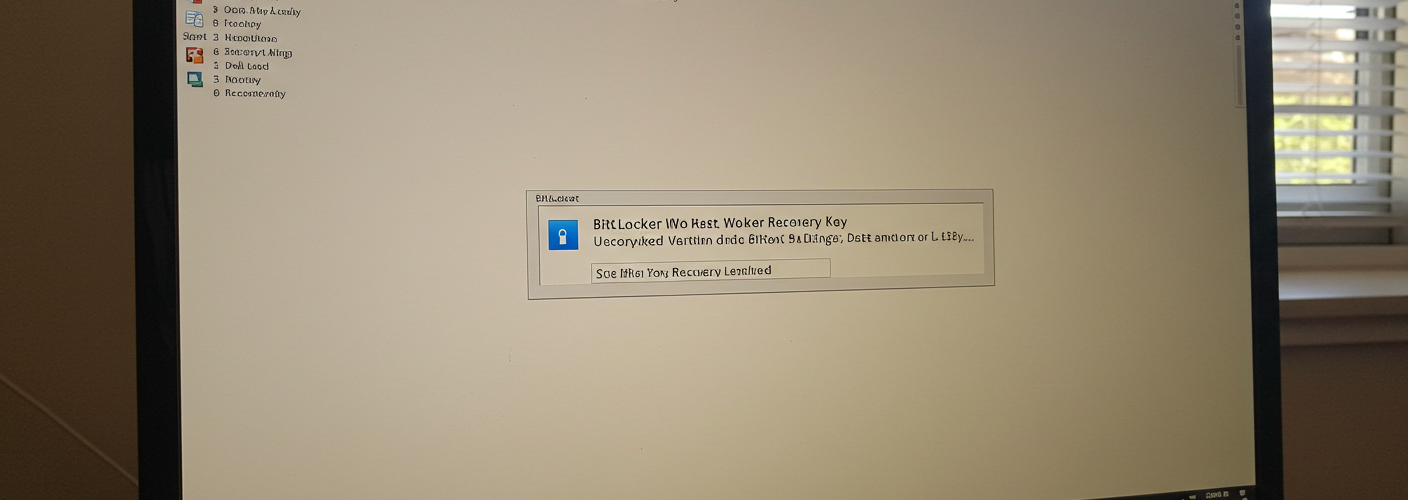




Add comment