How to Change the Transparency of Icons in the Taskbar When a Window is Open
Taskbar customization is a common concern for many users, particularly those who prefer a cleaner, more easily navigable workspace. After a recent update, some users have noticed that their taskbar icons become translucent when a window is open, which can hinder visibility and frustrate productivity. If you’re one of those users facing this issue, rest assured, there are ways to adjust the transparency settings to enhance your user experience.
Understanding Taskbar Transparency
Transparency effects can add a modern flair to your desktop environment. However, excessive translucency can create challenges, especially when trying to quickly access specific applications. Icons turning translucent can make it difficult to distinguish between them, especially in busy task environments.
Adjusting System Settings
- Check Transparency Effects:
First, review your transparency settings. This can be done through the Windows settings menu:
- Navigate to Settings by clicking on the Start menu or pressing
Windows + I. - Click on Personalization and then choose the Colors option from the sidebar.
- Here, find the toggle for Transparency effects and turn it off if it’s enabled. Disabling this option can help improve the visibility of your taskbar icons.
- Utilize High Contrast Mode:
If transparency effects are not a vital feature for you, consider switching to a High Contrast theme:
- Go back to the Settings menu and select Ease of Access.
- Click on High Contrast from the left sidebar.
- Choose one of the high-contrast themes. This can substantially increase the visibility of icons against an open window.
Registry Edit for Advanced Users
If you’re comfortable with advanced settings and want to tweak how your taskbar behaves in more depth, you can alter Windows Registry settings. However, please back up your registry beforehand, as incorrect changes can lead to system instability.
- Access Registry Editor:
- Press
Windows + Rto open the Run dialog. - Type
regeditand hit Enter.
- Navigate to the Right Key:
- In the Registry Editor, navigate to:
HKEY_CURRENT_USER\Software\Microsoft\Windows\CurrentVersion\Themes\Personalize
- Modify the Key:
- Look for a value named
EnableTransparency. - Change its value from
1(enabled) to0(disabled) to adjust the transparency of taskbar icons when a window is open.
- Log Off:
- You may need to log off or reboot your computer to see the changes take effect.
Final Thoughts
Balancing aesthetics and functionality is crucial for any user interface. By making these modifications, you can regain control over the transparency of your taskbar icons, helping to improve your overall productivity while working on different applications. Whether it’s through simple system settings adjustments or more advanced registry changes, there are ample ways to cater your desktop experience to your needs. Don’t hesitate to further explore other customization options to find the perfect setup for your taskbar!
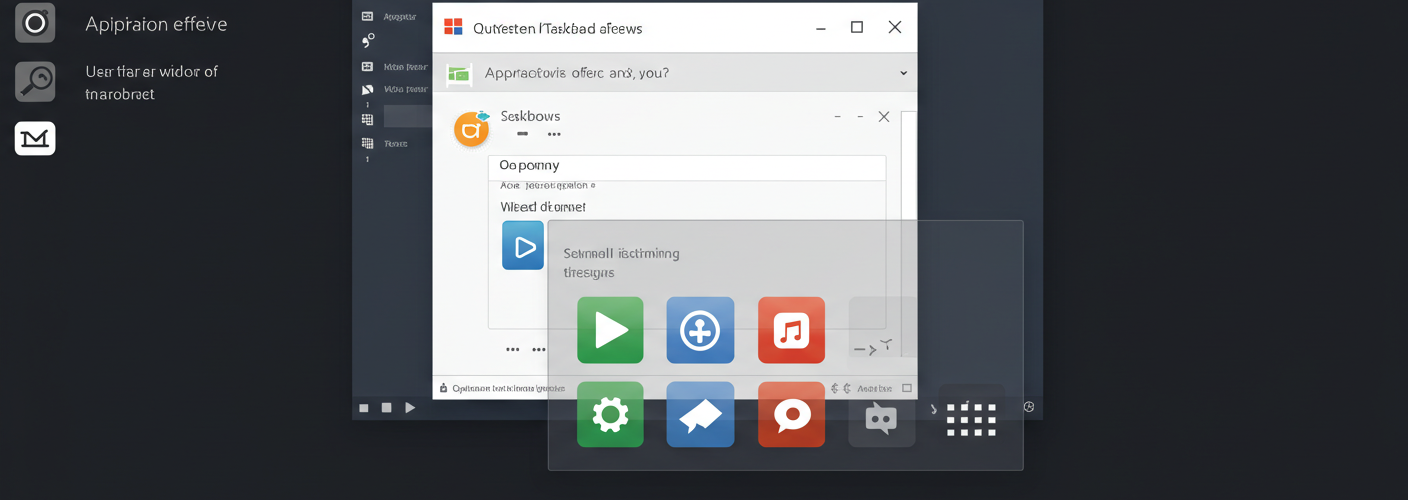




Add comment