If you’re preparing to hand over your Windows 11 PC to another user, it’s essential to remove your admin account safely and effectively. This process involves deleting your account and ensuring the new user has full access to the system. Here’s a comprehensive guide to help you through the process.
Step 1: Create a New Administrator Account for the New User
Before you delete your current admin account, you need to set up a new administrator account for the user who will take over the device. Here’s how:
- Go to Settings: Click on the Start menu and select the gear icon to open Settings, or press
Windows + I. - Accounts: In the Settings window, navigate to the “Accounts” section.
- Family & Other Users: On the sidebar, select “Family & other users.”
- Add a New User: Click on “Add someone else to this PC.” You’ll be prompted to add a Microsoft account. If the new user doesn’t have one, you can select “I don’t have this person’s sign-in information” followed by “Add a user without a Microsoft account” to create a local account.
- Set as Administrator: After you have created the new account, click on it in the “Other users” section and select “Change account type.” Choose “Administrator” from the dropdown and click “OK.”
This step is crucial as it ensures that the new user has administrative privileges on the PC.
Step 2: Sign Into the New Account
Now that you’ve created a new administrator account, sign into that account to confirm everything is working appropriately. It’s essential to ensure that the new user has full access and can execute administrative tasks.
- Switch User: Sign out from your admin account by clicking on the Start menu and selecting your profile icon to log out.
- Log In: Sign into the new user account you just created. Check that you have access to system settings and can install programs as needed.
Step 3: Deleting Your Admin Account
Once you’re satisfied that the new admin account is functional, it’s time to delete your old account. Here’s how:
- Return to Settings: Again, open Settings using the Start menu.
- Accounts Section: Navigate back to “Accounts.”
- Family & Other Users: Click on “Family & other users.”
- Select Your Account: Find your old administrator account in the list and click on it.
- Delete Account: Click on “Remove.” Windows will ask if you want to delete the account and its data. If you’ve backed up any necessary files and want to complete the deletion, proceed by selecting “Delete account and data.”
- Confirm: After confirming, your admin account will be deleted.
Step 4: Final Steps
After deleting your account, it’s a good idea to perform a quick check to ensure everything is in order. Log back into the new administrator account, explore the settings, and check for any preferences you’d like to adjust.
Conclusion
Transferring ownership of a Windows 11 PC may seem daunting, but by carefully creating a new admin account and following the steps provided to delete the old one, the process can be completed smoothly. Always remember to back up any important data before proceeding with account deletions, as this action is irreversible. With your old account removed, you can confidently pass the device to its new user.
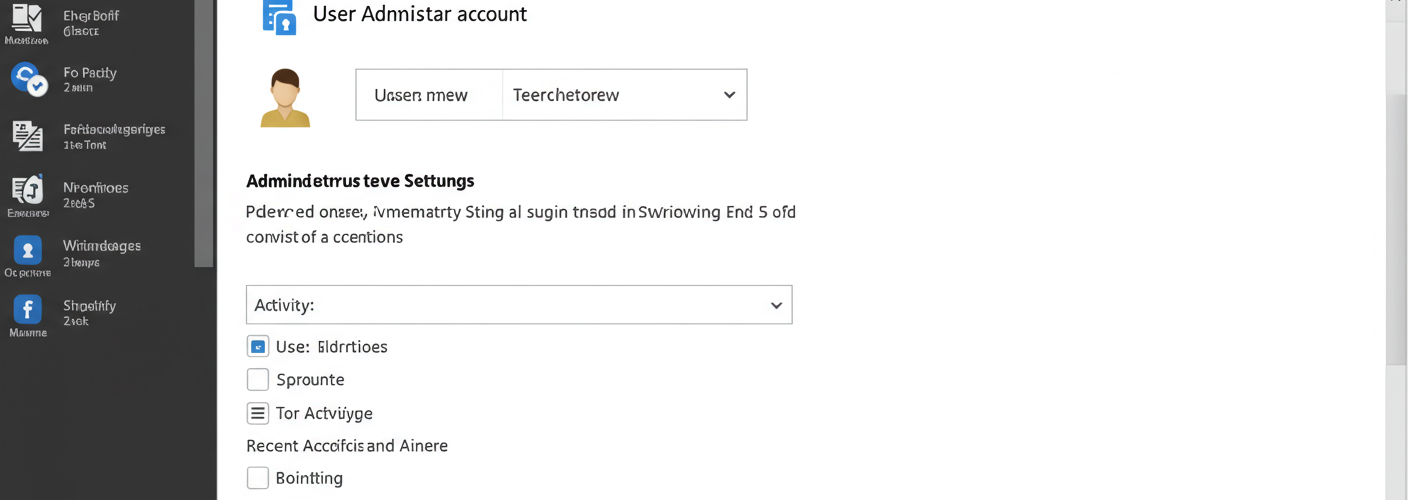




Add comment