In recent years, dark mode has emerged as a popular feature across various platforms and applications. Not only does it provide a sleek aesthetic, but it also reduces eye strain, especially in low-light environments. If you’re wondering how to get dark mode for your apps like Control Panel on your Windows PC, you’re not alone. In this article, we’ll explore the best ways to enable dark mode and highlight some third-party apps that can enhance your experience.
Enabling Dark Mode on Windows 10 and 11
Windows 10 and 11 come with built-in support for dark mode, but it’s essential to understand that not all apps automatically adapt to this setting. Here’s how to activate the dark mode for Windows:
- Access Settings: Click on the Start menu and select the gear icon to open Settings.
- Personalization: Navigate to the “Personalization” section.
- Colors: Click on “Colors” from the left sidebar. Here, you’ll find options to choose your color mode.
- Choose Your Color: Under “Choose your color,” select “Dark.” This will enable dark mode for system elements and compatible apps.
While this change affects several Windows components and potentially some apps, Control Panel doesn’t change its appearance. However, you can still make the most of your dark mode experience by adjusting other settings.
Utilizing Registry Editor for Control Panel
If you’re looking to get a similar dark effect in the Control Panel, you might have to use the Registry Editor. However, proceed with caution, as incorrect changes can affect your system configuration. Here are the steps to create a dark theme:
- Open Registry Editor: Press
Win + R, typeregedit, and hit Enter. - Navigate to the Path: Follow the path
HKEY_CURRENT_USER\Software\Microsoft\Windows\CurrentVersion\Themes. - Create/Modify a Key: Right-click in the right pane, select “New” > “DWORD (32-bit) Value,” and name it
AppsUseLightTheme. Set its value to0for dark mode. - Reboot Your PC: Restart your computer to apply the changes.
This method may provide a minor visual update to some elements but does not guarantee a complete dark theme for Control Panel.
Best Third-Party Apps for Dark Mode
If you’re not satisfied with the native options, several third-party applications can help you achieve a unified dark mode across your applications:
- WindowBlinds: This customizable tool allows users to completely alter the look of their Windows interface, offering various dark themes. You can download and apply themes that specifically cater to dark mode aesthetics.
- DisplayFusion: An excellent utility for multi-monitor setups, DisplayFusion has the ability to create color profiles for your monitors, including a dark mode option.
- UltraUXThemePatcher: If you are comfortable with modifying system files, this patch can allow Windows to use third-party themes, including those with dark modes. Ensure that you download themes from reputable sources to avoid malware or system issues.
- TranslucentTB: This app will allow you to customize your taskbar’s appearance, enabling a transparent or solid color that can match your dark theme preferences.
Conclusion
While the Control Panel may not fully support dark mode natively, users can make simple adjustments and employ third-party apps for a more cohesive dark theme experience throughout their Windows environment. Customizing your interface not only elevates your aesthetic but enhances your overall user experience, particularly in dim lighting. Always remember to back up your system before making significant changes to avoid any unintended consequences.
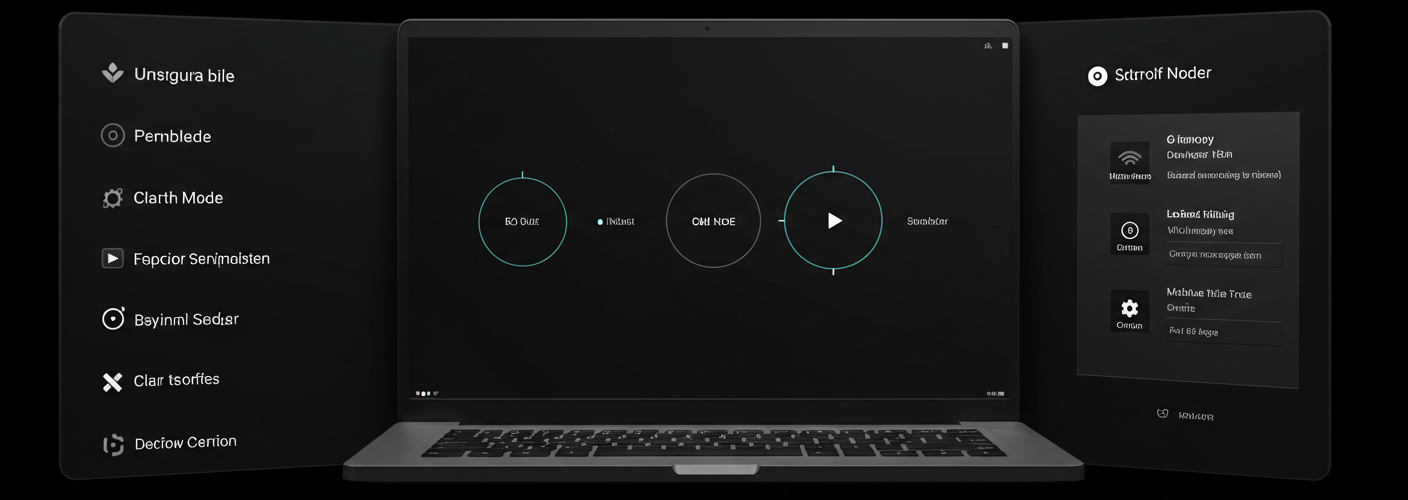




Add comment