How to Pin Clean Web App Shortcuts to the Windows 11 Taskbar
If you’re a Windows 11 user utilizing web applications like ChatGPT, Google Calendar, or Google Keep, you may have enjoyed the convenience of pinning these apps directly to your taskbar. However, recent changes in Chrome or Windows may have led to issues with those shortcuts becoming unstable. If you’ve found your pinned web apps disappearing or resetting, fear not! Here’s a guide on how to pin clean, stable web app shortcuts to your Windows 11 taskbar.
Understanding the Problem
Many users, including those on devices like the Microsoft Surface Pro X, have reported a loss of functionality when trying to pin web apps. Previously, you could easily create app shortcuts in Chrome by navigating to “More Tools” and selecting “Create Shortcut” to install as an app. This method left you with visually appealing icons that seamlessly integrated into the taskbar. However, this functionality appears to have encountered reliability issues recently.
Step-by-Step Guide to Pin Web Apps
- Utilizing Microsoft Edge: If you’re experiencing issues with Chrome, switching to Microsoft Edge can help, as Edge has built-in support for Progressive Web Apps (PWAs). Open Edge and navigate to the web app you’d like to pin, such as Google Calendar.
- Install as App:
- Click on the three dots in the upper-right corner of Edge.
- Select
Apps > Install this site as an app. - Name your app accordingly and ensure you have the toggle for “Open as window” enabled, then click Install.
- Pinning to the Taskbar: The app will now be available in your Start Menu.
- Go to the Start Menu, find your newly created app, right-click on it, and select
Pin to taskbar. This method provides a strong alternative to Chrome and guarantees cleaner icons.
- Using Chrome as a Backup: If you still wish to use Chrome, try troubleshooting by clearing your browser cache:
- Open Chrome, click on the three dots, and go to
Settings > Privacy and Security > Clear browsing data. This can sometimes resolve issues with web apps behaving erratically.
- Update Your Browsers: Always ensure both Chrome and Edge are up-to-date. New updates can fix bugs and improve performance, especially in features like app pinning.
- Reinstall the Apps: If your shortcuts keep disappearing, consider uninstalling and reinstalling them:
- For Chrome, go to
Settings > Extensions, find your app, and remove it, then recreate shortcuts as needed.
Final Thoughts
With the changes in functionality you’re experiencing, don’t lose hope for stable web app shortcuts on Windows 11. By using Microsoft Edge and its efficient PWA installation features, you can continue enjoying quick access to your favorite web apps with minimal hassle. If you prefer Chrome, keeping your browser updated and clearing your cache regularly may restore some stability. Try these methods, and you should see your taskbar back to its organized, productive self in no time!
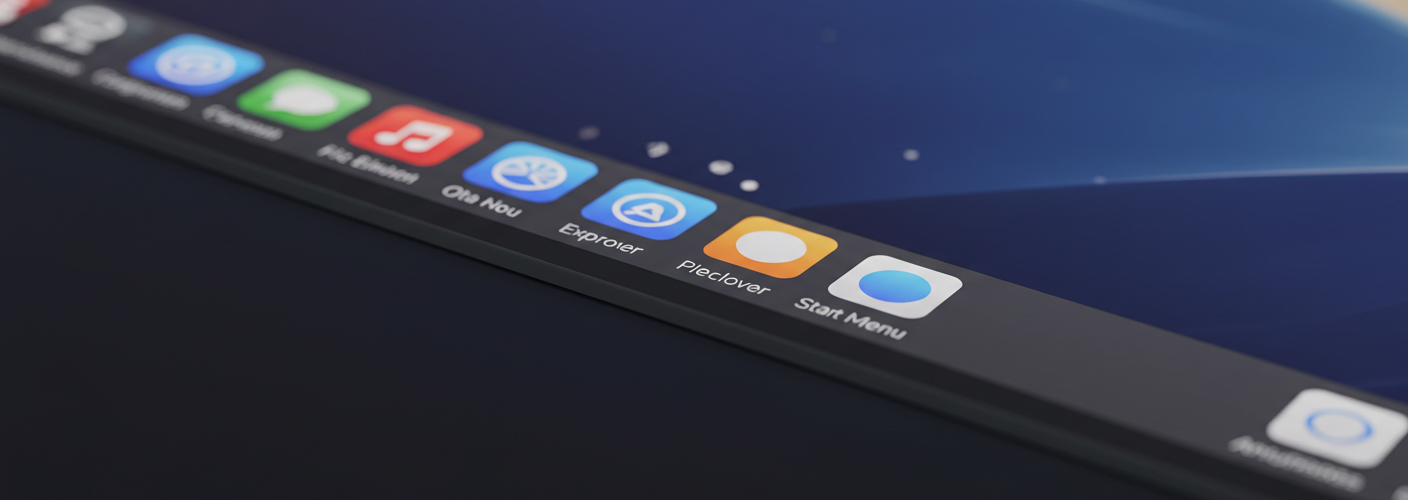




Add comment