Troubleshooting the Windows 11 Photos App: Why All iPhone Pics Are Showing as New
For many Windows users, the Photos app serves as a central hub for managing digital memories. It effortlessly imports images from devices like iPhones, making it a go-to tool for photo management. However, a recent experience shared by a user sheds light on a frustrating issue: the Photos app suddenly failing to recognize imported images. After successfully using the app for a year, the user encountered a glitch where all photos from their iPhone were being treated as new files, even though the majority had already been uploaded.
Understanding the Issue
Initially, the Photos app would enable the user to select only the new photos from their iPhone, keeping the overall workflow smooth. However, upon trying to import approximately 300 pictures from the last month, the user found that every single photo—over 9,000—was being flagged as a new import. This abrupt change poses questions about how the Photos app tracks imports and where it looks for previously uploaded files.
The problem may stem from a combination of factors involving the structure of photos stored and how the Photos app identifies them. The user mentioned several nested “Pictures” folders within their “Libraries” folder, along with a “Saved Pictures” folder, suggesting that the Photos app might be struggling to navigate through what has become a complicated file hierarchy.
Potential Causes
There could be a few reasons behind this confusion:
- Folder Structure Changes: If new folders were created automatically, the app may not correctly trace the path to the existing photos. Complicated or unexpected folder hierarchies can lead to issues where the Photos app can’t find the metadata it relies on to recognize previous imports.
- OneDrive Integration: The user mentioned keeping OneDrive’s cloud sync turned off and questioned whether they should completely disable it. OneDrive can indeed complicate matters; if files are moved or renamed through the OneDrive interface, the Photos app may lose track of them.
- App Glitches: Software bugs can sometimes cause the Photos app to misbehave, such as failing to identify previously imported items.
Solutions to Consider
- File Organization: One potential solution is to manually streamline the folder structure. Consolidating pictures into a single clearly defined “Pictures” folder could help the Photos app navigate files more efficiently.
- Import Settings: Before importing, ensure that the Photos app settings haven’t changed. Checking for updates or resetting the app may fix underlying bugs.
- Disabling OneDrive Sync: Since the user is not using OneDrive for cloud backups, it might be worth fully disabling OneDrive and relocating the photos to a standalone directory to eliminate potential conflicts.
- Uninstalling and Reinstalling the Photos App: As a last resort, reinstalling the Photos application can reset any errors that have accumulated over time.
Conclusion
When technology goes awry, user frustration is understandable, especially when a function has been consistently reliable in the past. By simplifying folder structures and examining sync settings between OneDrive and the Photos app, many users can restore functionality without resorting to third-party software. One of the beauties of using Windows 11 is having a built-in Photos app designed to work seamlessly; it just requires a little troubleshooting now and then. With these strategies, one can hopefully get back to enjoying those captured moments without the hassle of duplicate uploads.
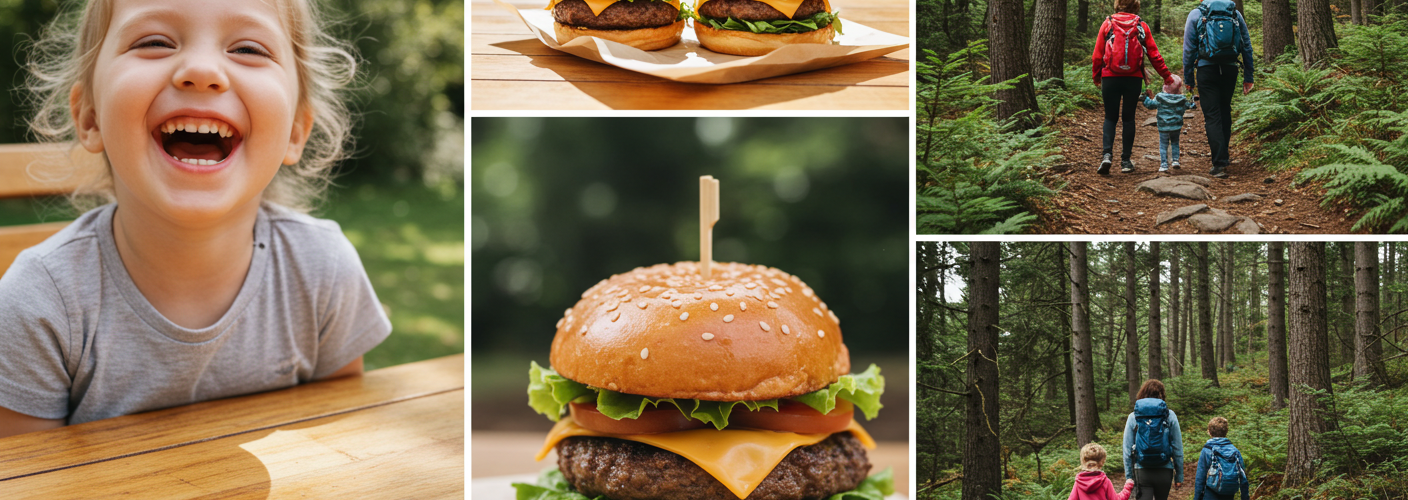




Add comment