After encountering frustrations with network interface teaming in Windows 11, many enthusiasts were left scratching their heads. For those who have set up a NAS and media server with Windows 11 IoT Enterprise LTSC 2024, especially, the absence of Load Balancing/Failover (LBFO) or Networking Interface Card (NIC) teaming functionality previously available in Windows 10 was disappointing. However, through diligent efforts, solutions have emerged for restoring this critical feature.
While Windows Server offers extensive capabilities, its limitations regarding compatibility with certain home lab applications can pose challenges. Navigating this landscape, I found myself on a quest for solutions that could help integrate LBFO into the current Windows 11 setup. Special thanks are owed to Graham Sutherland, whose outstanding documentation provided guidance through the maze of technical details.
The Solution
After substantial exploration and experimentation, I discovered a streamlined, one-shot installation method that successfully reinstates LBFO capabilities to Windows 11. This solution has proven effective in both virtual machines (VMs) and bare metal installations of Windows 11 Pro 24H2 and IoT Enterprise LTSC 2024.
The process involves a few crucial steps to ensure that NIC teaming functions seamlessly. First, it is essential to enable the underlying features that facilitate LBFO. Depending on your specific network hardware, you may need to install the latest drivers or relevant software from your NIC manufacturer.
Once these prerequisites are addressed, the next step is to access the network settings within Windows 11. This is generally located in the Control Panel or Settings menu—navigating this interface may seem simple, but ensuring everything is configured correctly is vital for successful teaming.
Setting Up NIC Teaming
With the foundational setup complete, users can proceed to create NIC teams. This process involves selecting the network interfaces to be teamed together, specifying the load balancing method (such as LACP), and configuring the failover settings. A bit of trial and familiarity with network configurations may be necessary here, but once established, the gain in network performance and redundancy is substantial.
The satisfaction of seeing LACP link aggregation functioning properly between your router and home lab setup is incredibly rewarding. Users will notice enhanced data transfer speeds and improved reliability when accessing resources across multiple clients on your network.
Feedback Loop
As this solution is shared within our community, I encourage you to test it out. If you run into any roadblocks or issues, please don’t hesitate to document your experience and file an issue on GitHub. Collaborative effort is key in troubleshooting and refining this solution—each feedback contributes to developing a robust workaround for LBFO in Windows 11.
In conclusion, while Windows 11 initially posed challenges for users accustomed to the functionalities of Windows 10, the perseverance in seeking out and implementing a solution for NIC teaming showcases the resilient spirit of tech enthusiasts. This achievement not only enhances network management capabilities but also empowers users to maximize their home lab setups efficiently. Let’s continue to share our successes and solutions, fostering a vibrant and supportive community.
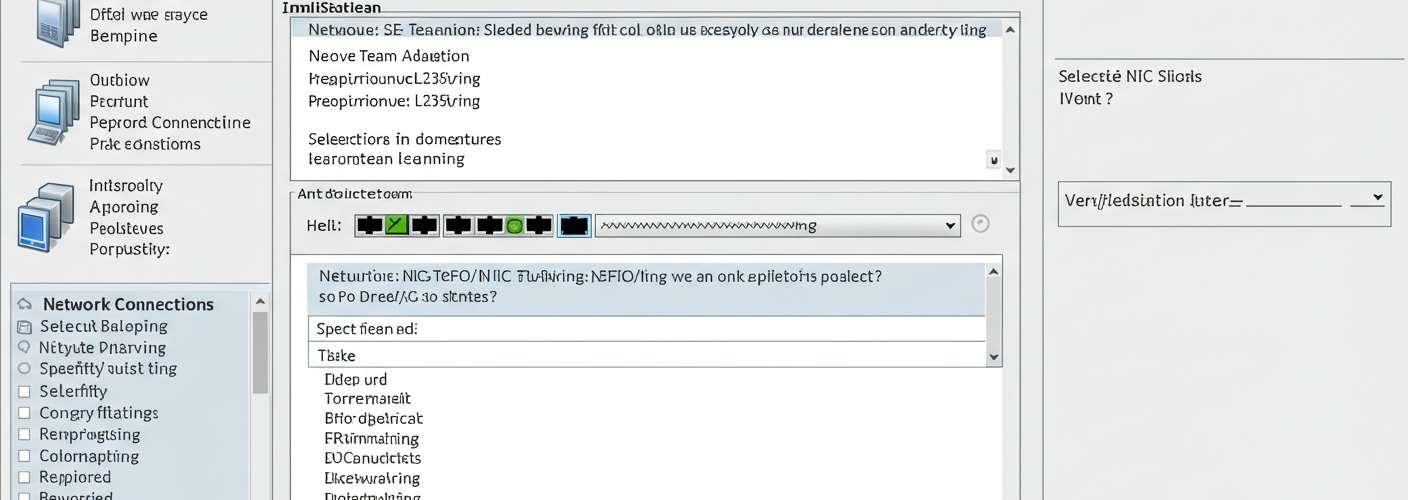

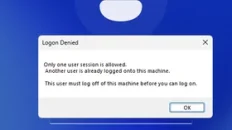


Add comment