Understanding and Targeting Taskbar Thumbnails in Windows
Taskbar thumbnails are a useful feature in Windows that provide quick previews of open windows when you hover over their icons on the taskbar. However, not everyone is satisfied with the default behavior of these thumbnails, particularly when they want to customize or enhance their functionality. If you’ve found yourself asking how to better target or modify these thumbnails, you’re not alone.
Many users seek ways to manage taskbar thumbnails for various reasons, such as improving their workflow or simply personalizing the look and feel of their desktop environment. One common thread is the desire to keep thumbnails visible for easier navigation, especially if you’re working with multiple applications at once. In this article, we’ll explore methods to help you achieve better control over your taskbar thumbnails.
Understanding UWSpy and Its Limitations
One tool that many users have turned to is UWSpy. It allows you to spy on and manipulate various Windows UI elements, including taskbar thumbnails. However, its limitation lies in the way it responds to mouse interactions. When you move your cursor away from the thumbnail, the preview disappears, making it hard to get a good look at it.
For those seeking a more permanent solution, tweaking certain settings in Windows may offer a better experience. While UWSpy is a solid start, it might not provide the persistent visibility you need for multitasking.
Tips for Better Visibility
- Increase Thumbnail Display Time: Although Windows does not provide a native option to extend the preview time of thumbnails, you can modify the registry settings to increase their display time when hovering. This involves using the Windows Registry Editor (regedit). Before making changes, always back up your registry settings. Navigate to
HKEY_CURRENT_USER\Software\Microsoft\Windows\CurrentVersion\Explorer\Advancedand look for the keyExtendedUIHoverTime. You can set the value to a higher number (in milliseconds) to increase how long the thumbnail remains visible. - Utilize Window Grouping: If you’re using multiple instances of the same application, consider grouping them together on the taskbar. This can reduce clutter and streamline access. Right-click the taskbar, navigate to the properties, and enable ‘Combine when taskbar is full’ to create a stack of windows under a single icon.
- Third-party Applications: In addition to UWSpy, explore third-party applications designed for taskbar customization. Programs like 7+ Taskbar Tweaker allow for more personalized control over taskbar behavior, including thumbnail previews. With these apps, you can set specific actions for hovering or clicking on thumbnails.
- Review Task Manager Options: If performance is an issue that causes thumbnails to disappear rapidly, check the Resource Manager to ensure that your system is not overloaded. Sometimes, a lack of system resources affects how Windows manages taskbar previews.
- Adjust Display Settings: Ensure you are using the optimal display settings for your monitor. Sometimes, resolution or scaling issues can affect how thumbnails are displayed or how clearly they can be seen. Right-click on the desktop, choose Display Settings, and tweak the settings as necessary.
Conclusion
Customizing and targeting taskbar thumbnails in Windows can greatly enhance your user experience. While tools like UWSpy provide some functionality, exploring registry tweaks and third-party applications could lead to better results. By implementing these strategies, you can gain better control over your workspace, making your tasks easier to manage and visually appealing. As always, keep your system backed up and ensure safe browsing when using third-party tools.
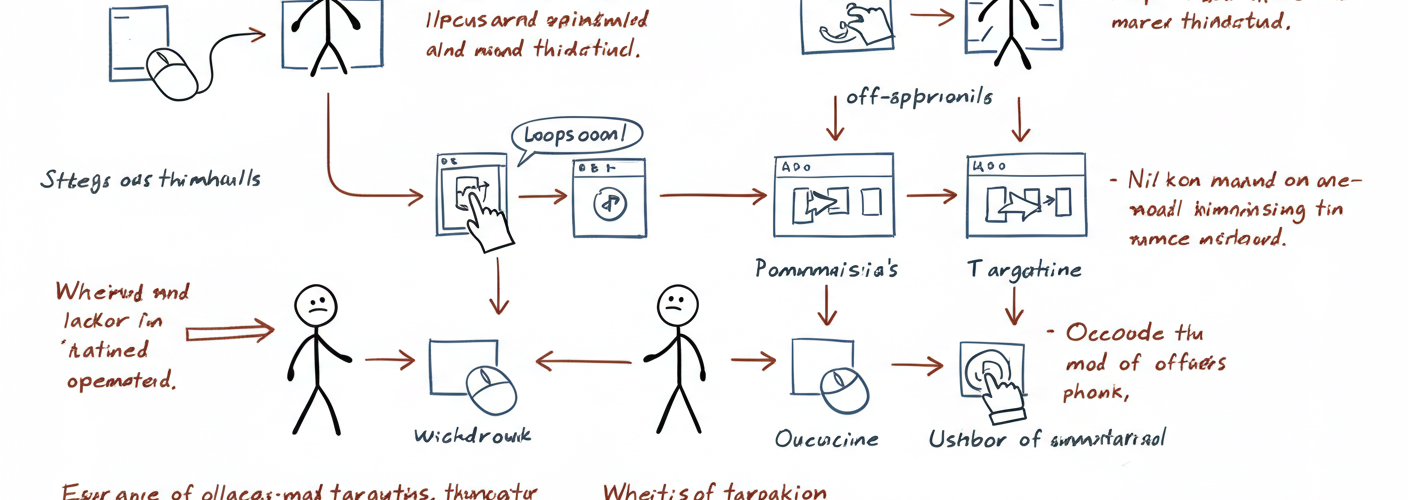




Add comment