If you’re trying to reinstall Windows and have encountered the perplexing situation of seeing “empty disks” that cannot be deleted, you’re not alone. Many users have faced similar challenges when preparing for a fresh install of their operating system. This article aims to shed light on what might be happening and how to troubleshoot the issue.
What Does Seeing “0 Bytes” Mean?
When you connect your USB stick and the SSD to your computer, and the storage media appears as “0 bytes,” it can be confusing. Typically, this indicates that the disks are either unallocated, corrupted, or not recognizing the space correctly. Here are some potential reasons for this occurrence:
- Unallocated Space: If the disks are newly formatted or haven’t been properly initialized, they may show up as having no space due to being unallocated. This means that while the drives are physically present, they aren’t part of any formatted file system that your operating system can recognize.
- Driver Issues: Sometimes, the problem might be rooted in your operating system not recognizing the device drivers needed for your SSD or USB stick. This can happen if you’re running an outdated OS or if there’s an issue with the drivers themselves.
- Corrupted Drives: If the disks were previously used and suddenly appear empty, they could be corrupted. Data corruption can result from an improper shutdown, a virus, or a hardware failure, making the operating system unable to read any data on the disks.
- Compatibility Issues: While rare, there can be compatibility issues between your hardware and the Windows installation media. Ensuring that the USB stick is properly formatted to FAT32 or NTFS before using it to create Windows installation media can be crucial.
- Connection Problems: If you are using a detachable device, there’s a possibility that the connection isn’t stable. Loose connections can lead to devices being improperly recognized by the system.
Steps to Resolve the Issue
To address the problem of empty disks that cannot be deleted, here are some steps you could take:
- Use Disk Management: Open the Disk Management tool by right-clicking on the Start menu and selecting “Disk Management.” Here, you will see all connected drives. If your drive shows as unallocated, you can create a new volume by right-clicking on it.
- Format the Drives: If you can access the drives in Disk Management, attempt to format them. Right-click on the disk, select “Format,” and follow the prompts. Ensure that you back up any data if necessary, as this will erase everything on the drive.
- Update Drivers: Make sure all drivers, especially for storage devices, are up to date. Visit the manufacturer’s website or use Device Manager to search for updates.
- Use Command Prompt: If you are comfortable with command line tools, you can use the Diskpart utility. Open Command Prompt as an administrator and type
diskpart, thenlist diskto see your drives; this can help in cleaning or formatting disks that aren’t recognized properly. - Check Physical Connections: Ensure that all connections (USB or SATA cables) are secure. Consider switching ports, using different cables, or trying the drives on another computer to check functionality.
Conclusion
Experiencing issues with empty disks during a Windows reinstallation can be frustrating. By understanding the potential causes and using the available tools to manage your disks effectively, you can overcome this obstacle. Whether it’s through Disk Management, updating drivers, or checking connections, these steps should guide you toward resolving the issue and successfully reinstalling your Windows operating system.
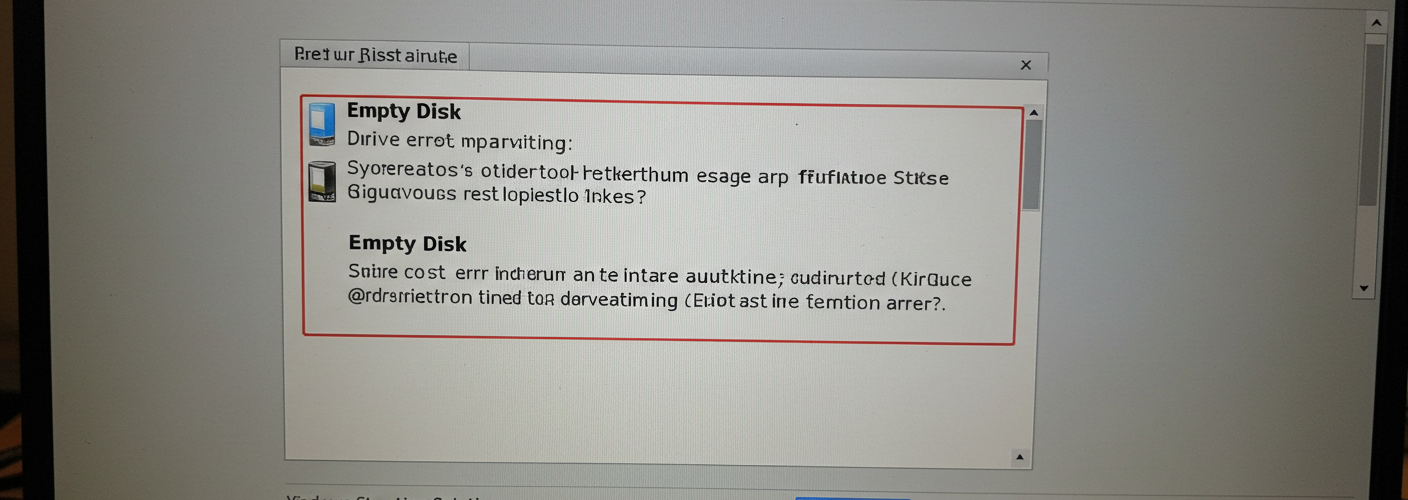




Add comment