Unzipping multiple ZIP files and merging their contents into a single folder can be a bit tricky, especially when working with a large number of archives like 78 ZIP files. Fortunately, there are ways to achieve this with a combination of built-in tools and third-party software. In this article, we’ll explore how to unzip multiple ZIP files into one merged folder effectively.
Method 1: Using Windows Command Line
If you’re comfortable with using commands, the Windows Command Line offers a straightforward solution. Follow these steps:
- Organize Your ZIP Files:
Ensure all the ZIP files you want to unzip are in a single folder. This will make it easier to reference them when you’re running commands. - Create a Destination Folder:
Go to the location where you want to merge the contents and create a new folder, let’s name it “MergedFolder”. - Open Command Prompt:
Navigate to the Start menu, typecmd, and press Enter. This will open the Command Prompt. - Navigate to Your ZIP Files:
Use thecdcommand to change the directory to where your ZIP files are located. For example:
cd "C:\path\to\your\zipfiles"- Issue the Unzip Command:
If you have a command-line unzip tool likeunzipinstalled, you can run a command to extract all ZIP files into the “MergedFolder.” The exact command will depend on your unzip tool. For instance:
for %i in (*.zip) do unzip "%i" -d "C:\path\to\MergedFolder"If you’re using Windows, you may need to install tools like Chocolatey to install unzip.
Method 2: Using 7-Zip
7-Zip is a powerful program that can handle multiple archives and offers a graphical interface along with command-line options.
- Install 7-Zip:
If you haven’t yet installed it, download and install 7-Zip from the official website. - Open 7-Zip File Manager:
Launch the 7-Zip File Manager. - Navigate to Your ZIP Files:
Locate the folder containing all your ZIP files. - Select All ZIP Files:
You can useCtrl + Ato select all the ZIP files you want to merge. - Extract to the Merged Folder:
Right-click on the selected files and choose7-Zip > Extract to "*\". This option will create a new folder named after the first ZIP file and extract the contents there. If you prefer all files in one folder, you’ll have to move the extracted contents afterward or use the command-line approach in the next step. - Command-Line Option in 7-Zip:
If you prefer a command line approach, you can use the following batch command in Command Prompt:
for %i in (*.zip) do "C:\Program Files\7-Zip\7z.exe" x "%i" -o"C:\path\to\MergedFolder"Conclusion
Merging multiple ZIP files into a single folder can seem daunting at first, but with the tools available and the steps outlined above, it becomes manageable. Whether you choose to use the command line or a graphical interface like 7-Zip, you can efficiently extract multiple files into one convenient location. Just be sure to keep an eye on duplicate files, as they may overwrite each other based on your extraction method. Happy unzipping!
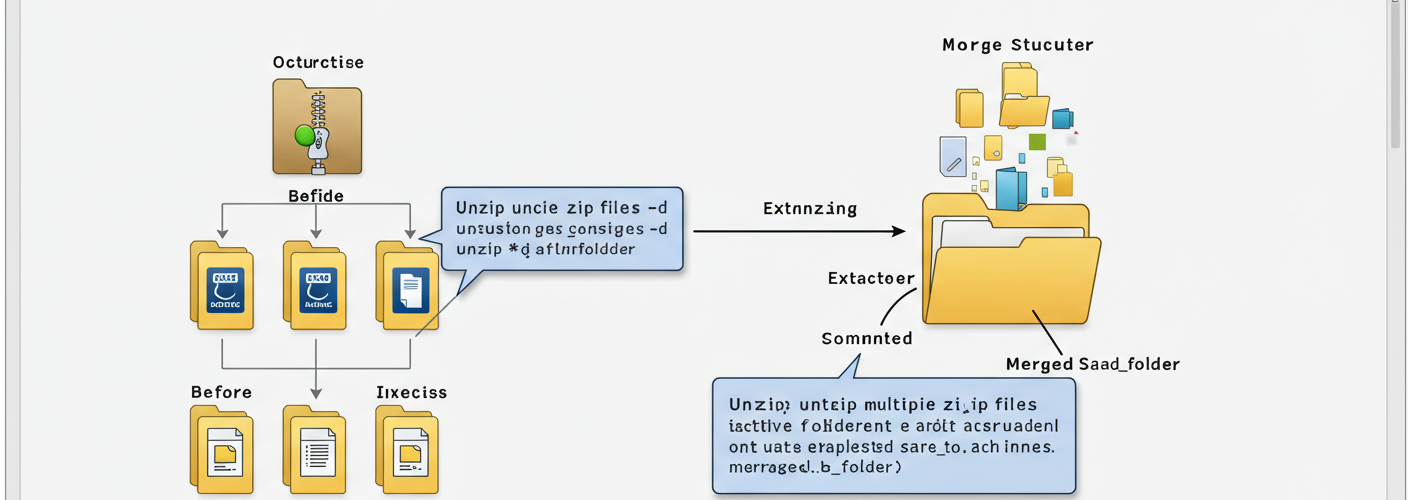



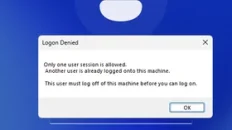
Add comment