Understanding BitLocker and Encryption Options in Windows 11 Home Edition
Encryption is a vital component of data security, particularly when sensitive information is stored on a device. If you’re a user of Windows 11 Home Edition, you might have encountered some challenges with BitLocker, a built-in encryption tool. This article delves into the BitLocker limitations, the implications of not encrypting partitions, and offers alternative encryption solutions without the need for an upgrade to Windows 11 Pro.
The BitLocker Limitation in Windows 11 Home Edition
Windows 11 Home Edition allows users to decrypt drives and partitions but does not support encrypting them. This limitation can be a significant drawback for those who want to enhance their data security after decrypting a partition. For example, if you initially encrypted your partitions for security but found the need to decrypt one due to operational issues, you may have unknowingly left your data vulnerable.
Disadvantages of Not Encrypting Partitions
Not encrypting partitions on your laptop can expose you to several risks:
- Data Theft: If your laptop is stolen or accessed by unauthorized users, any data stored on unencrypted partitions can be easily accessed and exploited.
- Privacy Breach: Personal information, sensitive documents, and confidential files remain vulnerable without encryption. This can lead to identity theft and financial fraud.
- Legal Compliance: For businesses or individuals handling sensitive information, failing to encrypt data may lead to non-compliance with regulations, resulting in legal liabilities.
- Lack of Peace of Mind: Knowing that your data is not secured can cause anxiety, especially if sensitive information is stored on your device. Encryption provides a layer of assurance against data breaches.
Alternatives to BitLocker for Encryption
If you wish to encrypt your partitions without upgrading to Windows 11 Pro, consider these alternatives:
- VeraCrypt: An open-source disk encryption software, VeraCrypt is a popular choice. It allows users to create a virtual encrypted disk that can be mounted as a real disk, enabling you to secure individual files or entire partitions. VeraCrypt is robust and offers strong encryption algorithms.
- DiskCryptor: Similar to VeraCrypt, DiskCryptor supports full disk encryption and offers various encryption options. It is user-friendly and efficient, making it a suitable choice for encrypting your data.
- AxCrypt: While not a full disk encryption tool, AxCrypt is excellent for encrypting individual files and folders. It is particularly useful for users who need to secure specific documents rather than entire partitions.
- 7-Zip: This file archiver does not only compress files but also offers an option to encrypt them with AES-256 encryption. While it’s not a full partition encryption, it is a straightforward way to secure individual files before transferring them anywhere.
- Return to Encryption: If you only need to encrypt your sensitive folders, consider using software that allows individual file encryption rather than partition-level encryption.
Conclusion
While Windows 11 Home Edition users may face challenges related to BitLocker and encryption limitations, various alternative tools offer viable solutions to enhance data security. Whether you opt for VeraCrypt, DiskCryptor, or another application, it’s crucial to take the time to research and implement the appropriate security measures to protect your data effectively. Encrypting your data can provide invaluable peace of mind and protect against potential threats.
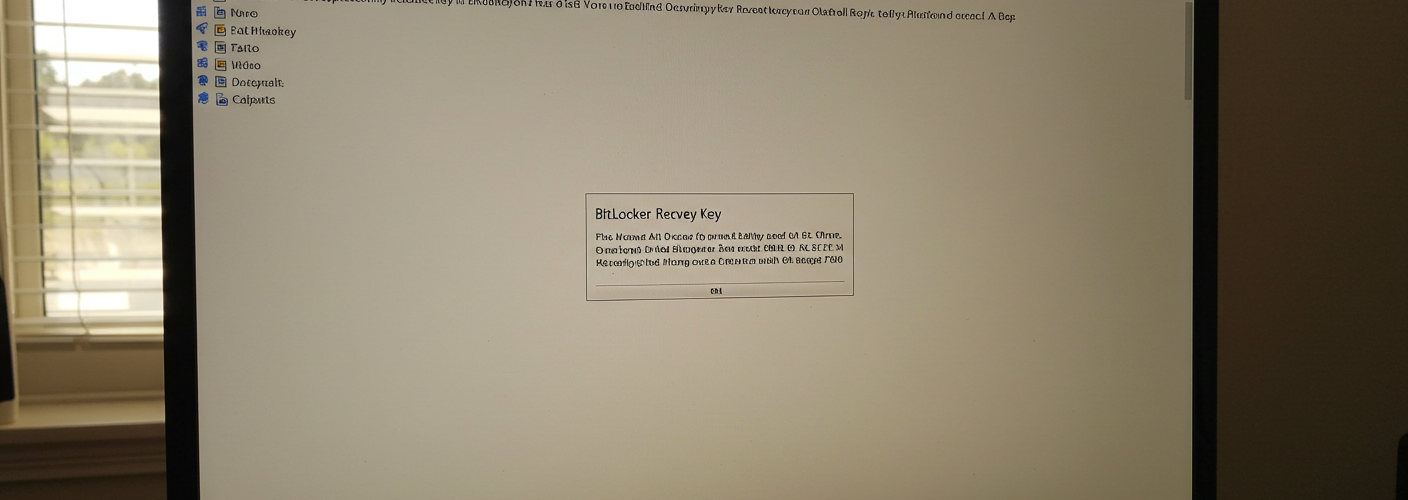




Add comment