Upgrading to Windows 11: Maintaining Your Windows 10 Settings
As technology continues to evolve, so do the operating systems that power our devices. Windows 11, the latest release from Microsoft, brings a slew of new features, aesthetic redesigns, and enhanced performance capabilities. However, for many users, one of the biggest concerns when transitioning from Windows 10 to Windows 11 is the potential loss of settings and personalization. So, is it really possible to upgrade to Windows 11 without losing all of your Windows 10 settings? Let’s dive into this important question.
When considering an upgrade to Windows 11, it’s vital to understand the nature of the installation process. Microsoft has designed Windows 11 to ensure a smooth transition for existing Windows 10 users. In most cases, the upgrade process is straightforward and should not impact user settings, applications, or personal files. Here’s how you can maximize your chances of keeping your settings intact during the upgrade:
- Upgrade Path: Microsoft offers a feature called “in-place upgrade,” which allows users to install Windows 11 over their existing Windows 10 operating system. This method is designed to maintain your apps, files, and settings, meaning you should not experience any significant loss in your personalized configuration.
- Backup Your Data: While the in-place upgrade is intended to preserve your settings, it’s always wise to back up your important data before proceeding with any operating system changes. Use an external hard drive, cloud storage, or backup software to ensure that your crucial files are secure, just in case anything goes awry during the upgrade.
- System Compatibility and Requirements: Before upgrading, check if your device meets the minimum system requirements for Windows 11. This includes having a compatible 64-bit processor, 4 GB of RAM, and 64 GB of storage, as well as features like Secure Boot and TPM 2.0. If your device is not compatible, upgrading could lead to unexpected issues, including potential loss of data or settings.
- Windows Settings Sync: If you are signed into your Windows account, your settings may be synchronized with your Microsoft account. This means that many of your personalizations, such as themes and layouts, can be restored automatically after the upgrade. To make sure this occurs smoothly, go to Settings > Accounts > Sync your settings, and ensure that the options are enabled.
- Windows Settings Check: After the upgrade, take some time to review your system settings and personalized configurations to ensure everything looks as it should. If you notice any missing elements, you can often reconfigure your settings from the same sections they were originally found.
- Seek Assistance: If you are apprehensive about the upgrade process or if you rely heavily on specific applications, consider professional assistance. Tech support services can help guide you through the upgrade while ensuring that your settings and files remain intact.
In conclusion, upgrading to Windows 11 from Windows 10 without losing your settings is entirely feasible for most users by utilizing the in-place upgrade option, backing up data, confirming system requirements, and utilizing Windows settings sync. By following these guidelines, you can confidently embrace the new features of Windows 11 without sacrificing your personal configurations. Whether it’s the enhanced productivity features or the chic new user interface, Windows 11 is poised to elevate your computing experience while keeping your preferences secure.
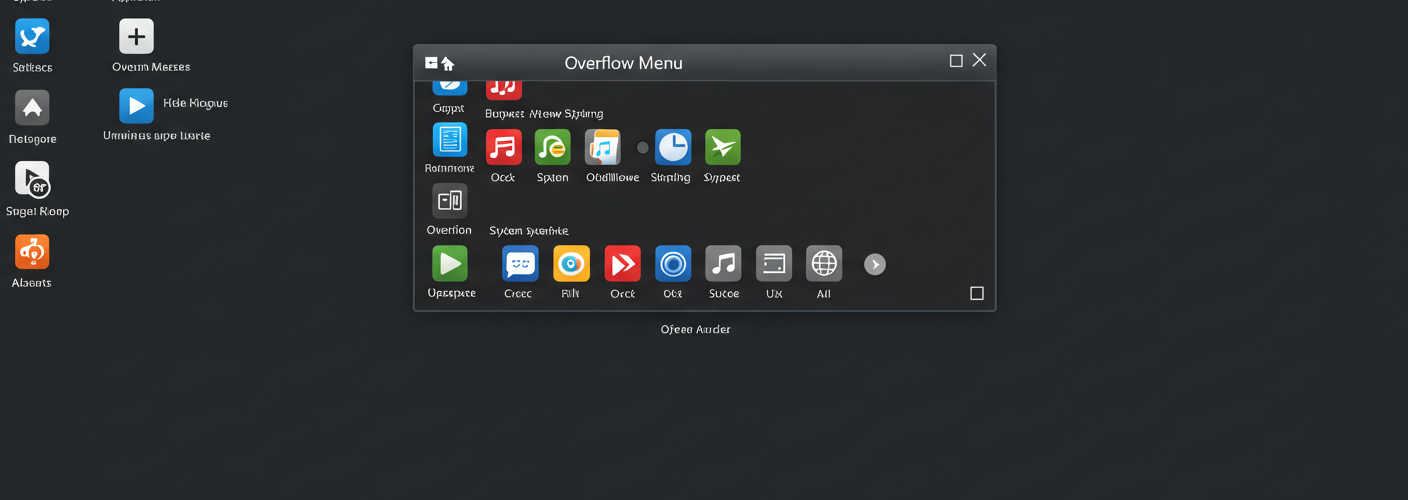




Add comment