Troubleshooting Windows Upgrade Issues: When Windows Update and Health Check Disagree
Navigating the complexities of Windows updates can often lead to frustration, particularly when there is a conflict between Microsoft’s Windows Update and the PC Health Check tool. Many users, like yourself, find themselves in a predicament where Health Check indicates an upgrade is possible, while Windows Update explicitly states otherwise. If you’re scratching your head over this discrepancy, you’re not alone. Here’s how to troubleshoot and potentially resolve the issue.
Understanding the Components
Before diving into possible solutions, it’s essential to understand the components of your system. Your specifications include an ASUS ROG Strix motherboard, an AMD Ryzen 3600X CPU, 16GB of RAM, and a GTX 1080Ti GPU. These components should theoretically meet the requirements necessary for upgrading to the latest version of Windows 10 or Windows 11.
However, there are several factors involved that could hinder the upgrade process. Let’s break down some of these possible issues and the steps you can take.
Check Windows Settings
- Windows Update Troubleshooter: The first step in your troubleshooting journey should be to run the Windows Update Troubleshooter. Navigate to Settings > Update & Security > Troubleshoot > Additional Troubleshooters, and then select Windows Update. Running this tool can help identify any problems that may be preventing the upgrade.
- Check for Device Compatibility: While your PC Health Check may indicate that your setup is suitable, ensure each individual hardware component is compatible with the new version of Windows. Review the specifications for your motherboard and ensure that all necessary drivers are up to date.
BIOS and UEFI Settings
You mentioned updating your BIOS and enabling TPM and UEFI, which is crucial for Windows 11. Double-check that these settings are correctly applied:
- TPM Version: Ensure you have the correct version of TPM enabled. Windows 11 requires TPM version 2.0.
- Secure Boot: Along with TPM, enabling Secure Boot in the BIOS may help resolve conflicts.
Post-Conversion Settings
After performing the MBR to GPT conversion, check to ensure the system drive is indeed booting as UEFI mode. Sometimes, the conversion process may not complete correctly, causing errors when attempting an upgrade. You can verify this in your BIOS settings, looking for boot options that correspond with UEFI.
Disk Space and Health
Storage could also be a hidden barrier. Confirm that you have sufficient free disk space for the installation. Generally, around 20GB is recommended for a smooth upgrade. Additionally, utilizing the Windows Check Disk utility can help ensure that there are no errors on your system drive affecting the installation process.
Update Through Alternate Methods
If Windows Update continues to be uncooperative, consider utilizing the Windows 10/11 Media Creation Tool. This tool allows you to create installation media to upgrade your PC manually. It can bypass some issues that may occur during the traditional update process.
Final Thoughts
If you’ve gone through all these steps and still can’t achieve a successful upgrade, it may be worth reaching out to Microsoft Support for further assistance. There might be specific issues tailored to your configuration that require more in-depth troubleshooting.
While the situation can be frustrating, understanding and resolving these conflicts between Windows Update and PC Health Check is manageable. Stay persistent, and you’ll likely find a resolution that allows you to enjoy the latest features of Windows on your impressive gaming rig!
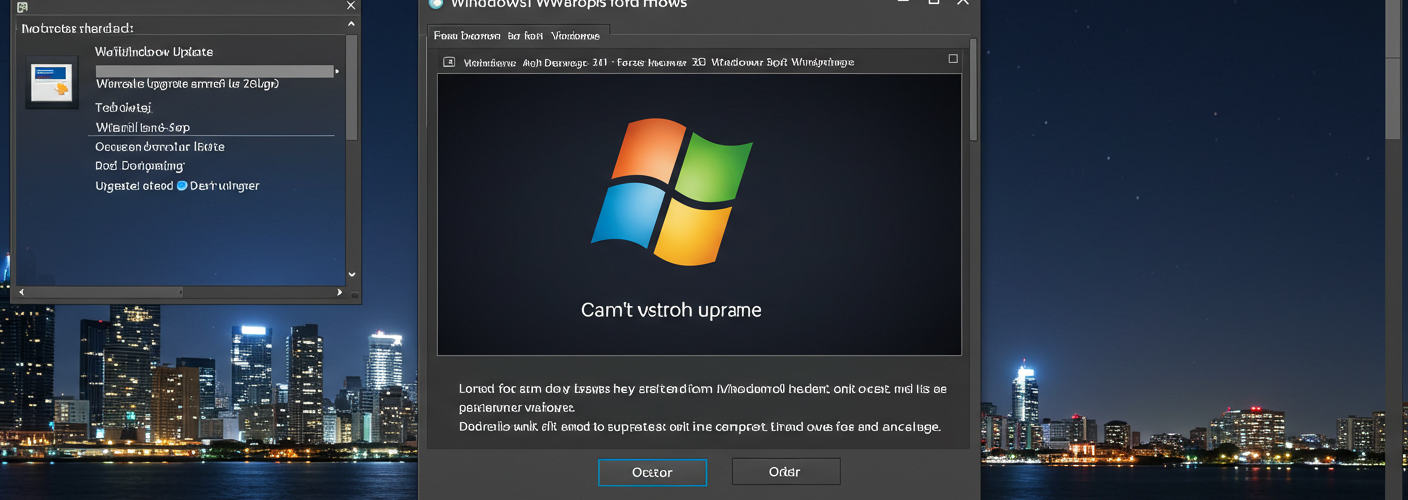




Add comment