Customizing Your Taskbar: Positioning Icons Around the Start Button
In the quest for a personalized desktop experience, adjusting the arrangement of icons and shortcuts is a common desire among Windows users. One question that many have grappled with is how to move icons or shortcuts to the left and right of the Start button while keeping the button itself centered. This article will guide you through the steps to achieve just that, enhancing your productivity and improving the overall aesthetic of your taskbar.
Understanding the Default Taskbar Layout
By default, Windows positions the Start button at the left corner of the taskbar. The icons of open applications and pinned shortcuts will appear to the right of the Start button. Traditionally, users can only have pinned shortcuts to the right of the Start button, and many are stuck when trying to shift their pinned items around without affecting the Start button’s position.
Achieving a Centered Start Button with Icons on Both Sides
While Windows does not offer built-in functionality for organizing icons to the left and right of a centered Start button, there are workarounds that can help you achieve a similar effect. Here’s a simple solution that leverages the use of a third-party tool and some settings adjustments:
- Download and Install a Third-Party Tool: Tools like TaskbarX (formerly Taskbar Tweaker) provide users with the capability to customize their taskbars extensively. TaskbarX allows you to center the Start button while having the freedom to position icons on either side. Simply download and install TaskbarX from the official site or a trusted source.
- Configure TaskbarX Settings: After installing, launch TaskbarX. You will find an array of options for customizing your taskbar’s appearance. Look for the settings that allow you to center the taskbar items. Here, you’ll be able to enable the option to keep the Start button centered while allowing you to manage the positioning of your icons effectively.
- Pinning Shortcuts: To pin shortcuts or icons to the left and right of the Start button, right-click on the desired application listed in your Start menu (or navigate to its .exe file), and select ‘Pin to taskbar.’ Repeat this for all applications you wish to have displayed.
- Rearranging Icons Manually: Once your icons are pinned, you can manually drag them to your preferred position on the taskbar. With TaskbarX enabled, you should now notice that you can create space and align your icons to the left of the Start button, while also utilizing the area on the right.
- Fine-tuning Appearance: TaskbarX also offers features such as transparency, taskbar color adjustment, and animations, allowing you to further personalize your taskbar. Adjust these settings until your taskbar meets your aesthetic preferences.
An Alternative Approach
If you prefer not to use third-party software, consider using the Windows built-in features. Although this will not achieve a truly centered Start button, you can still group important applications on one side of the taskbar for quick access, keeping your setup organized.
Conclusion
Personalizing your taskbar can significantly improve your workflow and desktop experience. Though Windows doesn’t provide direct options for positioning icons around a centered Start button, utilizing third-party applications like TaskbarX presents a satisfying solution. Experiment with these adjustments to create a taskbar layout that perfectly suits your needs and style. With the right tools, your desktop can be both functional and visually appealing.
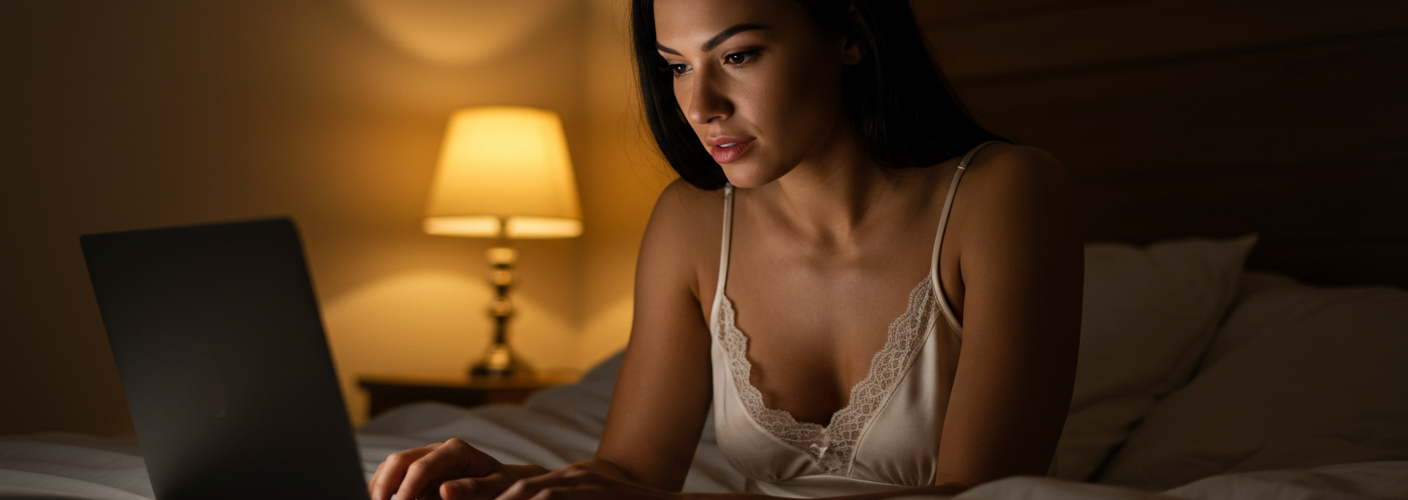




Add comment