Should You Disable Windows Update on Your Unsupported PC?
As technology continues to advance, the lifecycle of operating systems tends to favor newer hardware. Windows 11, for instance, has certain system requirements that leave some older machines unsupported. If you’re using an unsupported PC—perhaps a trusty 2014 laptop with a 3rd generation Intel processor, SSD, and 6GB RAM—you may find yourself grappling with whether to disable Windows Update altogether. Here’s a closer look at the implications of this decision.
1. Understanding Compatibility Issues
First and foremost, it’s essential to recognize that Windows 11 was designed with modern hardware in mind. On unsupported devices, users often face performance issues, and some critical updates may not be delivered. Reports of SSD failures linked to recent Windows 11 updates have raised concerns among users who rely on older systems. This can make it tempting to disable updates entirely, especially if your machine is functioning adequately and you want to avoid potential complications.
2. The Risks of Disabling Updates
While it may seem like a straightforward solution to disable Windows Update, this choice comes with significant risks. One substantial threat is the lack of security updates, which can leave your system vulnerable to malware and other malicious attacks. In an era where cybersecurity is a pressing concern, turning off updates could expose your sensitive data. Moreover, a lack of system updates can eventually lead to incompatibility with software applications, which may hinder productivity in the long run.
3. Alternatives to Disabling Updates
Instead of fully disabling updates, consider a more tailored approach. You might choose to set updates to install only during specific hours when you’re less active on your laptop. This can help mitigate any disruptions while still allowing critical updates to be applied when feasible.
An effective strategy is to complement any existing protection with third-party antivirus software. A robust antivirus solution can provide an additional layer of security, helping to safeguard your system from potential threats even if certain Windows updates are missing.
4. Evaluating Your Needs
Before you make a decision, evaluate the applications you rely on and their compatibility with both Windows 11 and Windows 10. If the software you use is phasing out support for Windows 10 and only available on Windows 11, it makes sense to remain on Windows 11, despite its challenges.
- Conclusion
In light of these considerations, the decision to disable Windows Update on your unsupported PC ultimately depends on your particular situation and comfort level. If your laptop runs efficiently and caters to your needs, you might prioritize the stability of its performance over the risks associated with non-updated software. Conversely, proactively managing your security through other means, such as employing a strong antivirus program or selectively applying updates, can strike a balance between functionality and security.
Ultimately, stay informed about the state of Windows 11 and its updates while keeping an eye on the performance of your current machine. In doing so, you can make a choice that aligns with your tech needs and personal preferences.


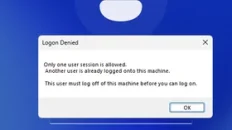


Add comment