If you’re attempting to install Windows 11 on your Lenovo P14s Gen 5 (AMD) laptop and are halted at a “missing media driver” screen, you’re not alone. This frustrating issue can arise unexpectedly, particularly when you’re eager to set up a fresh operating system. Let’s explore the potential roots of this problem and some possible solutions.
What Does the “Missing Media Driver” Message Mean?
When you encounter the “missing media driver” message, Windows is signaling that it can’t find a necessary driver to read the installation media. This could relate to your USB drive or the hard disk that Windows is trying to install onto. Unfortunately, the vagueness of the error message complicates matters, leaving many users guessing rather than providing clear direction.
Common Causes
- Incorrect Installation Media: If you used third-party software to create your USB installation media, there might be corruption. Use the official Microsoft Media Creation Tool to ensure that your installation media is created correctly.
- USB Port Issues: Sometimes, the problem lies with the USB port. Try connecting your installation media to different USB ports. It’s advisable to use USB 2.0 ports instead of USB 3.0, as compatibility issues might arise.
- Secure Boot and Fast Boot: In some cases, the device settings in BIOS/UEFI can complicate the installation. Ensure that Secure Boot is disabled and Fast Boot is turned off before trying again.
- Failed Hardware Detection: Occasionally, your laptop may fail to detect your hard drive or SSD during the installation process. In such cases, accessing disks through BIOS to confirm they are recognized can provide clarity.
Solutions for Missing Media Drivers
- Update BIOS/UEFI: An outdated BIOS can often lead to complications during OS installations. Check Lenovo’s support website for the latest updates for your model.
- Download Appropriate Drivers: While seemingly there are no direct “USB or Hard disk drivers,” you may be able to download and install SATA or NVMe drivers specific to your hard drive. Visit Lenovo’s driver page and ensure you select the correct drivers for your model. These might include storage controller drivers that could allow your installation to proceed.
- Recreate Installation Media: If you’re using a USB flash drive, it may be worth recreating this with the latest version of Windows 11. Make sure to format the drive appropriately (usually NTFS) before transferring the installation files.
- Try a Different USB Drive: Sometimes the issue could stem from a malfunctioning USB drive. Trying a different one can rule out that potential problem.
- Use Legacy USB Support: If available in your BIOS/UEFI settings, enabling legacy USB support may help in ensuring your USB drive is recognized during the installation process.
Conclusion
Encountering a “missing media driver” issue while installing Windows 11 on your Lenovo P14s Gen 5 can be frustrating, especially without explicit guidance. By following the steps and suggestions outlined above, you can methodically troubleshoot and hopefully resolve this issue. Remember, having patience and a systematic approach is key during installation challenges. With the right steps, you’ll soon be up and running on your new operating system.
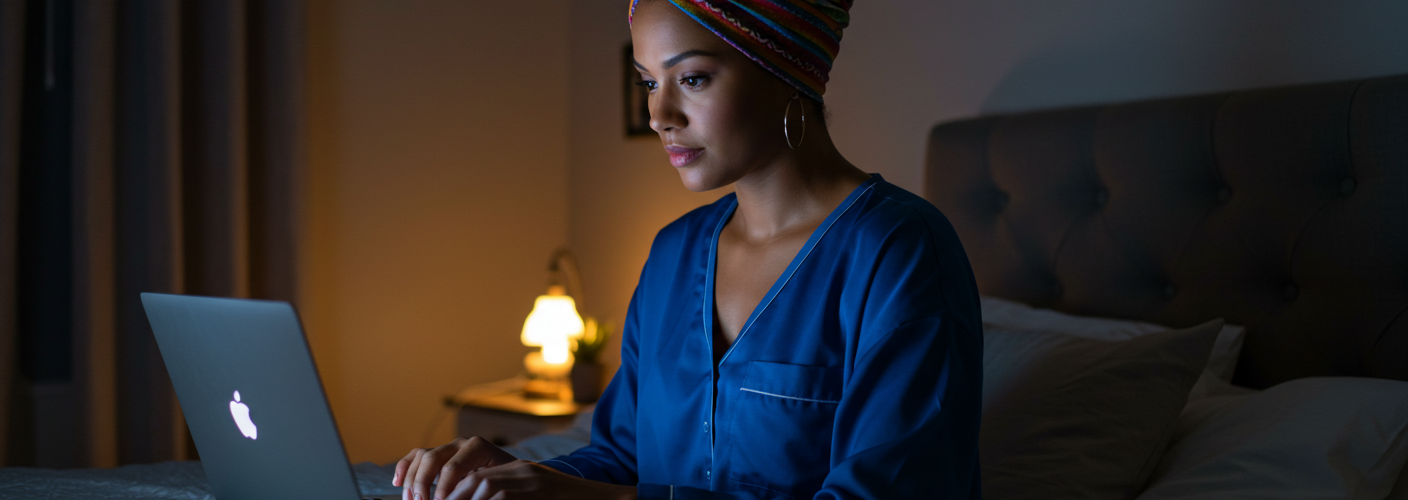




Add comment