Understanding the Mysterious Boxes Next to Shortcuts
If you’ve recently noticed a box appearing next to your shortcuts on your computer, you’re not alone. This seemingly small yet puzzling change can lead to frustration and confusion, especially if it suddenly appeared without explanation. In this article, we’ll explore some common reasons why these boxes show up next to shortcuts and how you can address the issue.
The Phenomenon of Shortcut Boxes
Firstly, the appearance of boxes or checkboxes next to your shortcuts is often tied to specific settings within your operating system. For instance, if you are using Windows, this can occur when a particular file management feature is enabled. This feature allows users to select multiple files or folders more easily.
The option to display checkboxes next to items, including shortcuts, can be enabled or disabled in your system’s settings. If you inadvertently changed a setting or if a system update modified your preferences, this could explain the new appearance.
How to Check and Change Settings
For Windows users, here’s how to disable the box feature:
- Open File Explorer: Start by opening any folder through the File Explorer.
- View Options: In the upper menu bar, click on the “View” tab. This is often where you’ll find various options related to how your files and folders are displayed.
- Adjust Check Box Settings: Look for an option labeled “Item check boxes.” If it is checked, click on it to uncheck. This should remove the boxes next to your shortcuts and other items.
- Restart File Explorer: Sometimes, you may need to restart File Explorer or reboot your computer for the changes to take effect.
By making this adjustment, you can revert back to the standard display of shortcuts without the boxes beside them.
Other Possible Causes
In addition to the settings issue, there could be other reasons causing the boxes to appear:
- Updates or Changes in Software: As mentioned, updates to your operating system can sometimes change display settings without your explicit consent. Check your recent updates to see if any could be the cause.
- Third-Party Software: Some third-party applications that modify the user interface may introduce new visual elements, including checkboxes. If you have installed any new software recently, it might be worth checking their settings as well.
- Malware or Corruption Issues: On rare occasions, the presence of unusual symbols or boxes may result from malware or file corruption. It’s advisable to run a security scan to ensure that your system is clean.
Final Thoughts
Seeing boxes next to your shortcuts can be a minor annoyance, but fortunately, it is typically easy to resolve. By checking your settings and being aware of potential software changes, you can regain the clean desktop experience you prefer. If you continue to experience issues, consider consulting user forums or tech support for your specific operating system. Remember, technology is constantly evolving, and staying informed about these changes will help you maintain control over your digital environment.
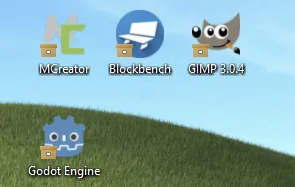




Add comment