How to Automatically Hide Desktop Icons in Windows 11 Using Keyboard Shortcuts
If you’re looking to declutter your desktop in Windows 11, hiding your desktop icons can be a quick and effective solution. Not only does this provide a cleaner workspace, but it can also enhance productivity and focus. While Windows does not natively offer a direct keyboard shortcut specifically for hiding icons, there are a couple of methods involving keyboard shortcuts that can help achieve similar results.
Method 1: Using Desktop Context Menu
One of the simplest ways to hide your desktop icons without needing extensive customization is to utilize the desktop context menu. Here’s how you can do it:
- Right-click on the Desktop: Start by right-clicking on any empty space on your desktop.
- Navigate to View: In the context menu that appears, hover over the “View” option.
- Hide Icons: You will see an option labeled “Show desktop icons.” Simply click on it to remove the checkmark, hiding all your icons from view.
While this method does not utilize a keyboard shortcut, it’s fast and effective for a quick declutter.
Method 2: Create a Keyboard Shortcut with a Script
If you’re looking for a more automated approach that incorporates a keyboard shortcut, you can create a simple script using PowerShell or a batch file. Here’s a straightforward guide to set this up:
- Creating a Batch File:
- Open Notepad and paste the following script to toggle desktop icons on and off:
batch @echo off setlocal set "desktop_icons=HKCU\SOFTWARE\Microsoft\Windows\CurrentVersion\Explorer\StuckRects3" rem Detecting current state for /F "tokens=2" %%a in ('reg query %desktop_icons% /v "Flags"') do set "flags=%%a" if "%flags%"=="01" ( reg add %desktop_icons% /v "Flags" /t REG_BINARY /d 0x00 /f taskkill /f /im explorer.exe start explorer.exe ) else ( reg add %desktop_icons% /v "Flags" /t REG_BINARY /d 0x01 /f taskkill /f /im explorer.exe start explorer.exe ) endlocal
- Save the File:
- Save this file with a
.batextension, for exampleToggleIcons.bat.
- Create a Shortcut:
- Right-click the batch file you just created and select “Create Shortcut.”
- Assign a Keyboard Shortcut:
- Right-click the shortcut and choose “Properties.” In the dialog box, locate the “Shortcut key” field and assign a shortcut of your preference (for instance,
Ctrl + Alt + D).
- Apply Changes: Click “OK” to save the shortcut.
Using Your Shortcut
Now that you have created and assigned a keyboard shortcut, pressing it will toggle your desktop icons on and off easily.
Conclusion
While Windows 11 doesn’t have a built-in keyboard shortcut to hide desktop icons directly, using the methods mentioned above can help you create quick access to a cleaner desktop environment. By utilizing the batch file method, you not only gain efficiency but also add a personalized touch to your Windows experience. Try out these techniques and enjoy a decluttered workspace!
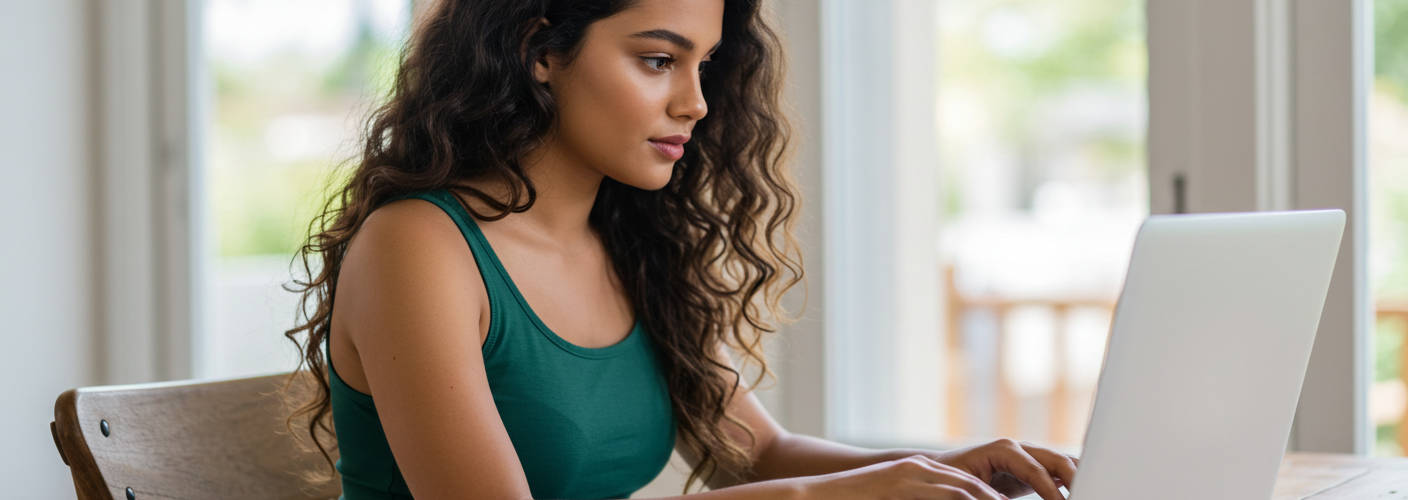




Add comment