Troubleshooting Windows 11 Installation on VirtualBox: A Frustrating Experience
If you’re a tech enthusiast or a professional, you’ve likely encountered the perplexing world of operating system installations, particularly with Microsoft products. Recently, I attempted to install Windows 11 on VirtualBox to connect it to Server 2025, and let me tell you, it was anything but smooth sailing. From the moment I booted up the virtual machine, it felt like I was in for a trial of patience, especially during the Out-Of-Box Experience (OOBE).
After a seemingly straightforward installation process, the real fun began with the OOBE. This initial setup is supposed to be user-friendly, but I found it to be quite the opposite. One of the most frustrating aspects was the constant nagging to update the OS. Despite having just completed a fresh installation and ensuring that the system was up-to-date, I found myself bombarded with prompts urging me to perform updates again. It was as if Windows 11 was refusing to accept that I had already done all the preliminary work.
The situation spiraled further downhill when I decided to disconnect from the internet. This should have been a simple solution to avoid the update prompts, but instead, it triggered another series of issues. I was met with an alarming message demanding I plug in a disk to install a network adapter, as if the virtual machine was not equipped enough to function without immediate access to the internet.
In a moment of frustration, I reached for the disk containing the necessary driver for the network adapter. However, that proved to be another hurdle in the installation process. VirtualBox, which typically offers a straightforward interface for installing guest additions and drivers, seemed to be in a standoff with me. It wouldn’t allow the installation of the network adapter driver, throwing a wrench into my plans to integrate Windows 11 with Server 2025.
At this point, I couldn’t help but vent my frustrations. It surely felt like I was battling against the Microsoft installation juggernaut. The combination of incessant update prompts and driver installation blocks is an all-too-familiar scenario for anyone who’s worked with Microsoft’s products. These moments make you question whether the convenience and innovations promised by new operating systems are worth the ensuing headaches.
So, what can you do in such a maddening situation? First, patience is key. Check to ensure that VirtualBox is updated to the latest version, as many issues stem from compatibility lapses. Next, try creating a new virtual machine and double-check your settings to ensure that the network adapter is configured correctly. Using the correct version of Guest Additions can also mitigate many problems that arise when trying to interface with various hardware.
Remember, troubleshooting is often an iterative process. It requires you to step back, reassess, and explore different configurations until you find the solution. While these experiences can be infuriating, they serve as valuable learning moments.
In conclusion, dealing with a Microsoft installation can feel like an uphill battle at times. Still, with a little perseverance and some strategic thinking, you can navigate through the frustrating obstacles. Stay calm, and happy troubleshooting!
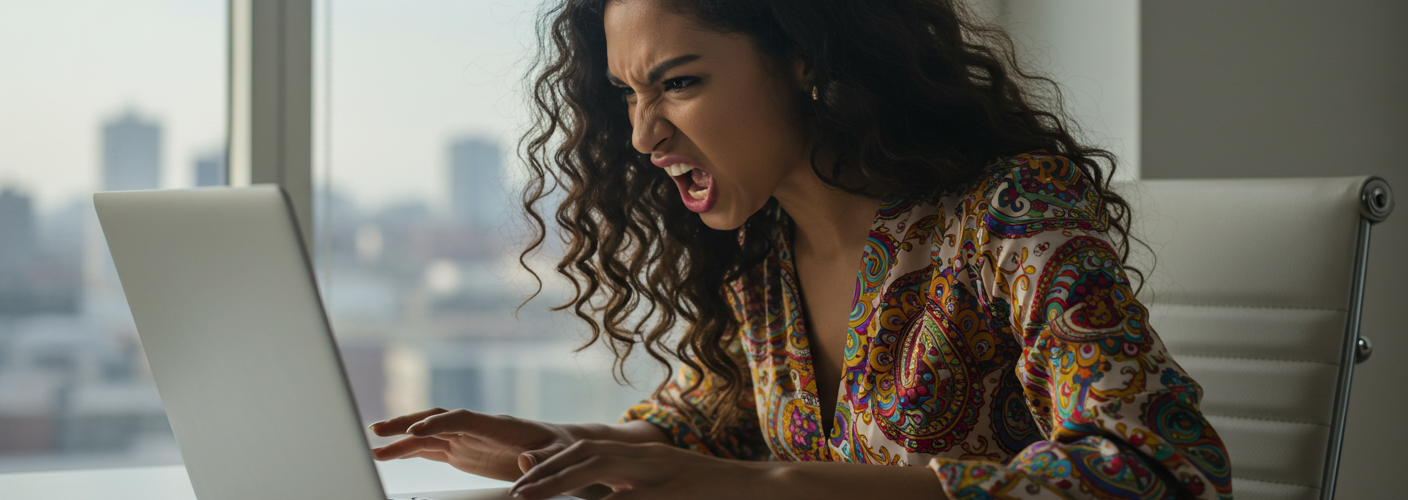




Add comment