In recent months, a significant bug affecting Solid State Drives (SSDs) on Windows 11 has garnered attention. This issue has raised concerns among users, especially those relying on SSDs for speed and efficiency in their day-to-day computing tasks. Fortunately, there are proactive steps you can take to protect your SSD and ensure its longevity while using Windows 11. This article provides practical tips to mitigate the risks associated with this bug.
Understanding the Windows 11 SSD Bug
Before we delve into protective measures, it’s essential to understand the nature of the bug affecting SSDs on Windows 11. Reports suggest that this issue can lead to unexpected performance degradation, increased write amplification, and premature wear of SSDs. While Microsoft is actively working on a fix, it’s crucial for users to take immediate action to protect their devices until a solution is available.
1. Keep Your Operating System Updated
One of the simplest yet most effective ways to protect your SSD is by ensuring that your Windows 11 operating system is always up to date. Microsoft frequently releases patches and updates that address bugs, improve system stability, and enhance security. Regularly check for updates through the Windows Update settings and install them promptly. You can also enable automatic updates to make this process easier and more efficient.
2. Disable Windows Search Indexing
Windows Search Indexing can potentially exacerbate the issues faced by SSDs. This feature continuously scans files on the SSD, which can lead to increased write cycles—a significant factor contributing to SSD wear. To disable indexing, right-click on the SSD drive in ‘This PC,’ select ‘Properties,’ and uncheck the box that says “Allow files on this drive to have contents indexed.” This small adjustment can significantly reduce unnecessary writes to your SSD.
3. Avoid Defragmentation
Unlike traditional Hard Disk Drives (HDDs), SSDs do not benefit from defragmentation. In fact, defragmenting an SSD can cause more harm than good by increasing wear. Windows 11 automatically recognizes SSDs and avoids traditional defragmentation but may still perform optimization tasks. To ensure your SSD isn’t being defragmented, navigate to ‘Defragment and Optimize Drives’ on your system, select your SSD, and verify that it’s set to the TRIM command, which is suitable for SSD maintenance.
4. Enable TRIM Command
Enabling the TRIM command is critical for maintaining SSD health and performance. TRIM helps the operating system inform the SSD which blocks of data are no longer in use, allowing it to manage storage space more efficiently. Most modern SSDs support TRIM, but it’s worth confirming. You can run the Command Prompt as an administrator and enter the command fsutil behavior query DisableDeleteNotify. If the result is ‘0’, TRIM is enabled.
5. Utilize SSD Management Tools
Many SSD manufacturers provide their own management software that allows users to monitor the health of their SSDs, update firmware, and manage settings specific to their drives. Utilize these tools to keep your SSD in top condition and stay informed about any manufacturer-recommended practices.
Conclusion
While the Windows 11 SSD bug poses challenges for users, proactive steps can significantly mitigate potential risks. By keeping your system updated, disabling unnecessary features, and utilizing SSD-specific tools, you can safeguard your device’s performance and lifespan. Staying informed about the latest updates from Microsoft can further ensure that you are prepared to address any SSD-related issues as they arise. Protecting your SSD in a Windows 11 environment is not just about maintaining speed; it’s about ensuring the long-term reliability of your data storage solution.
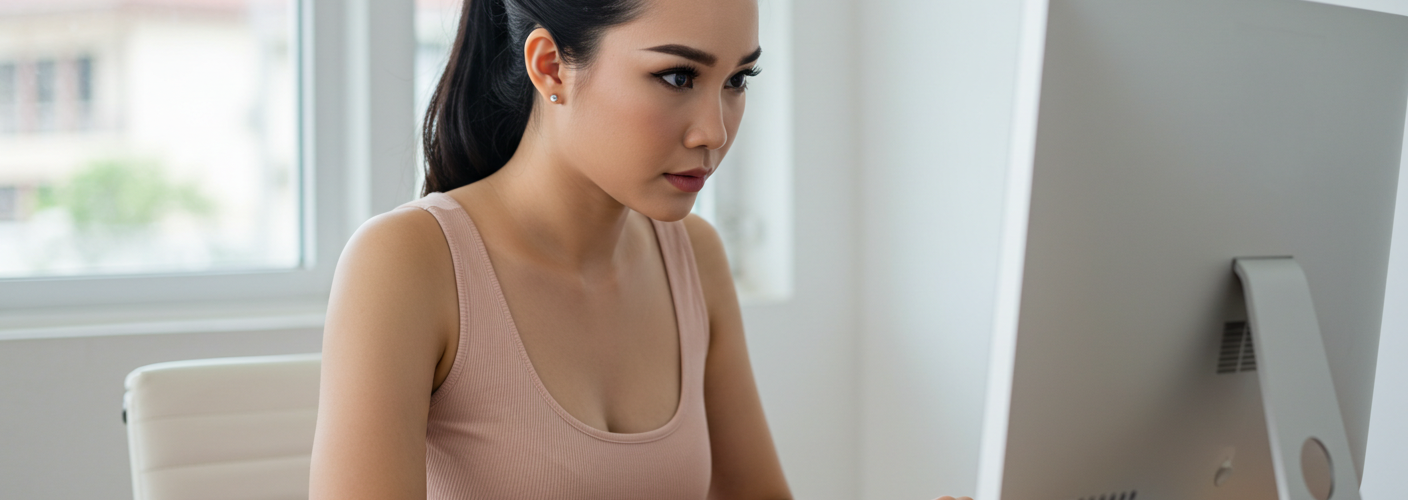




Add comment