Quickly Hide and Unhide Hidden Items in Windows 11
Navigating Windows 11 can sometimes feel cumbersome, especially when you need to manage hidden files or folders. Many users are often in search of quicker methods to perform repetitive tasks without having to navigate through multiple menus. One such task is hiding and unhiding hidden items in File Explorer. If you’re tired of the conventional approach of going through “View > Show > Hidden items” every time you need to toggle this setting, you’re in luck. Let’s explore how you can streamline this process.
The Quick Access Hotkey
Windows 11 does not come with a dedicated hotkey for hiding and unhiding hidden items in File Explorer out of the box. However, there is a workaround that significantly speeds up the process. By relying on the keyboard shortcuts for navigation and settings adjustments, you can make this task much quicker.
To toggle the visibility of hidden files, follow these steps:
- Open File Explorer: You can quickly open File Explorer by pressing
Windows Key + E. - Accessing the Ribbon Menu: Once File Explorer is open, you can access the menus by pressing
Alt. This will highlight the File Explorer ribbon at the top. - Toggling Hidden Items: After pressing
Alt, pressV(for the View menu), thenH(for Hidden items). This sequence will immediately toggle the hidden items option without having to use the mouse.
This method may not be a traditional hotkey in a single keystroke format, but it’s a series of keystrokes that is far faster than manually navigating through menus.
Creating a Custom Shortcut
If you prefer a more direct method, you can create a custom shortcut to toggle hidden items in File Explorer. Here’s how you can do it:
- Create a Batch File: Open Notepad and enter the following line of text:
@echo off
setlocal enabledelayedexpansion
for /f "tokens=2" %%a in ('reg query "HKCU\SOFTWARE\Microsoft\Windows\CurrentVersion\Explorer\Advanced" /v Hidden') do (
if "%%a" == "0x1" (set H=0)
if "%%a" == "0x0" (set H=1)
)
reg add "HKCU\SOFTWARE\Microsoft\Windows\CurrentVersion\Explorer\Advanced" /v Hidden /t REG_DWORD /d !H! /f
taskkill /f /im explorer.exe
start explorer.exe- Save the File: Save this file with a
.batextension, likeToggleHiddenItems.bat. - Create a Desktop Shortcut: Right-click on the batch file you created, select “Create Shortcut,” and place that shortcut on your desktop for easy access.
- Assign a Hotkey: Right-click the shortcut, select “Properties,” and in the Shortcut key field, you can assign any key combination (for example,
Ctrl + Alt + H) to run this script.
Now, every time you use that shortcut, you will toggle the hidden items in File Explorer effortlessly.
Final Thoughts
Although there isn’t a built-in hotkey for hiding and unhiding items in Windows 11, utilizing the Alt and V keys provides a quick alternative. Crafting a custom shortcut can also tailor the process to your liking, further enhancing your efficiency. With these methods, you’ll spend less time navigating through menus and more time focusing on what truly matters.
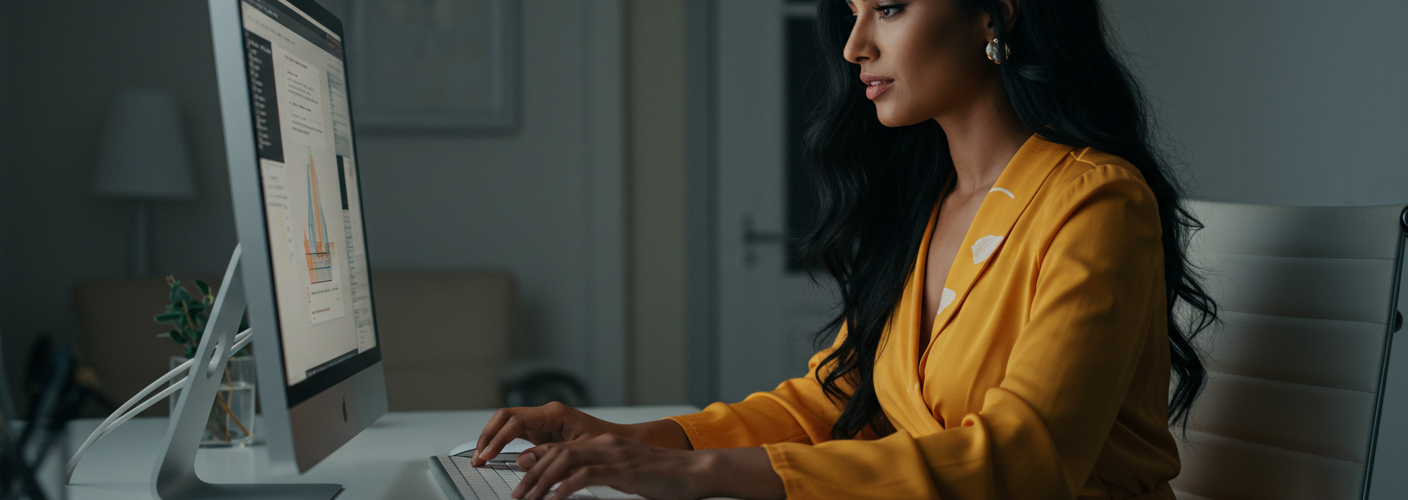




Add comment