Navigating Windows Updates: Understanding the New KB5063878 Update
In the realm of Windows operating systems, updates are crucial to ensuring security, performance, and user experience. However, the introduction of a new update, specifically the KB5063878 update, has raised some concerns among users, particularly regarding its implications for SSD stability and game installations.
If you’ve recently reinstalled Windows and are not seeing the KB5063878 update in your update history or the tab designated for available downloads, you may be fretting about the current status of your system. The KB5063878 update has garnered attention due to reports of potential SSD corruption issues, leaving many users anxious about moving forward with their game installations.
Checking Your Update Status
First and foremost, if you’re unsure whether the KB5063878 update is installed on your system, there are a couple of methods to check your Windows update history accurately:
- Settings Menu: Navigate to Settings > Update & Security > Windows Update. Here, you can click on “View update history” to list all updates installed on your system. Look through the list for the KB5063878 update.
- Command Prompt: If you’re comfortable with more technical approaches, you can run a command prompt to check installed updates. Open Command Prompt as an administrator, then type the command
wmic qfe listand press Enter. This will display a list of all installed updates. Look for KB5063878 in the list. - Windows Event Viewer: For advanced users, the Event Viewer provides detailed logs about Windows updates. Search for “Event Viewer” in the Start menu, navigate to Windows Logs > Application, and filter the results based on “Source” for Windows Update.
Assessing SSD Corruption Risks
You mentioned you have already installed a game of over 50 GB and haven’t encountered issues, which is a positive sign. Many users have reported varied experiences with the new KB5063878 update, and while some have experienced SSD corruption, others have gone without any complications.
Installing additional games could represent a risk, but there’s no definitive answer that can guarantee safety for every user. If the update has not been applied to your system, the risk may be lower for now. Nevertheless, to mitigate any potential issues, it’s wise to take a few precautions:
- Backup Your Data: Before proceeding with any additional installations, ensure your data is backed up. Use an external hard drive or cloud service to safeguard your files.
- Monitor System Performance: Keep an eye on your system’s performance while gaming. If you notice any unusual behavior or slowdowns, it might be worth pausing new installations until you can confirm the status of the KB5063878 update.
- Stay Updated: Follow reliable tech news sources or forums for ongoing discussions about the KB5063878 update. Community feedback can offer insights into whether the SSD issues persist or have been resolved through subsequent patches by Microsoft.
Conclusion
As you navigate the complexities of Windows updates, particularly the recent KB5063878, maintaining awareness of your system’s health and safety is crucial. By checking your update status, understanding potential risks, and taking preventive measures, you can enjoy your gaming experience without unnecessary anxiety. Always remember that staying informed is your best defense in the dynamic landscape of operating system updates.


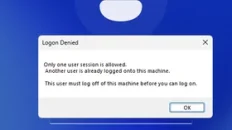

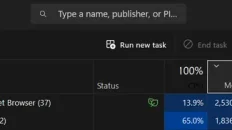
Add comment