Troubleshooting Windows Remote Desktop Connection Issues: User Kick-Off Problem
Remote Desktop Protocol (RDP) is a valuable feature for many users, allowing them to access their machines remotely without any hassle. However, you may occasionally encounter issues that hinder this seamless experience. A common problem some users face is the inability to kick off the existing user when attempting to establish a remote connection. This article addresses the situation, particularly for users of Windows 11 RDP who wish to regain control without rebooting their machines.
Understanding the Problem
In normal circumstances, when a user tries to connect to a Windows machine via RDP, the system should prompt the existing user and lock their session, allowing the new user to log in. However, if you’re experiencing a situation where the system won’t kick off the current user (yourself), you might find yourself in a scenario where you must reboot the machine to regain access.
This problem can be frustrating, especially if you are in the middle of a project and need to jump back in without the added inconvenience of rebooting.
Possible Causes
- Group Policy Settings: One of the first places to check is your Group Policy settings. It’s possible that configurations have been changed, preventing the new session from kicking off the existing user properly. Group policies dictate how users interact with the system and can affect RDP functions.
- Remote Desktop Settings: Verify your Remote Desktop settings. Ensure that the option to allow remote connections to this computer is enabled, and check if the “Allow users to connect remotely using Remote Desktop Services” is selected.
- Licensing Issues: Windows might also face issues related to RDP licensing. If the maximum number of permitted concurrent connections is reached or if there’s an issue with the Remote Desktop licensing service, it could prevent new connections.
- VPN Configuration: If you’re accessing the machine through a VPN, ensure the VPN settings or configurations aren’t leading to connectivity issues. Sometimes VPN policies can block or restrict RDP sessions.
- Firewall Settings: Check your firewall settings. A firewall blocking the RDP port (default port 3389) can prevent successful connections.
Solutions to Try
Here are a few troubleshooting steps that may help resolve this issue:
- Modify Group Policy Settings:
- Open the Group Policy Editor by running
gpedit.msc. - Navigate to Computer Configuration -> Administrative Templates -> Windows Components -> Remote Desktop Services -> Remote Desktop Session Host -> Connections.
- Ensure that “Restrict Remote Desktop Services users to a single Remote Desktop Service session” is set to “Not Configured”.
- Check User Permissions:
- Make sure that your account is listed under the “Remote Desktop Users” group.
- This can be done through System Properties -> Remote -> Select Users.
- Restart Remote Desktop Services:
- Sometimes, restarting the Remote Desktop Services can resolve lingering issues. You can do this via the Services app.
- Check Windows Update:
- Ensure your machine is up to date. Patches and updates often fix bugs related to connectivity.
- Temporary Workaround:
- While it may not be ideal, if the above options don’t work, using the “tscon” command can help transfer the console session to your new connection:
- Open Command Prompt with administrative privileges and type:
tscon [session_id] /dest:console
- Open Command Prompt with administrative privileges and type:
- This allows you to connect to an existing session without a full reboot.
Conclusion
While dealing with RDP issues like not being able to kick off a user can be a hassle, potential solutions exist. By checking your Group Policy settings, remote desktop permissions, VPN configurations, and updating your system, you can restore functionality without having to reboot. If the problem persists despite these efforts, consider consulting Microsoft support or local IT professionals for further assistance. Getting back to your work promptly is paramount, and with these strategies, you’ll be on your way.
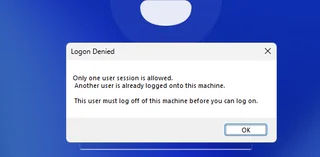



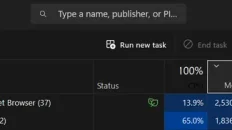
Add comment