Windows 11 brings a host of new features and a visually appealing interface, but sometimes users may notice a dip in performance, especially on older hardware. Fortunately, there are several effective ways to enhance the speed of your Windows 11 system. Here’s a comprehensive guide to help you optimize performance and get the most out of your computing experience.
1. Adjust Startup Programs
One of the most effective ways to speed up your computer is by managing startup programs. Many applications are set to launch automatically when Windows starts, which can slow down the boot process and overall performance.
- How to Adjust: Right-click on the taskbar and select “Task Manager.” Go to the “Startup” tab, where you can disable programs that you don’t need to run at startup.
2. Optimize Visual Effects
Windows 11’s stunning visuals can be resource-intensive. You can optimize performance by adjusting these visual effects.
- How to Adjust: Type “Performance” in the Windows search bar and select “Adjust the appearance and performance of Windows.” In the Performance Options window, choose “Adjust for best performance,” which will disable many visual effects, or selectively enable/disable effects based on your preference.
3. Clean Up Your Hard Drive
A cluttered hard drive can slow down your system. Regularly cleaning it can free up space and improve performance.
- How to Clean Up: Use the built-in Disk Cleanup tool. Search for “Disk Cleanup” in the Windows search bar, select your main drive, and check for files to delete, like temporary Internet files, system cache, and more.
4. Update Drivers
Outdated drivers can hinder your system’s performance. Keeping your drivers up-to-date ensures that your hardware runs efficiently.
- How to Update: Go to “Settings,” select “Windows Update,” and then choose “Check for updates.” This will also prompt you to install any necessary drivers. You can also go directly to the manufacturer’s website for the latest drivers.
5. Enable Storage Sense
Storage Sense is a handy feature in Windows 11 that automatically frees up space by deleting unnecessary files.
- How to Enable: Go to “Settings,” then “System,” and choose “Storage.” Toggle on Storage Sense to automatically manage disk space by deleting temporary files, emptying the recycle bin, and removing old downloads.
6. Adjust Power Settings
Windows 11 has various power settings that can affect performance. Changing these settings can have a significant impact.
- How to Adjust: Open “Settings,” then “System,” and select “Power.” Choose the “Best performance” option to ensure your computer operates at maximum capability.
7. Uninstall Unused Programs
Over time, you may accumulate software that you no longer use. This can take up valuable disk space and slow down your system.
- How to Uninstall: Go to “Settings,” click “Apps,” and review the list of installed applications. Uninstall any that you do not use regularly.
8. Upgrade Hardware
If you find that your system is still sluggish after trying software optimizations, it might be time for a hardware upgrade. Consider adding more RAM or switching to an SSD if you are still using a traditional hard drive. These upgrades can significantly improve load times and overall performance.
Conclusion
Improving the speed of Windows 11 involves a combination of regular maintenance and appropriate settings adjustments. By following these steps, you can enjoy a smoother, faster computing experience. Whether it’s managing startup programs or considering hardware upgrades, small changes can lead to significant performance gains.
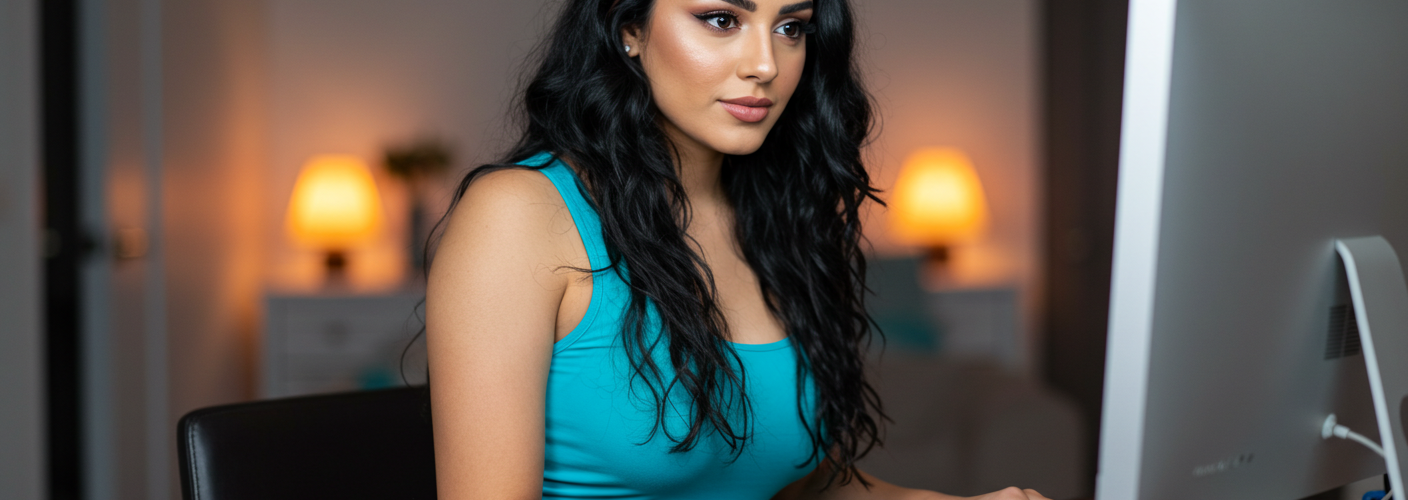




Add comment