Managing Language Packs: A Guide to Uninstalling and Replacing Language Versions
In an increasingly globalized world, managing language settings on your devices is more crucial than ever. For many users, the ability to switch between languages is a valuable feature, but there are times when you may want to focus on a single language. This article explores the possibility of deleting the current language pack and installing another version tailored to your needs.
Understanding Language Packs
Language packs are collections of files that enable your operating system or application to display text in a specific language. These packs often include translations for menus, dialog boxes, and help files, making it easier for users to navigate and interact with their software in their preferred language.
Can You Delete a Language Pack?
The short answer is yes, you can uninstall or delete a language pack, but the process can vary depending on the operating system or software you are using. Most modern operating systems and applications allow users to manage language settings fairly easily.
For example, in Windows, you can uninstall a language pack by navigating to Settings > Time & Language > Language. Here, you can select the language you want to remove and click on the “Remove” button. However, it’s important to note that some system languages cannot be removed without reinstalling the operating system.
Installing Another Language Pack
After removing the unwanted language pack, you may want to install a different language pack. This is also generally a straightforward process. Continuing with the Windows example, after deleting the current language pack, you can add a new one by going to Settings > Time & Language > Language, clicking on Add a language, and selecting the desired language from the list.
Once the new language pack has been downloaded and installed, you can set it as your default language by clicking on the new language and selecting “Set as default.” This action will change the system language throughout the operating system.
Special Considerations
While the process seems simple, there are special considerations to keep in mind. Some applications may have their own language settings independent of the operating system. For example, if you are using a web browser or a word processing application, you will need to check and potentially adjust language settings within those applications separately.
Additionally, ensure that you have backed up any important files or settings before removing a language pack. Though the uninstall process is typically safe, it’s always better to be cautious, especially if you’re making significant changes to your system settings.
If you are concerned about compatibility or functionality after switching language packs, consider checking the official documentation for your operating system or application. User forums and support communities can also be a valuable resource for addressing specific issues or concerns.
Conclusion
In conclusion, it is indeed possible to delete an existing language pack and install another in a single language version. This flexibility allows users to tailor their software experiences to their language preferences effectively. By following the appropriate steps for your specific operating system and applications, you can manage your language packs to suit your needs, ensuring that your digital environment is comfortable and user-friendly. Whether you’re looking to streamline your workflow or focus on a particular language, effective language management is key to enhancing your overall experience.
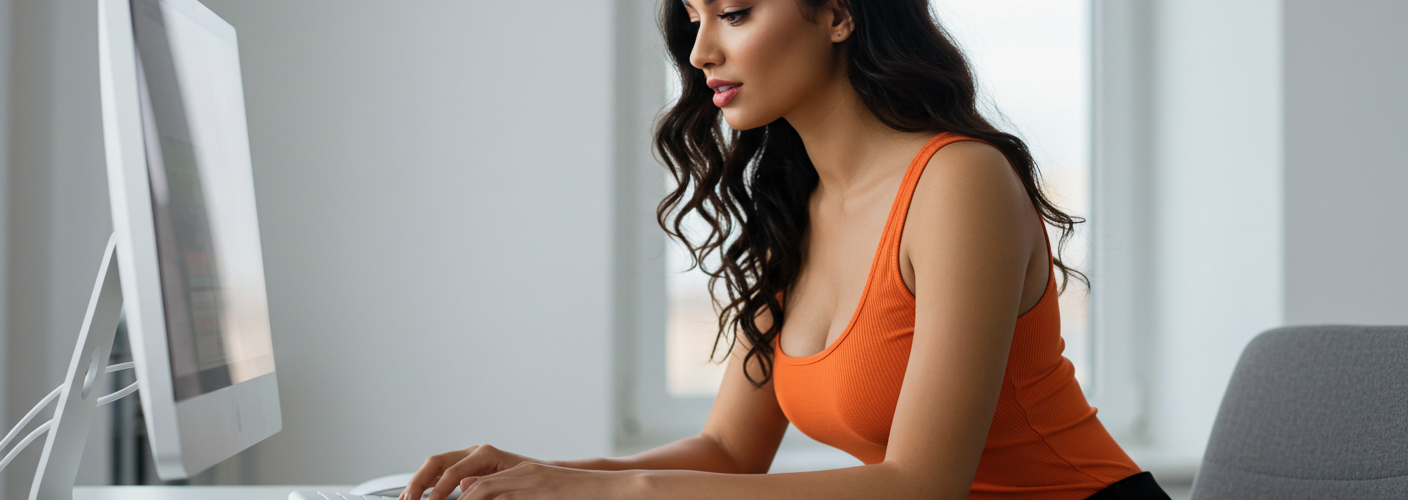




Add comment