In the age of interconnected devices, finding ways to streamline tasks can significantly enhance our productivity. If you’ve ever found yourself in the middle of an important project on your Windows 11 PC, only to have to interrupt your workflow to adjust the volume levels, you’re not alone. Many users are searching for efficient methods to control their computer’s audio settings without needing to switch their attention between devices. The good news is, yes, it is possible to control volume levels from your Android phone!
Understanding the Basics
To control the volume on your Windows 11 PC from your Android phone, you’ll need to utilize some third-party applications that facilitate remote access and control. These applications typically require both devices to be connected to the same Wi-Fi network, making the setup relatively simple.
Recommended Applications
- Unified Remote: This app is one of the most popular solutions for remote control of your PC. It supports multiple functionalities, including mouse navigation, keyboard input, and media controls, including volume adjustment. To use Unified Remote:
- Download and install the server software on your Windows 11 computer from the official website.
- Install the Unified Remote app on your Android device from the Google Play Store.
- Connect both devices to the same Wi-Fi network and follow the app’s prompts to connect.
- VNC Viewer: For users needing a more comprehensive control option, VNC might be ideal. It allows remote access to your desktop, where you can see the full interface and click on the volume icon directly. However, it may require more setup compared to Unified Remote. You’ll need to have a VNC server running on your Windows 11 system.
- SoundWire: This is a more niche option that allows streaming audio from your PC to your phone. Although its primary function isn’t to control volume directly, it’s handy if you’re looking to manipulate audio levels more creatively while listening from your phone.
- Remote Desktop Apps: Microsoft offers its Remote Desktop application, which allows you to access your PC remotely. This could be effective if you’re comfortable navigating your PC’s interface from a mobile screen.
Steps to Control Volume
After setting up one of the recommended apps, controlling the volume becomes pretty straightforward:
- Launch the Application: Open the remote control app on your Android device.
- Connect to Your PC: Ensure that the devices are connected, and then select your PC from the app.
- Access Audio Controls: Once connected, look for the volume control feature (which might be labeled as “Media Control” or similar).
- Adjust Volume as Needed: Use the provided sliders or buttons to adjust your PC’s volume to your desired level.
Final Thoughts
Being able to control your Windows 11 volume from your Android phone can save you time and help maintain your workflow. By leveraging applications like Unified Remote and others, you can easily make these adjustments without needing to disrupt your focus. So, next time you’re in the midst of a task, remember that there’s a simple solution at your fingertips that allows you to keep your workflow smooth and efficient!
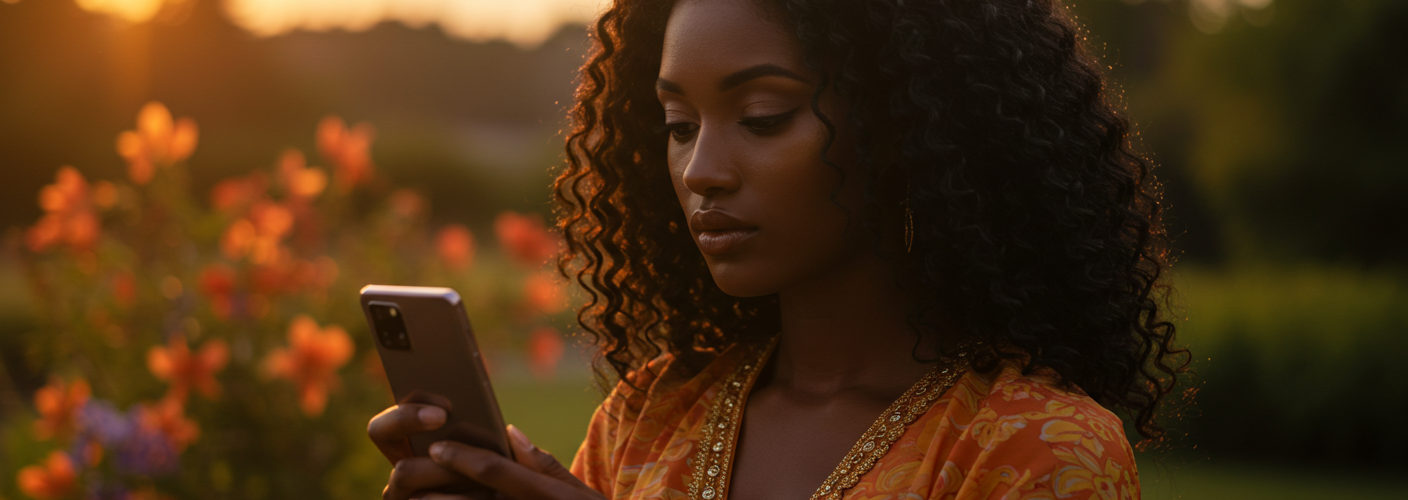




Add comment