Setting up a multi-boot system with various versions of Windows can be quite fulfilling, particularly when you’re working with older hardware. For users interested in running Windows 11, 7, and XP on a single machine, especially for retro gaming and productivity, getting the boot option screen to display all operating systems can be the cherry on top. If you’re using a system like an i5-4690k with a Z87 motherboard, 32GB of DDR3 RAM, a 980 Ti graphics card, and an X-Fi Titanium sound card, you may already be enjoying a decent performance. However, configuring the OS boot process can prove challenging.
Although Windows 11 just boots up seamlessly by default, upon switching to the Windows 7 drive in BIOS, you can access an option for both Windows 7 and XP without any hassle. The goal here is to streamline this process but allowing your machine to present a graphical boot option screen indicating all three operating systems.
Utilizing BCDBoot and BCDEdit
While Windows does provide native tools to manage your boot configurations, the command-line utilities BCDBoot and BCDEdit are quite powerful and can be your best friends in this scenario. BCDBoot allows you to create a new boot entry for Windows installations, while BCDEdit will help you manage those entries.
- Open Command Prompt as Administrator:
To access BCDBoot and BCDEdit, you must run Command Prompt with administrative privileges. - Creating Boot Entries:
To create an entry for your Windows 11 installation using BCDBoot, you would input the following command:
bcdboot C:\Windows /d /addlastReplace ‘C:\Windows’ with the actual path to your installation. This command adds the specified OS to the boot menu.
- Viewing Current Boot Entries:
After this, you can use:
bcdedit /enumThis will list all the boot entries, allowing you to confirm whether your installation has been added.
Using EasyBCD
For those who prefer a GUI, EasyBCD can simplify the process of managing your boot configurations. This program is user-friendly and capable of smoothly handling multi-boot setups without needing to dive into command-line options.
- Download and Install EasyBCD:
Download EasyBCD from its official website and install it. - Adding Entries:
Once you launch the program, use the “Add New Entry” function. Here, you can add your Windows installations by selecting the appropriate type and entering the drive letters accordingly. - Configure Boot Settings:
You can also customize the boot order and timeout duration for how long the boot menu will be displayed.
Safety Considerations
While both BCDBoot and EasyBCD are reliable tools, proceed with caution. Always back up your data and consider creating a system restore point before altering boot settings. Mistakes in boot configuration can lead to system instability, or worse, render your OS unbootable.
In summary, with the right tools and a careful approach, you can achieve a multi-boot setup allowing seamless transitions between Windows 11, 7, and XP. Whether you choose the command line or a more visual interface, the resulting functionality will enhance your retro gaming experience and extend the usability of older software on your system.
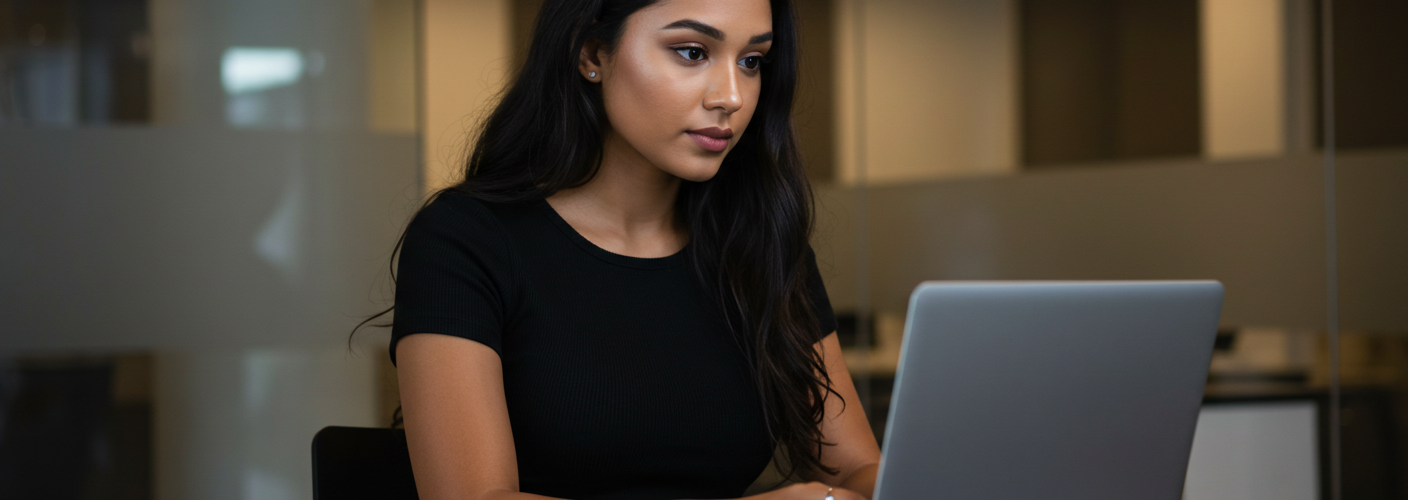




Add comment