If you’re using Windows 11 and have set up shared folders using the Server Message Block (SMB) protocol, you might have encountered a curious issue: sometimes, shares will display under their assigned names, while at other times they appear simply labeled as “Workgroup.” This can be confusing, especially if you frequently rely on these shares for your daily tasks.
What is SMB?
Before diving into the issue, it’s beneficial to understand what SMB is. Server Message Block is a network protocol used for sharing access to files, printers, and serial ports among nodes on a network. It allows applications to read and write to files and requests services from server programs in a computer network.
The “Workgroup” Label Explained
When you see a shared folder displaying as “Workgroup,” it typically indicates that there’s a communication or recognition problem within your network settings. When everything is functioning correctly, shares show up with the custom names you’ve assigned them. The occasional reversion to “Workgroup” could be attributed to various factors:
- Network Discovery Settings:
Windows 11 relies heavily on network discovery settings to identify and label shares correctly. If network discovery is turned off or misconfigured, the operating system may revert to default naming, which is “Workgroup.” Ensure that network discovery is enabled through the Settings app. - Share Permissions:
Each share has specific permissions that determine who can access it. If permissions are reset or modified, it can cause visibility issues. It’s worth double-checking the share permissions to ensure they are correctly set. - Network Configuration Issues:
If there are any issues within your local network configuration, this can lead to intermittent visibility problems. Ensure that your network devices (routers, switches) are functioning properly and that there are no IP address conflicts. - Group Policies:
In a domain environment, group policies might affect how shares are displayed. If your system is part of a larger network managed by IT, it’s possible that certain policies are causing the naming anomaly. - Cache Issues:
Occasionally, Windows caches the names of the shares. If you’ve made recent changes to the share names but the cache hasn’t been updated, you may see outdated names. Restarting your device or refreshing the network can clear this cache. - SMB Version Incompatibility:
Windows 11 supports multiple versions of SMB. If clients on your network are using an older version, compatibility issues might arise, leading to mislabeling of shares. Ensuring all devices are updated to the latest SMB version can help mitigate this concern.
Troubleshooting Steps
If you frequently encounter the share naming issue, try these troubleshooting steps:
- Check Network Discovery: Ensure it’s turned on in your Network and Sharing Center.
- Review Permissions: Go to the properties of the shared folder and check the sharing and security permissions.
- Restart the Network: Sometimes a simple network reset can resolve underlying issues.
- Clear Cache: Perform a disk cleanup or restart your system to refresh any cached data regarding shares.
- Update Windows: Ensure that your system is up to date to minimize compatibility-related issues.
Conclusion
Understanding why a share occasionally appears as “Workgroup” involves delving into network settings, permissions, and device compatibility. By following the troubleshooting steps outlined, you can enhance the reliability of your shared folder visibility in Windows 11, ensuring that your productivity remains unaffected. Should the issue persist, consider consulting a professional network technician for further assistance.
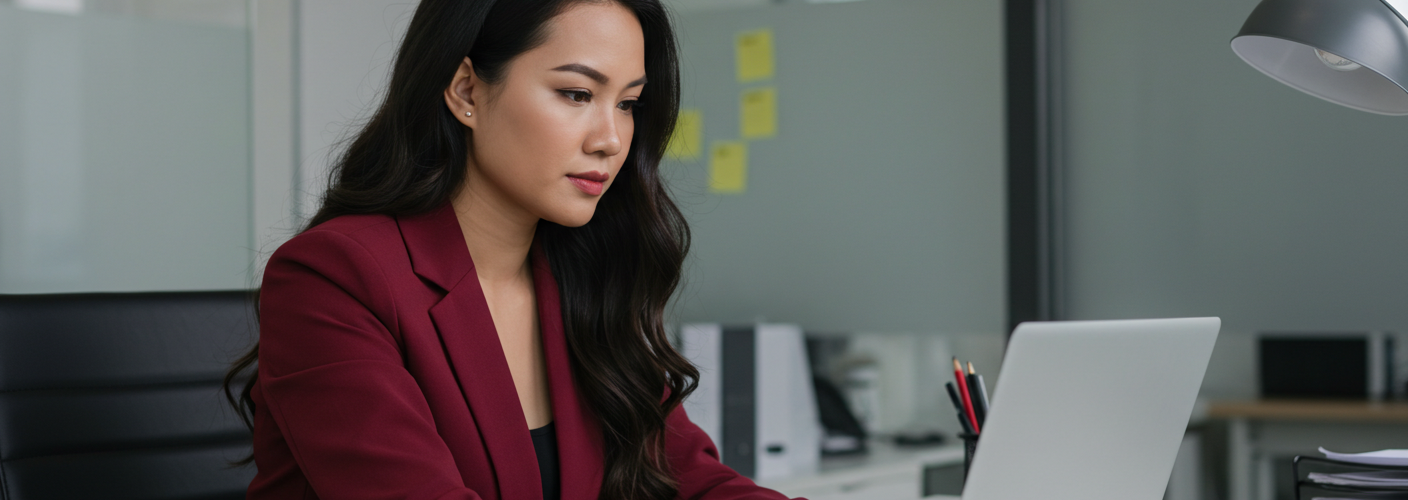




Add comment