Suppressing Updates in Windows 11: A Guide for Users
If you’re a Windows 11 user and you’ve experienced frustrating issues after updates — such as driver reinstalls, desktop icons reverting back to defaults, and intermittent functionality of peripherals like headsets — you’re not alone. Many users encounter these setbacks, and for those who prefer a more stable computing experience, particularly after upgrading from low-spec machines, the quest for an effective way to suppress updates becomes essential.
Windows 11 updates can provide new features and important security patches, but they can also lead to complications that disrupt daily tasks. In particular, users transitioning from lighter versions like Tiny 11 to a more standard version may find these problems tend to reappear even with better hardware. Fortunately, there are methods to suppress these feature updates while still receiving critical security updates.
Understanding Update Types
Before diving into how to suppress certain updates, it is crucial to understand what they are. Windows updates generally fall into two categories:
- Feature Updates: These introduce significant changes to the operating system, including new capabilities and improvements.
- Quality Updates: Typically rolled out monthly, these updates are focused on security and reliability.
To keep your system stable yet secure, it’s necessary to find a balance that allows for quality updates while stopping feature updates.
Method to Suppress Feature Updates
- Using the Settings Menu:
- Open the Settings app by right-clicking the Start button and selecting Settings.
- Navigate to Windows Update.
- Click on Advanced options.
- Under the “Pause updates” section, you can choose to pause updates temporarily. However, this is not a long-term solution as it only halts updates for a set duration.
- Group Policy Editor (Windows 11 Pro, Education, or Enterprise):
- Press
Windows + Rto open the Run dialog. - Type
gpedit.mscand hit Enter. - Navigate to Computer Configuration > Administrative Templates > Windows Components > Windows Update.
- Double-click on Select when Preview Builds and Feature Updates are received.
- Set it to Enabled and select your preferred option (typically Semi-Annual Channel for deferring new features).
- Registry Editor (for a more advanced approach):
- Press
Windows + R, typeregedit, and press Enter. - Navigate to
HKEY_LOCAL_MACHINE\SOFTWARE\Policies\Microsoft\Windows\WindowsUpdate. - If the
WindowsUpdatekey doesn’t exist, right-click onWindows, select New, then Key, and name itWindowsUpdate. - Right-click on the right pane, create a new DWORD (32-bit) value named
WUServerandWUStatusServer, and set their values to0to disable feature updates. - Be cautious when modifying the registry, as incorrect changes can destabilize the system.
- Utilizing Third-party Tools:
- Consider using trusted third-party software specifically designed to manage Windows Updates. These tools often provide user-friendly interfaces for controlling what gets installed and when.
Conclusion
While Windows 11 brings improvements over its predecessors, the accompanying updates can create challenges that diminish user experience, especially for those with newer, capable hardware that is susceptible to driver-related glitches. Suppressing feature updates while maintaining security updates is not only possible but recommended for a stable computing experience. By following the methods above or exploring third-party solutions, you can regain control over your Windows Update process, allowing you to focus on your tasks without interruption.
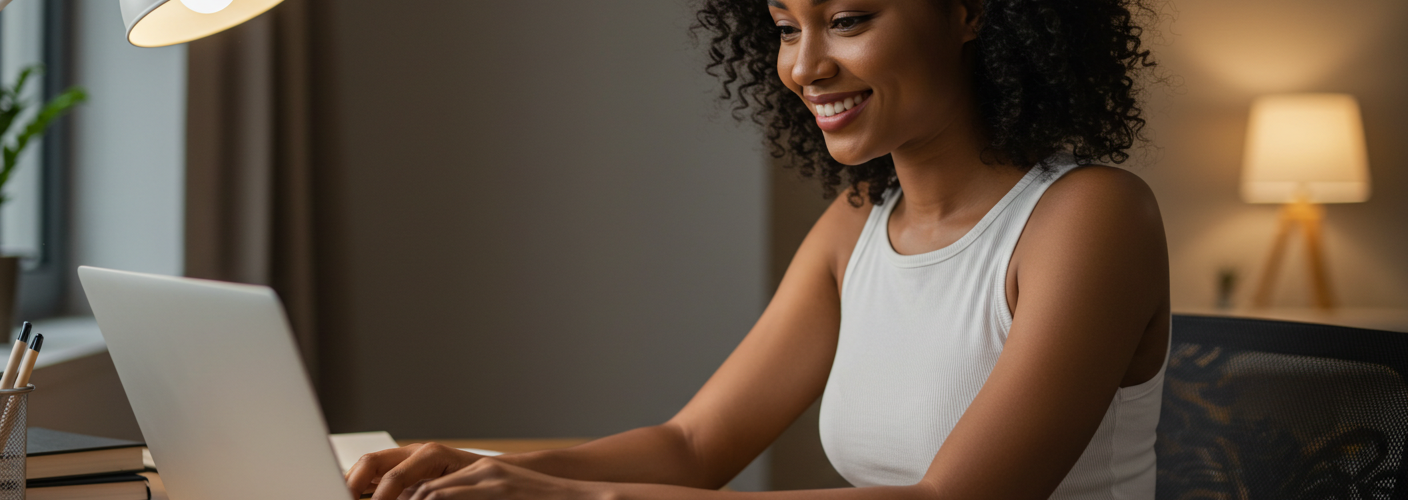




Add comment