How to Remove Extra Keyboard Layouts from Your Device
If you’ve recently encountered the issue of having extra keyboard layouts on your device that you don’t need—specifically US and UK layouts—you’re not alone. This is a common problem for users who switch settings, install software, or even share devices with others. The extra keyboard layouts can be frustrating, especially when they are not easily visible in the language list to remove. Fortunately, there are several straightforward methods to eliminate these unnecessary keyboard layouts and streamline your typing experience.
Step 1: Accessing Keyboard Settings
The first step is to find the keyboard settings on your device. This process may vary slightly depending on whether you’re using a Windows, Mac, or a mobile device.
- On Windows:
- Go to the Start menu and select Settings (the gear icon).
- Click on Time & Language and then select Language.
- From here, you can see your installed languages and their respective keyboard layouts.
- On macOS:
- Open System Preferences and select Keyboard.
- Click on the Input Sources tab. This will display the active keyboard layouts.
- On iOS:
- Open Settings and navigate to General > Keyboard > Keyboards. You’ll see a list of the active keyboards.
- On Android:
- Access Settings, then select System > Languages & input. Tap on Virtual keyboard to see the keyboard options installed.
Step 2: Identifying Extra Keyboards
Once you are in the keyboard settings, look for any keyboard layouts you do not wish to retain. This can include variations of the US or UK layouts, or others that may have been added without your knowledge. Take note of them as you prepare to remove them.
Step 3: Removing Unwanted Keyboard Layouts
After identifying the extra keyboards you want to get rid of, follow these steps for removal:
- On Windows:
- On the Language page, find the language tied to the keyboard layout you wish to delete.
- Click on it, then select Options. Here, you can see the keyboards listed. Select the one you want to remove and click on Remove.
- On macOS:
- In the Input Sources tab, click on the minus sign (-) below the list of keyboard layouts to remove any you don’t need.
- On iOS:
- Tap on Edit in the Keyboards menu and use the red minus button to delete the keyboards you don’t want.
- On Android:
- Tap on the keyboard layout you wish to delete and look for an option to remove it, often displayed with a trash bin icon or as a “remove” option.
Step 4: Restart Your Device
After removing the desired keyboard layouts, it’s a good idea to restart your device. This ensures that the settings take effect properly and that any glitches are cleared.
Conclusion
Removing unnecessary keyboard layouts from your device should enhance your typing efficiency and reduce confusion. By following the outlined steps, you can confidently manage your keyboard settings and only retain the layouts that suit your needs. If you ever encounter more issues or find that certain layouts reappear, revisiting the settings and checking for any updates or software installations may help maintain your preferred setup. Happy typing!
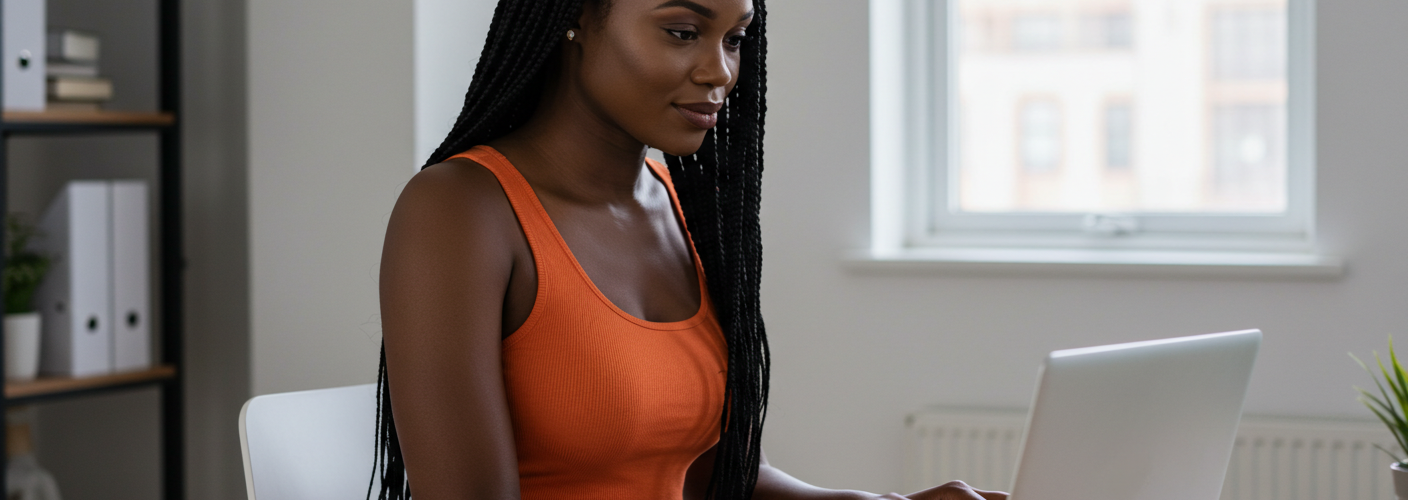




Add comment