Using an External HDD for Windows Installer: A Complete Guide
As technology evolves, so do our methods for installing operating systems. Many users seek efficient ways to set up their machines, particularly when transitioning from one hardware platform to another. In this article, we’ll discuss using an external hard drive (HDD) instead of a USB stick for installing Windows, and we’ll provide step-by-step guidance for a clean installation.
Planning Your Installation
You are planning to switch from an AM4 to an AM5 setup and want to ensure a seamless transition when installing Windows 11 on your new system. Using an external HDD as your installation media is entirely doable, and it often provides more storage capacity and convenience compared to a traditional USB stick.
Creating Installation Media
To create the installation media on your external HDD, you have two primary methods. The first is via the Media Creation Tool from Microsoft. You can download the tool from Microsoft’s official website and select the option to create installation media. When you reach the step prompting you to choose the media type, you can select your external HDD.
You may wonder if third-party applications like Rufus are necessary for this task. While Rufus is a great tool for generating bootable USB drives, in this scenario, it’s not needed. The Media Creation Tool will handle everything, as long as you follow the prompts for using your external HDD.
Preparing Your Drive
Before proceeding with the installation, it is crucial to ensure that your external HDD is formatted correctly. The Media Creation Tool will guide you through formatting the drive as part of the setup process if necessary. Make sure to back up any important data on the external HDD, as the process may delete existing files.
As for the old Windows files on your C drive SSD, there is no strict requirement to delete them beforehand. Since you mentioned that you do not mind losing the files, you can choose to delete them during the reinstallation process. When you reach the part of the installer that lets you choose where to install Windows, you can select your C drive, and following the prompt, delete the existing partitions. This will effectively wipe your drive clean.
Preventing the Old Windows from Booting
To avoid any confusion with booting from your old Windows files during the installation, it is wise to ensure that your system’s BIOS/UEFI settings are prioritized to boot from the external HDD. You can access these settings usually by pressing a specific key (like F2, F12, or Delete) right after you power up your machine. From there, adjust the boot order to prioritize the external HDD.
Furthermore, if you want to make absolutely sure your PC does not boot from the old Windows files on your SSD, you can consider physically disconnecting the SSD while performing the installation of the new system. Once you have successfully installed Windows 11, you can reconnect your SSD and format it if needed.
Conclusion
Using an external HDD for your Windows installation is a practical alternative to USB sticks, particularly for a clean, new setup. By following the outlined steps, you can transition smoothly to your new AM5 configuration. Just ensure that you keep your installation media prepared, set your BIOS/UEFI configurations correctly, and have a plan for handling your old Windows files. Happy computing!
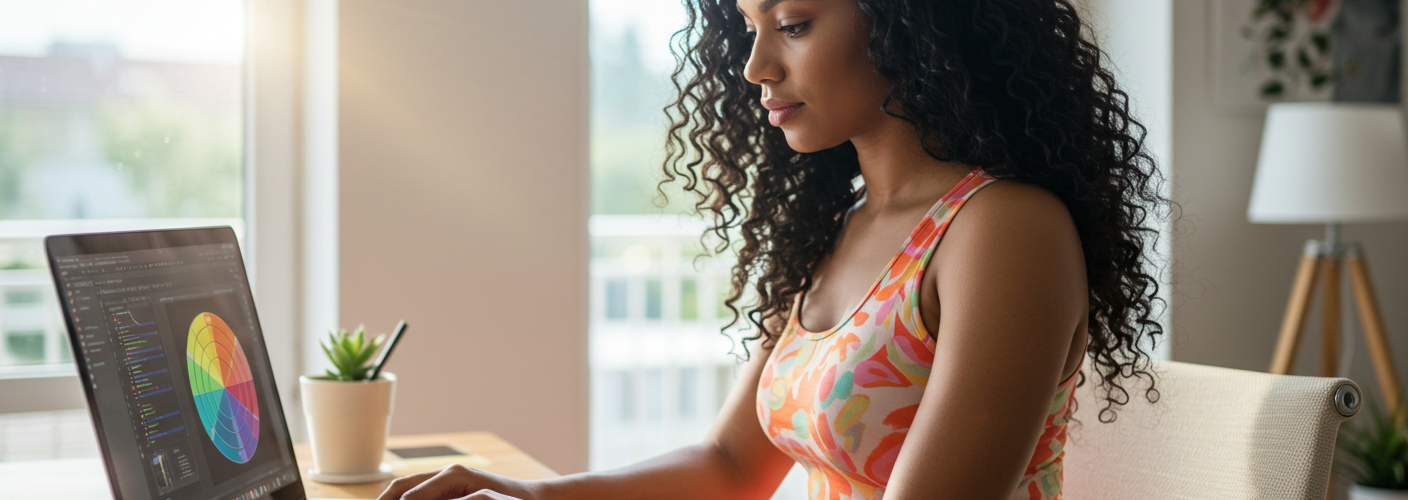




Add comment