Exploring Windows Search Indexing vs. Everything Indexing
As a user of Windows operating systems, searching for files and folders efficiently is crucial for productivity. Many users often find themselves frustrated with the built-in Windows Search indexing feature, pondering whether third-party tools like Voidtools Everything could be the definitive solution. This article explores the nuances of Windows indexing versus Everything, discusses common concerns, and provides tips for optimizing your search experience.
Understanding Windows Indexing
Initially, my perception of Windows indexing was far from positive. It often felt sluggish and unresponsive, sometimes returning no results despite my efforts. I eventually switched to Voidtools Everything, a renowned third-party tool famous for its lightning-fast search capabilities. The contrast was astonishing; Everything quickly provided the results I needed. However, upon digging deeper into the intricacies of Windows indexing, I learned that my initial struggles may have stemmed from incomplete indexing setups.
By default, Windows indexes only a few key folders, primarily focusing on the user profile area. This limited scope can lead to missing files if you haven’t set up the indexing options to include all relevant directories. Users can enhance their search efficiency with Windows by customizing which folders to include in the index. For example, adding external or additional drives to the index can significantly improve search results.
Disabling Windows Indexing
Another common question among users is: Why can I still search for programs even after removing all target index folders and disabling the indexing service? The reason behind this lies in how Windows maintains certain core functionality. Windows Search does have a built-in capability to find programs installed on the system, even if traditional indexing is disabled. This is due to the way the operating system is designed to provide a seamless user experience, prioritizing essential functionalities over user preferences.
To ensure that indexing is entirely disabled, go to indexing options in the Control Panel and confirm that no folders are listed. Additionally, you can type “services.msc” in the Run dialog and disable the Windows Search service. However, it’s essential to understand that some degree of search functionality will always remain, particularly concerning default Windows applications.
Managing Windows Database Size
A notable concern for many users is the size of the windows.edb file, which contains the indexing data. Many have inquired about the minimum size that this file can achieve. The truth is, even after cleaning it up using various commands found online, the file does not reset to zero. The operating system retains certain data structures, hence occupying space, even if the indexed content is deleted. The presence of index tables ensures that the potential for new data is managed effectively; Windows assumes that some elements persist even when they are not immediately visible.
In conclusion, while Windows’ search indexing may not always seem fast or thorough, it holds potential when set up correctly with various configurations. For those seeking speed, third-party solutions like Voidtools Everything provide an excellent alternative. Understanding Windows indexing’s limitations and capabilities is essential for any user looking to optimize file searches effectively.
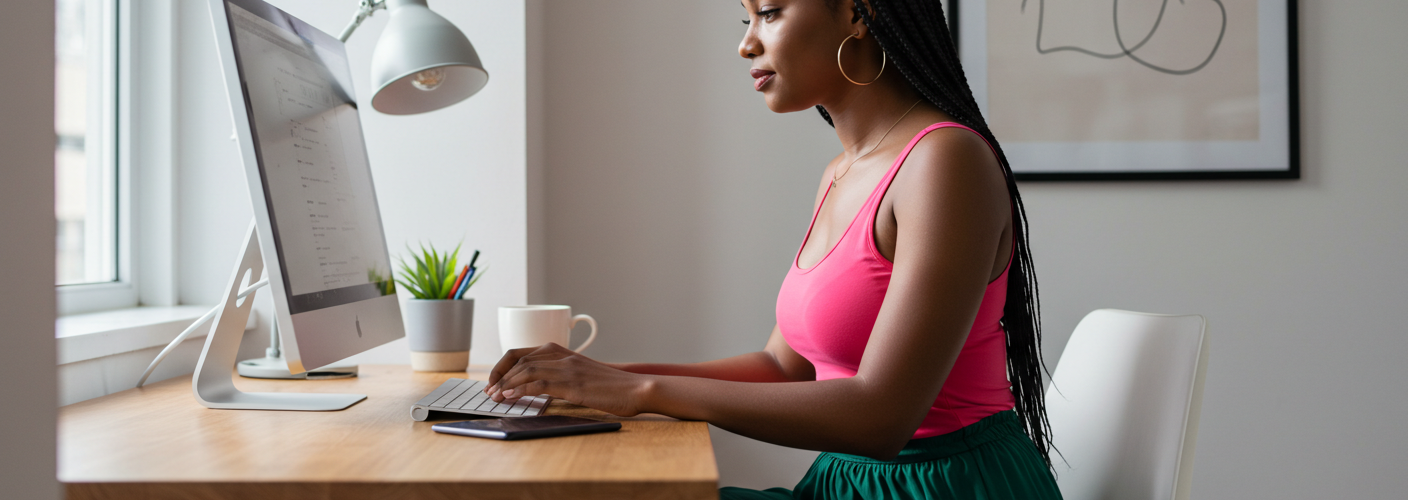




Add comment