When it comes to making a fresh start with a new PC build, one of the primary concerns for many users is how to reactivate their Windows operating system, especially when transitioning from an older system. If you’re in a situation where you have a retail license, like many do from their university days, you may be wondering whether you can effortlessly transfer that license to your new setup. Here’s a step-by-step guide to help you navigate this process.
Understanding Retail Licenses
Before diving into the activation process, it’s crucial to understand what a retail license entails. Retail licenses are tied to your Microsoft account rather than the hardware itself. This means you can transfer the license to a different machine as long as the previous installation is removed. This flexibility makes retail licenses a popular choice among users who frequently upgrade their systems.
Preparing for the New Build
As you prepare for your new build, the first thing to do is ensure that you’ve linked your current Windows installation to your Microsoft account. If you haven’t done this yet, follow these steps:
- Sign In: Make sure you are signed in to your current Windows installation with your Microsoft account.
- Check Activation: Navigate to Settings > Update & Security > Activation. You should see a message indicating that your Windows is activated with a digital license linked to your Microsoft account.
This step is essential to ensure that your license will move with you to your new installation.
Building Your New PC
Once your old system is no longer in use, and you’ve extracted any important data, it’s time to build your new PC. Make sure to install the version of Windows that corresponds to your retail license, whether it be Windows 10 or Windows 11.
Installing Windows on Your New Build
- Download the Media Creation Tool: You can download Microsoft’s Media Creation Tool from their official website. Use it to create a bootable USB drive or directly install Windows on your new build.
- Install Windows: During installation, you can simply choose to skip entering the product key. Since your license is already tied to your Microsoft account, it should activate after installation.
- Log Into Your Microsoft Account: Once Windows is installed, log in with your Microsoft account. The system should automatically detect and activate your digital license.
Troubleshooting Activation Issues
In case you encounter issues during activation:
- Run the Activation Troubleshooter: Navigate to Settings > Update & Security > Activation and look for the troubleshoot option. It can often resolve common issues.
- Contact Microsoft Support: If you cannot resolve the activation issues, reaching out to Microsoft support is a reliable avenue. They can assist with any potential complications in transferring your license.
Final Thoughts
Transferring an existing retail Windows license to a new PC build is generally straightforward, particularly with the integration of Microsoft accounts. Just remember to ensure that your old installation is no longer in use, as the license is only valid for a single device at a time. By following these steps, you can efficiently transition to your new build knowing your operating system is properly activated and ready to go. Enjoy your new setup!
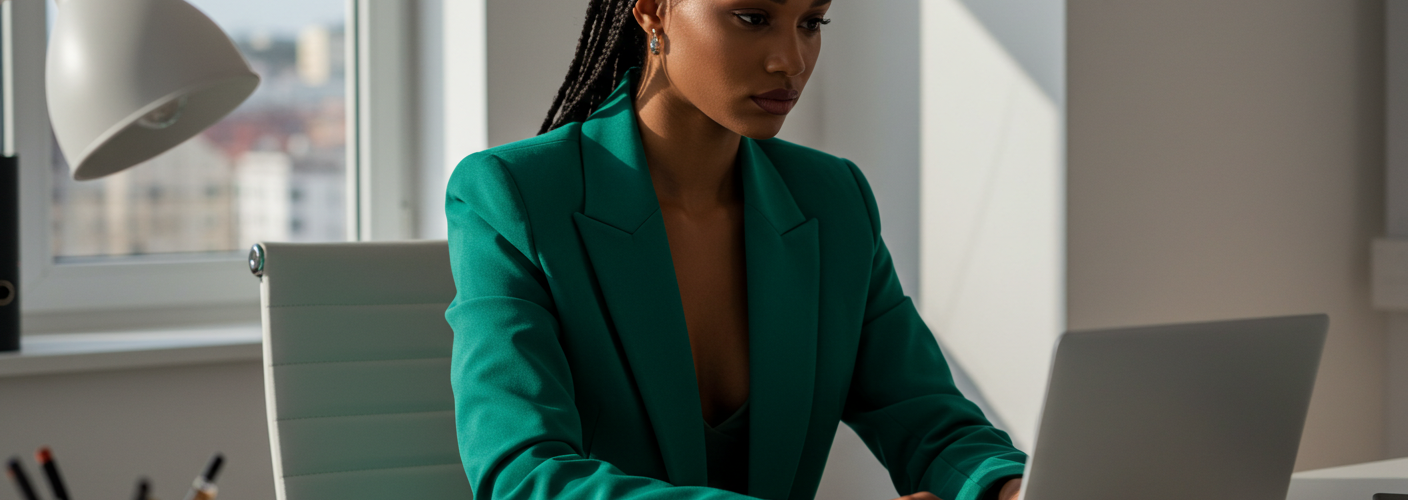




Add comment