In the ever-evolving landscape of productivity tools, it can be challenging to find solutions that seamlessly suit individual workflows. If you’re looking for an effective alternative to the Windows 10 Timeline feature to save and restore your desktop activities, you’re not alone. With the need for uninterrupted focus and efficiency, many users seek ways to maintain their sessions across reboots or application closures without resorting to virtual machines (VMs). Here are some options to help you pick up where you left off with ease.
1. Session Manager Extensions for Browsers
For web users who often juggle multiple tabs and windows, a browser extension can be a game changer. Extensions like “Session Buddy” or “Tab Session Manager” for Google Chrome or Firefox allow you to save your active tabs and easily restore them later. These tools can capture your session state, including all the websites you have open, ensuring that you never lose your place. Not only can you restore these tabs after a reboot, but you can also organize them into groups for later use.
2. Desktop Session Management Software
If your workflow includes multiple applications beyond just web browsers, consider dedicated desktop session management tools like “SmartClose” or “Restore”. SmartClose enables you to save the open state of all applications and system settings, while Restore can reopen your last sessions across different applications. While these tools vary in functionality, they typically provide an option to save your customized session profile and return to it with a single click.
3. Windows Task View and Snap Features
Though not a direct replacement for Timeline, Windows 10’s Task View and Snap features provide ways to manage your workflow. Task View lets you switch between open applications efficiently, and with Snap, you can arrange multiple windows on your desktop for easy access. While it may not save sessions after a reboot, this option can enhance your immediate workflow and make multitasking more manageable without additional software.
4. Use of Cloud Services for File Management
For users reliant on specific files or folders, cloud services like Google Drive, OneDrive, or Dropbox can facilitate quick access to your necessary documents and media. By saving files to the cloud, you ensure that they are not lost even if your session is disrupted. This approach can be particularly effective if you frequently switch between devices, as it allows you to access your files from anywhere while keeping your workspace organized.
5. Scripting or Task Automation
For more tech-savvy users, creating scripts using PowerShell or batch files can automate the process of reopening applications and files after a restart. You can design scripts that execute on startup, launching specific programs and folders to mimic your previous workspace setup. While this requires some initial setup, it can provide a tailored solution for consistent workflow management.
Conclusion
While the Windows 10 Timeline feature offers certain conveniences, several alternatives can help you achieve a similar level of session management without the need for virtual machines. From browser extensions that capture web activity to desktop session management software and task automation, there are plenty of tools at your disposal. Evaluate your workflow, try out different solutions, and see which method best suits your needs. With the right approach, you can restore your workspace to its previous state swiftly and efficiently, ensuring a smooth transition back into your productive routine.
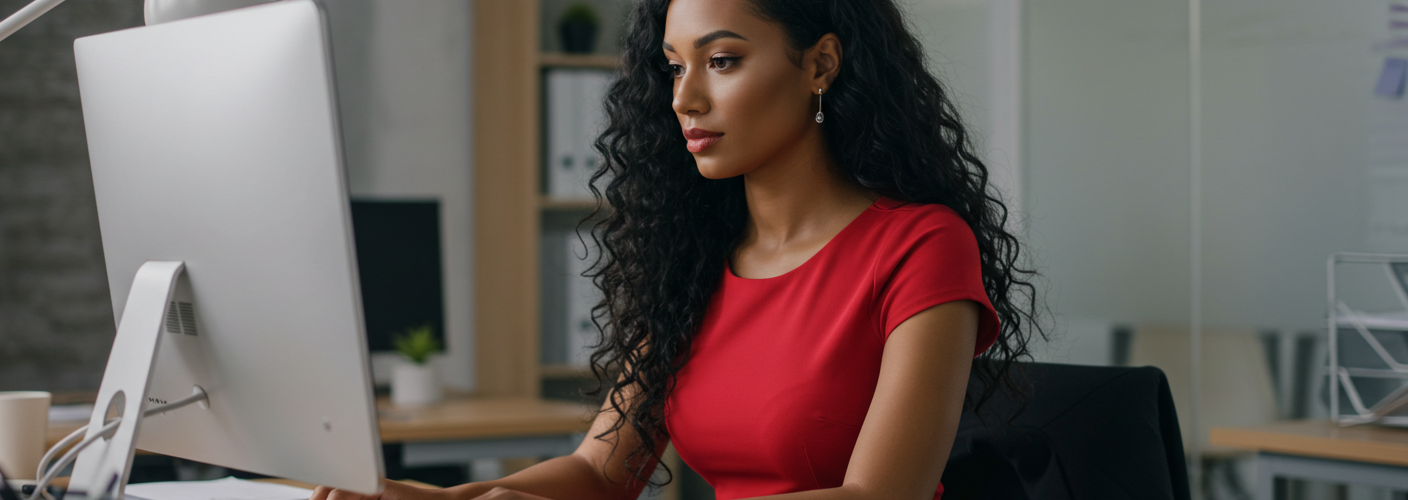




Add comment