If you’ve recently updated your drivers or made changes to your system, you might have noticed that your taskbar no longer stays on top of other windows. This can be quite frustrating, especially if you frequently need to access applications pinned to your taskbar without having to minimize or close whatever you’re currently working on. Fortunately, there are several straightforward methods you can use to ensure your taskbar remains on top of all your applications.
Method 1: Adjust Taskbar Settings
Firstly, it’s worth checking your taskbar settings to ensure that the behavior is as you want it. Follow these steps:
- Right-click on the Taskbar: You can do this anywhere on the taskbar where there are no apps pinned.
- Select Taskbar Settings: From the context menu, choose “Taskbar settings.”
- Look for ‘Automatically hide the taskbar in desktop mode’: If this option is enabled, your taskbar is set to disappear when not in use. Disable this option to ensure the taskbar stays visible.
- Check Additional Settings: Look for other settings that might influence how the taskbar behaves. Ensure that options related to having the taskbar on top are properly configured.
Method 2: Restart Windows Explorer
Sometimes, simply restarting Windows Explorer can resolve issues with the taskbar. Here’s how to do that:
- Press Ctrl + Shift + Esc: This will open the Task Manager.
- Find Windows Explorer: Scroll down in the “Processes” tab to find “Windows Explorer.”
- Restart it: Right-click on “Windows Explorer” and choose “Restart.” This can refresh the taskbar and restore it to its proper behavior.
Method 3: Use the Taskbar Lock
Locking the taskbar can sometimes help maintain its visibility on top of other windows.
- Right-click on the Taskbar: Again, do it in an empty space.
- Select ‘Lock the Taskbar’: If it’s unchecked, click to check the option. This may help with stability regarding its visibility.
Method 4: Check for Software Conflicts
If your taskbar still isn’t behaving as expected, a third-party application could be interfering. This often includes screen capture tools or window management apps.
- Temporarily Disable or Uninstall: You can try disabling or uninstalling any third-party software that might be causing a conflict to see if this improves the situation.
Method 5: Update or Roll Back Drivers
Since your issue occurred after a driver update, consider updating your video drivers again or rolling back to a previous version that was stable.
- Press Windows + X: Open the Power User menu and select Device Manager.
- Expand Display Adapters: Right-click on your graphics driver and select either “Update driver” or “Properties” to roll back the driver.
Conclusion
With these methods, you should be able to restore your taskbar to its rightful place on top of all other windows, allowing for seamless interaction with your pinned applications without constant interruptions. If all else fails, consider waiting for future updates from Microsoft, as these might address compatibility issues that have arisen due to the latest driver changes.
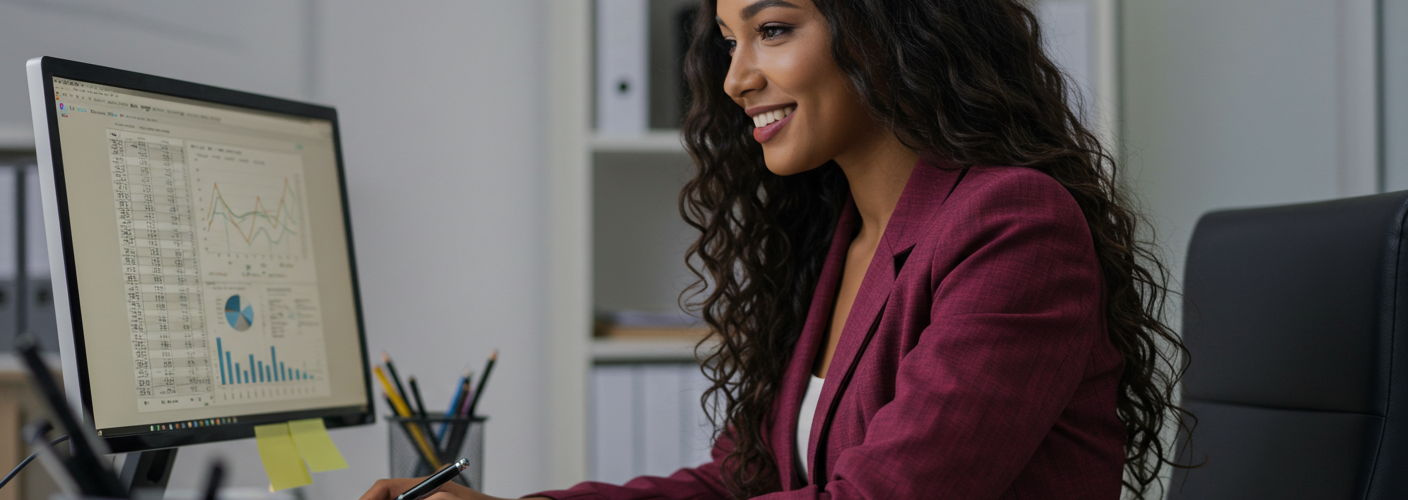




Add comment