The taskbar in Windows has long been a central feature for users, providing quick access to applications and essential system controls. The layout and functionality of the taskbar have evolved with each iteration of the operating system, and Windows 11 has introduced numerous changes that affect how we interact with it. One common question that arises among users migrating from Windows 10 to Windows 11 is how to freely move the taskbar icons.
In the past, tools like Taskbar Tweaker offered users a way to customize their taskbar experience significantly. This application allowed for a variety of functions, including rearranging taskbar icons, grouping them, and altering their behavior. However, with Windows 11, users have discovered that Taskbar Tweaker is not compatible, leaving many searching for alternative methods to rearrange their taskbar icons.
From the very start of using Windows 11, many users have noticed that the taskbar icons are centered by default, which is a change from previous versions that kept the Start button and other icons aligned to the left side. This design choice is a polarizing topic among users; while some appreciate the sleek, streamlined look, others prefer the traditional left-aligned approach. No matter your preference, understanding how to manage these icons effectively can enhance your overall experience with the OS.
One way to rearrange taskbar icons in Windows 11 is through the traditional method of dragging and dropping. If you want to move an icon, simply click and hold the desired icon and then drag it to your preferred position on the taskbar. However, moving the icons around becomes trickier when you consider pinned icons and the limitations imposed by the operating system itself. For example, if you want to rearrange icons that are pinned, you may find that the ability to freely move them around is restricted.
Another option users might consider is adjusting their taskbar settings directly through Windows 11 itself. Sometimes, simply accessing the taskbar settings can reveal options that make managing your icons much easier. Right-clicking on an empty space on the taskbar brings up a context menu, where you’ll find options like “Taskbar settings.” Within this menu, you can adjust various settings related to the taskbar, such as which icons appear, their size, and whether you want to enable or disable certain features like the system tray.
Additionally, enabling the option that allows you to show or hide icons like the task view, widgets, and virtual desktops might help create a cleaner taskbar, making it easier to focus on the icons that matter most to you. This can indirectly impact how you perceive and manage your taskbar arrangement by decluttering the space around your primary icons.
If you are specifically looking to move the taskbar icons from the center to the left, Windows 11 does allow some personalization in this regard. To shift the icons to the left, go to “Taskbar settings” following the same steps as before and look for the option labeled “Taskbar behaviors.” Here, you will find the option to change the taskbar alignment. Simply switch it from “Center” to “Left,” and the icons will realign accordingly. This is probably the simplest method available for users looking to restore a more traditional taskbar appearance.
For die-hard customizers, third-party software alternatives can come into play. While Taskbar Tweaker might not be available for Windows 11, there are other applications worth exploring. Tools like StartAllBack or TaskbarX offer customization options, allowing users to tweak the taskbar to their liking. These applications can help with visual aspects, such as transparency or the arrangement of icons, although it’s essential to research and ensure that any third-party tool is trustworthy and compatible with the latest version of Windows.
Moreover, be vigilant in checking reviews and user experiences before downloading any external applications. With any software modification, consider the potential risks, as altering system elements can sometimes lead to instability or complications with future Windows updates.
The limitation of taskbar icon arrangement has garnered feedback from the Windows community, leading to discussions on various forums and social media platforms. Many users have submitted feature requests, voicing their desire for more customized control over their taskbar’s layout. Microsoft does take user feedback into account for future updates, so it’s always worth contributing to those discussions, as it could positively influence the design of future iterations of Windows.
As the operating system continues to mature, Microsoft may introduce new features or enhancements that allow for greater flexibility in taskbar management. Until then, using built-in settings or alternative applications can provide a practical solution for customizing your Windows 11 experience.
Ultimately, while Windows 11 introduces a streamlined taskbar that may not initially satisfy all users’ needs, it offers many avenues for personalization. Whether through built-in options, direct adjustments in taskbar settings, or exploring third-party tools, finding a setup that feels comfortable and efficient is achievable.
As Windows continues to evolve, staying informed about updates and additional tools will enhance your productivity and satisfaction with the taskbar, ensuring it complements your workflow rather than hinders it. The key is to remain patient and explore all available options to tailor your taskbar to fit your preferences perfectly.
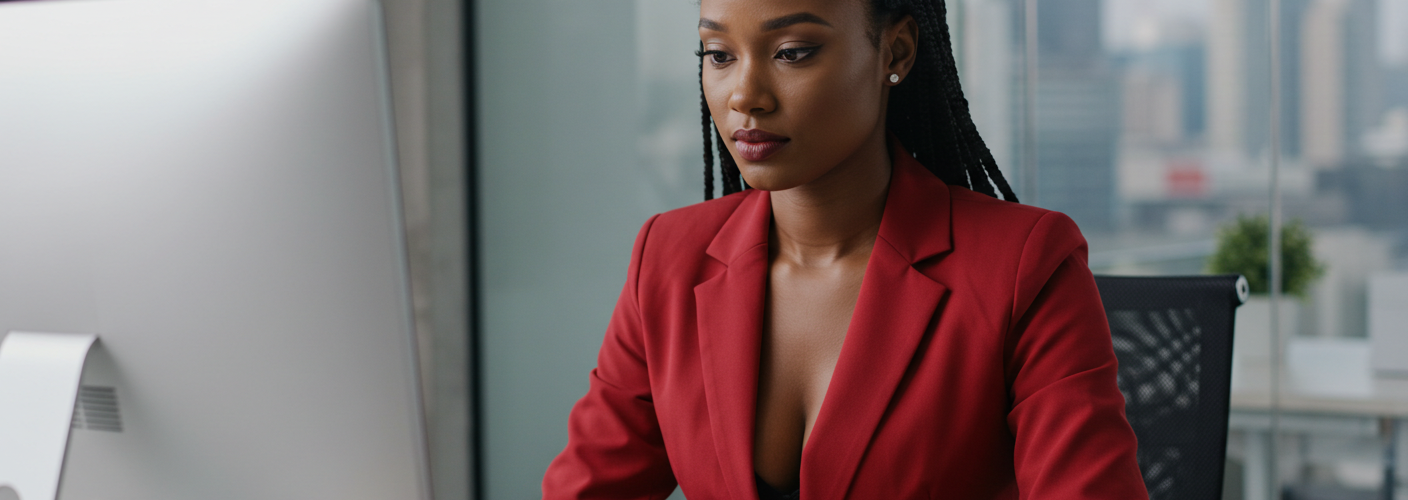




Add comment