Have you ever found yourself in the middle of a file transfer, only to be interrupted by a series of nagging prompts asking if you want to overwrite existing files? If you’re dealing with numerous files, this can be an annoying distraction. Fortunately, there are ways to configure File Explorer in Windows to minimize or avoid these pesky prompts, especially when copying a folder over another folder with the same name.
Understanding the Prompts
Before diving into solutions, it’s essential to understand why these prompts occur. When copying a folder that contains files with the same names as those in the destination folder, Windows needs to confirm whether you want to keep the existing files or replace them with the new ones. This behavior ensures that important data isn’t unintentionally overwritten, but it can be cumbersome if you know exactly what you want to do.
Ways to Avoid Repeat Overwrite Prompts
1. Use the Command Line
While it may seem like a less user-friendly option, using the Command Prompt can help bypass those annoying prompts. The xcopy or robocopy commands are particularly useful. For instance, the robocopy command has built-in options to skip files that already exist, making your file transfers smoother. The syntax you would use is:
robocopy [source] [destination] /E /XN /XOIn this command:
/Ecopies all subdirectories./XNexcludes newer files./XOexcludes older files.
This setup effectively avoids the overwrite prompts you would normally face.
2. Third-Party File Management Tools
If you’re looking for a more user-friendly graphical interface, consider utilizing third-party file management tools. Applications like TerraCopy or FastCopy are designed to expedite file transfers and often come with options to control how overwrite prompts are handled. These tools typically include a setting to automatically skip overwriting files without prompting, allowing for seamless copying operations without unnecessary interruptions.
3. Modify Windows Settings
Windows does not provide a straightforward setting that completely disables overwrite prompts during file copying; however, there are tweaks you can make to streamline the process. While these changes don’t eliminate prompts entirely, they may reduce redundancies:
- Batch Copying: Organize your copying tasks so that you move files together in smaller batches, which can help minimize prompts when you know the files have different extensions or identifier numbers.
- Using File History or Backup: Keeping backups of your files using Windows File History or other backup solutions means you can be more liberal with overwriting existing files, as you have previous versions saved.
4. Practice Good File Organization
While this might not prevent prompts altogether, maintaining an organized file system can significantly decrease the frequency of such issues. If you avoid duplicating folder names and create better naming conventions, the chance of overlapping files reduces, thus leading to fewer overwrite prompts.
Conclusion
While the nagging prompts in File Explorer when copying files can be frustrating, implementing these strategies can make your file management experience much smoother. Whether you opt for command-line solutions, explore third-party tools, adjust your workflow, or maintain better organization, you can avoid many of those interruptions and work more efficiently.
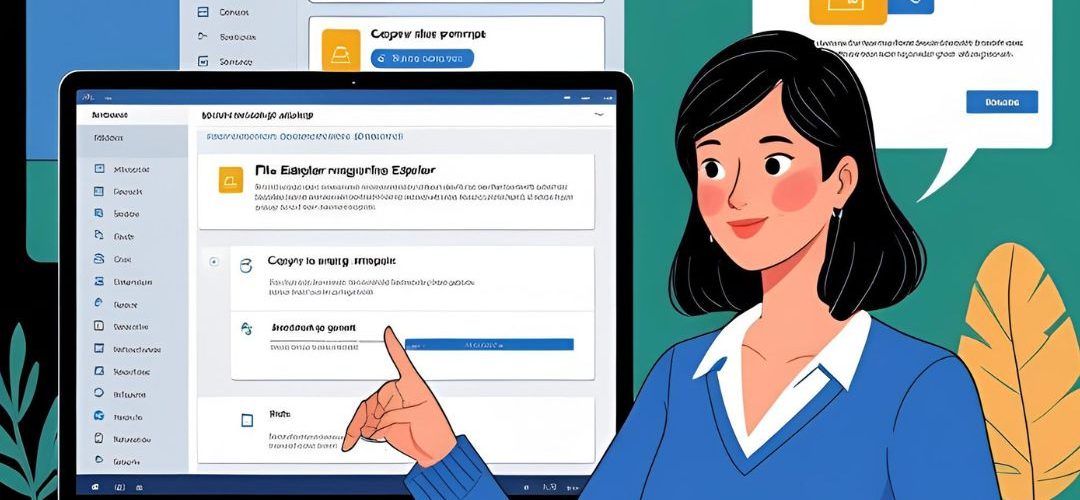




Add comment