How to Get Seelen UI Style Media Controls on Windows 11 Taskbar
Windows 11 has offered various customization features, making it a favorite for many users looking to personalize their experience. One aspect many enthusiasts desire is a compact media control interface that mirrors the sleek design of Seelen UI but without the associated RAM usage and performance issues. If you are like many users seeking a minimalist and efficient media control solution for your Windows 11 taskbar, here’s what you need to know.
Understanding Your Needs
The ideal media control application should display the current track’s name and album art while providing easy access to previous track, play/pause, and next track buttons. Furthermore, it should integrate seamlessly into the taskbar without unwanted overlays or side widgets that could clutter your workspace. Performance is crucial, emphasizing the need for a tool that doesn’t bog down system resources or interfere with other essential applications, especially those related to gaming or system performance.
Ideal Alternatives to Seelen UI
While Seelen UI has its design merits, its heavy RAM consumption and laggy performance are frequent complaints from users. Fortunately, there are alternatives that offer similar visual appeal and functionality without the drawbacks.
- Media Player Classic – Home Cinema (MPC-HC)
- This lightweight media player can be configured to display a simple taskbar interface. By using various plugins, MPC-HC can show track information and allow control directly from the taskbar. Ensure you explore skins that enhance visual appeal while remaining lightweight.
- AIMP
- AIMP is more than just a music player. It has a robust system of plugins that can easily allow display options on the taskbar. With a user-friendly interface and extensive customization options, you can make AIMP look the way you want while integrating solid media controls.
- MusicBee
- MusicBee features a “Now Playing” option that can be made compact and pinned to the taskbar. You’ll get track details alongside easy-to-use playback controls. This player is known for its rich features, such as album cover art display and seamless integration with different audio sources, without the lag that some heavier software introduces.
- TaskbarX
- Although originally intended for repositioning taskbar icons, TaskbarX also allows for some customization that can enhance the taskbar’s appearance while using it alongside your preferred media player. It can help you create a cohesive look with minimal RAM usage.
- Custom Scripts Using PowerShell
- For those with technical skills, creating a small PowerShell script that uses Windows’ native audio APIs could be a way to create a lightweight version of media controls. This requires a bit of coding knowledge but can yield custom functionality that caters exactly to your preferences by putting controls directly in the taskbar.
Conclusion
Seeking an efficient and stylish media control on Windows 11 does not have to lead you to cumbersome applications like Seelen UI. With the listed alternatives and tools, you can enjoy a sleek, always-visible media control setup on your taskbar without sacrificing performance or resources. Experiment with these options to find the best fit for your media listening needs. If you come across additional candidates or tools, consider sharing insights within user communities to help others facing the same dilemma.


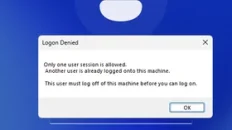


Add comment