Managing Microsoft Store Automatic Updates: Tips for Users Who Prefer Specific App Versions
With the latest updates to the Microsoft Store, many users have found themselves navigating a new landscape concerning app updates. In the newest version, automatic updates for apps cannot be completely disabled, leaving many to wonder about their options. For individuals who rely on specific versions of apps, this can be particularly challenging.
The Microsoft Store’s automatic update feature is intended to ensure that users have the latest and most secure versions of their applications. However, for professionals or enthusiasts who depend on particular functionalities or features from older versions, the inability to turn off automatic updates can be a significant hurdle.
For those caught in this situation, there are a few potential workarounds to consider. One option is to pause automatic updates. While this might not be a full solution, it allows users to hold off updates for up to five weeks. To pause updates, navigate to the Microsoft Store, click on your profile icon, and select “Settings.” Here, you can find the option to pause updates. Although this is not a permanent fix, it gives you some time to utilize the specific app version before updates resume.
Another approach is to manage app updates through the Windows Settings app. By going to Settings > Update & Security > Windows Update > Advanced options, you can control how updates are delivered to your device. However, this generally applies to system updates rather than app updates through the Microsoft Store, and limiting updates at this level can be cumbersome.
For users determined to use specific versions of applications, one alternative is to revert to previous releases of those apps when possible. This often means uninstalling the current version and then searching for the specific app version online or through third-party sites. However, it’s essential to be cautious with this approach. Downloading apps from unofficial sources can expose your system to security risks, so always prioritize safety by ensuring that any downloaded version comes from a reputable source.
Additionally, some applications may offer features that allow users to switch between versions directly within the app. This may not be universally applicable, but if your app has such a feature, it can often save time and reduce hassle compared to completely uninstalling and reinstalling.
For developers themselves, user feedback is invaluable. Sharing your needs with the app developers can also help them understand user preferences regarding updates. They may provide insights or even consider offering more options for managing versions in future updates.
Lastly, consider reaching out to Microsoft support for potential solutions. They might provide guidance or solutions that are not widely known within the community.
While the automatic update feature in the Microsoft Store can feel limiting, understanding the options available and utilizing workarounds can enhance your control over your apps. Whether pausing updates temporarily, exploring previous versions, or communicating with developers, these strategies can help you manage your app versions more effectively in the evolving landscape of the Microsoft Store.


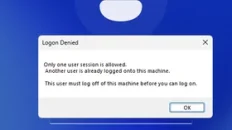


Add comment