Automatically Shut Down Your Computer After One Hour: A Step-by-Step Guide
In our increasingly digital lives, the ability to manage devices is essential. Whether it’s to save energy, prevent overheating, or simply create a healthy bedtime routine, setting a timer on your computer to turn off automatically can make a significant difference. If you’re looking to have your computer shut down one hour after you activate this feature, here’s how to do just that, tailored for both Windows and macOS users.
For Windows Users:
- Open Command Prompt: Click on the Start menu, type “cmd”, and press Enter. This opens the Command Prompt window.
- Set the Timer: In the Command Prompt, type the following command and press Enter:
shutdown -s -t 3600Here’s how it works:
shutdownis the command to turn off the computer.-sspecifies that you want to shut down.-t 3600sets the timer for 3600 seconds (1 hour).
- Confirm the Timer: Once you execute the command, a notification will appear informing you that the system will shut down in an hour.
- Cancel the Shutdown (If Needed): If you change your mind and wish to cancel the shutdown, you can do so by opening the Command Prompt again and typing:
shutdown -aThis command aborts the scheduled shutdown, allowing you to continue using your computer without interruption.
For macOS Users:
- Open Terminal: You can find Terminal by going to Applications > Utilities > Terminal or by using Spotlight (press Command + Space, then type “Terminal”).
- Set the Timer: Type the following command into the Terminal and press Enter:
sudo shutdown -h +60Here’s a breakdown of the command:
sudoallows you to run commands with administrative privileges.shutdowninitiates the shutdown process.-hmeans halt (or turn off).+60tells the system to wait 60 minutes before shutting down.
- Authenticate: You may be prompted to enter your administrator password, so be prepared to provide that.
- Cancel the Shutdown (If Needed): If you decide you want to keep your Mac running, you can cancel the scheduled shutdown by typing:
sudo killall shutdownThis effectively cancels the shutdown operation.
Conclusion
Setting a timer for your computer to shut down automatically after you’ve gone to sleep can promote healthier habits and conserve energy. Whether you’re using Windows or macOS, both platforms have simple commands to help you achieve this. By following the steps outlined for your respective operating system, you can easily set your computer to turn off an hour after you activate the timer, allowing for a more streamlined bedtime routine without the need to remember a specific shutdown time every day. Take control of your computer usage today and enjoy peace of mind knowing your device will power down when you want it to!


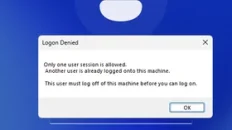


Add comment