Windows 11 has garnered significant attention since its launch, not only for its sleek new design but also for its extensive customization options. Designed with user flexibility in mind, Microsoft has made it easier than ever for users to tailor their operating system to fit their personal preferences and needs. Whether you want to change the look of your desktop, modify settings to optimize performance, or remove pre-installed apps, Windows 11 is equipped to handle it all.
A Fresh Start with the Start Menu
One of the most noticeable changes in Windows 11 is the new Start Menu layout, which now appears centered on the screen. This design shift, however, is just the beginning of your customization journey. Users can easily change the alignment back to the left if they prefer the traditional style. More importantly, you can choose which apps appear in the Start Menu; simply right-click on an icon to pin or unpin it as desired. This allows for a more personalized and efficient workspace—emphasizing the apps you use most frequently while minimizing clutter.
Taskbar Tweaks
The taskbar in Windows 11 also presents a plethora of customization options. Not only can you alter the icons’ arrangement or choose to show or hide certain icons, but users can also adjust how the taskbar works. For example, settings allow you to hide the taskbar automatically when not in use, giving you more screen space for your applications. If you have specific preferences for notifications or quick access tools, Windows 11 makes it straightforward to modify these settings to suit your workflow.
Desktops and Virtual Workspaces
For those who juggle multiple tasks or projects, the new Snap Layouts feature is a game-changer. This clever functionality allows you to organize your open windows into various configurations easily. Whether you prefer a split-screen view for multitasking or a more focused workspace for a single task, Snap Layouts can adapt to your needs. Additionally, the ability to create multiple virtual desktops lets you keep different projects or workflows organized without the need for additional physical screens.
Removing Unwanted Features and Apps
Another significant aspect of customization in Windows 11 is the capability to remove or hide features and pre-installed applications that you may find unnecessary. Microsoft has simplified the process for uninstalling unwanted programs. By navigating to the Settings app, you can access the “Apps” section and review everything installed on your system. A simple click on an app allows you to uninstall or disable it, freeing up space and ensuring you only see what you need.
Personalize Your Visuals
Windows 11 goes beyond functional customization with options to personalize the aesthetics of your desktop. Users can change themes, backgrounds, and colors to match their tastes. The new Widgets feature provides live updates on news, weather, and more, but you can easily control which widgets appear or even turn the feature off entirely if you prefer a cleaner desktop look.
Conclusion
Windows 11 stands out not just for its modern design but for its robust customization capabilities. From configuring the Start Menu and Taskbar to fine-tuning which apps and features are enabled, the operating system makes it easy to create a workspace that reflects your individual style and enhances your productivity. Whether you’re a casual user or a power user, embracing these customization options can transform your Windows 11 experience into something uniquely your own. So dive in, explore, and make Windows 11 truly yours!
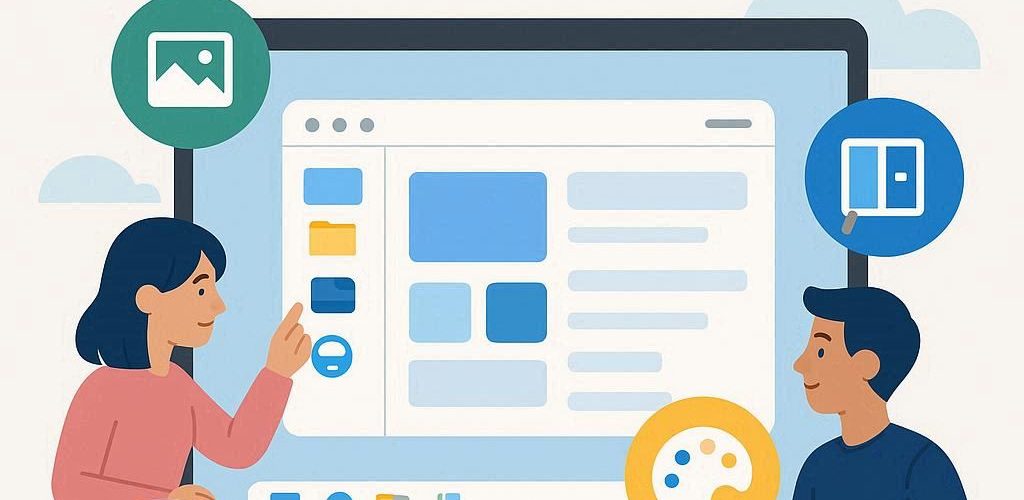




Add comment